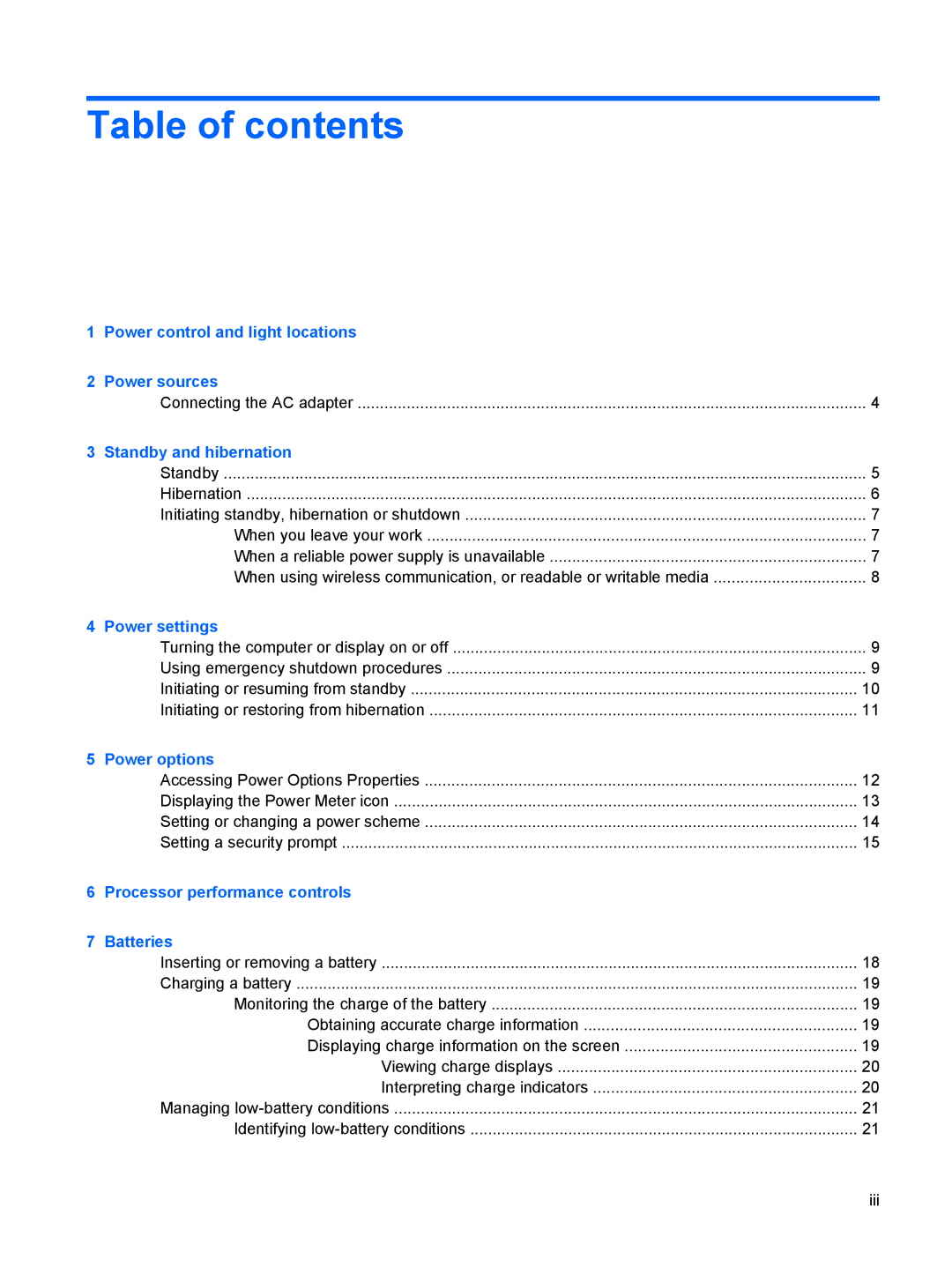Table of contents
1 | Power control and light locations |
|
2 | Power sources |
|
| Connecting the AC adapter | 4 |
3 | Standby and hibernation |
|
| Standby | 5 |
| Hibernation | 6 |
| Initiating standby, hibernation or shutdown | 7 |
| When you leave your work | 7 |
| When a reliable power supply is unavailable | 7 |
| When using wireless communication, or readable or writable media | 8 |
4 | Power settings |
|
| Turning the computer or display on or off | 9 |
| Using emergency shutdown procedures | 9 |
| Initiating or resuming from standby | 10 |
| Initiating or restoring from hibernation | 11 |
5 | Power options |
|
| Accessing Power Options Properties | 12 |
| Displaying the Power Meter icon | 13 |
| Setting or changing a power scheme | 14 |
| Setting a security prompt | 15 |
6 | Processor performance controls |
|
7 | Batteries |
|
| Inserting or removing a battery | 18 |
| Charging a battery | 19 |
| Monitoring the charge of the battery | 19 |
| Obtaining accurate charge information | 19 |
| Displaying charge information on the screen | 19 |
| Viewing charge displays | 20 |
| Interpreting charge indicators | 20 |
| Managing | 21 |
| Identifying | 21 |
iii