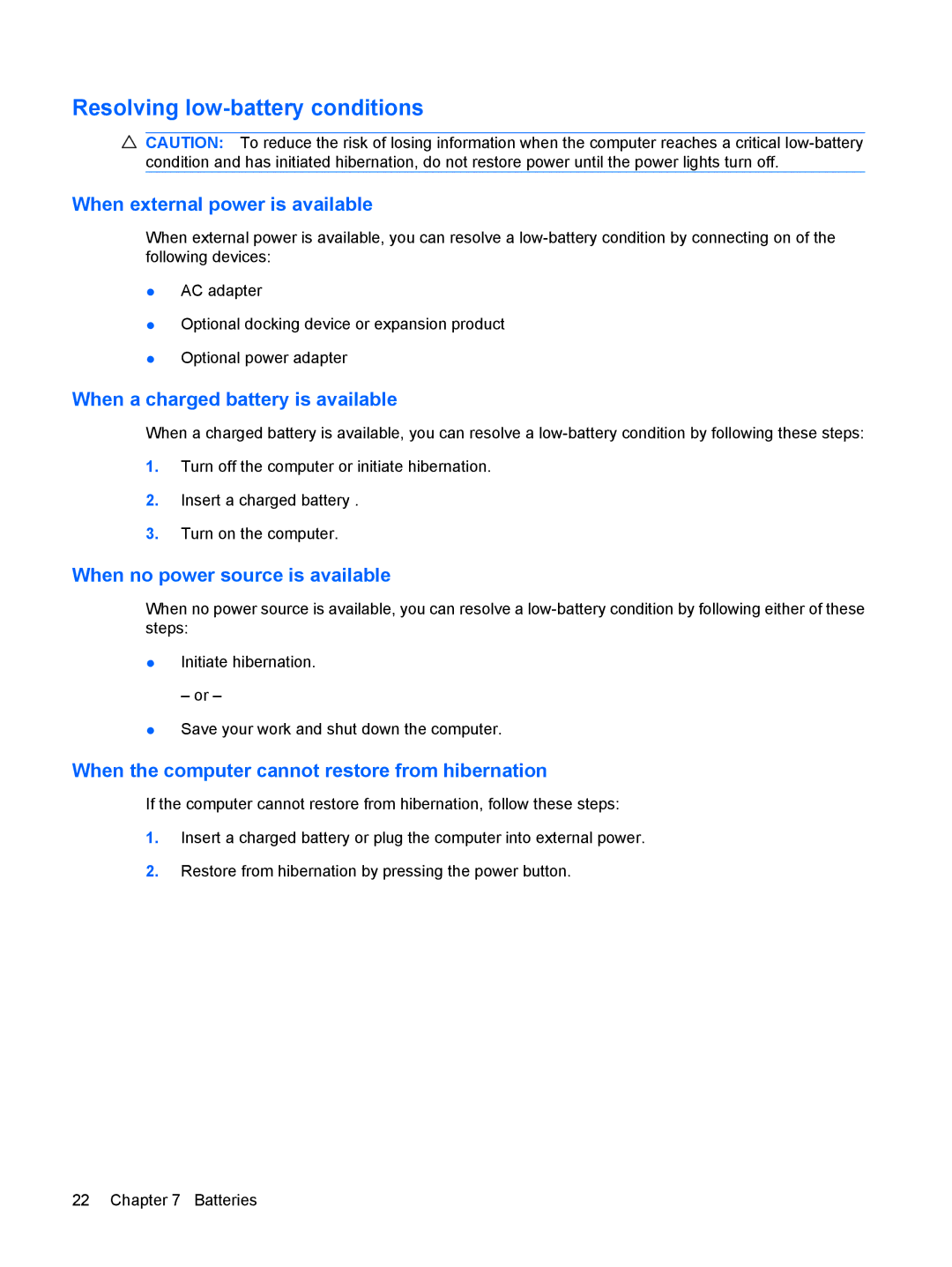Resolving low-battery conditions
CAUTION: To reduce the risk of losing information when the computer reaches a critical
When external power is available
When external power is available, you can resolve a
●AC adapter
●Optional docking device or expansion product
●Optional power adapter
When a charged battery is available
When a charged battery is available, you can resolve a
1.Turn off the computer or initiate hibernation.
2.Insert a charged battery .
3.Turn on the computer.
When no power source is available
When no power source is available, you can resolve a
●Initiate hibernation.
– or –
●Save your work and shut down the computer.
When the computer cannot restore from hibernation
If the computer cannot restore from hibernation, follow these steps:
1.Insert a charged battery or plug the computer into external power.
2.Restore from hibernation by pressing the power button.
22 Chapter 7 Batteries