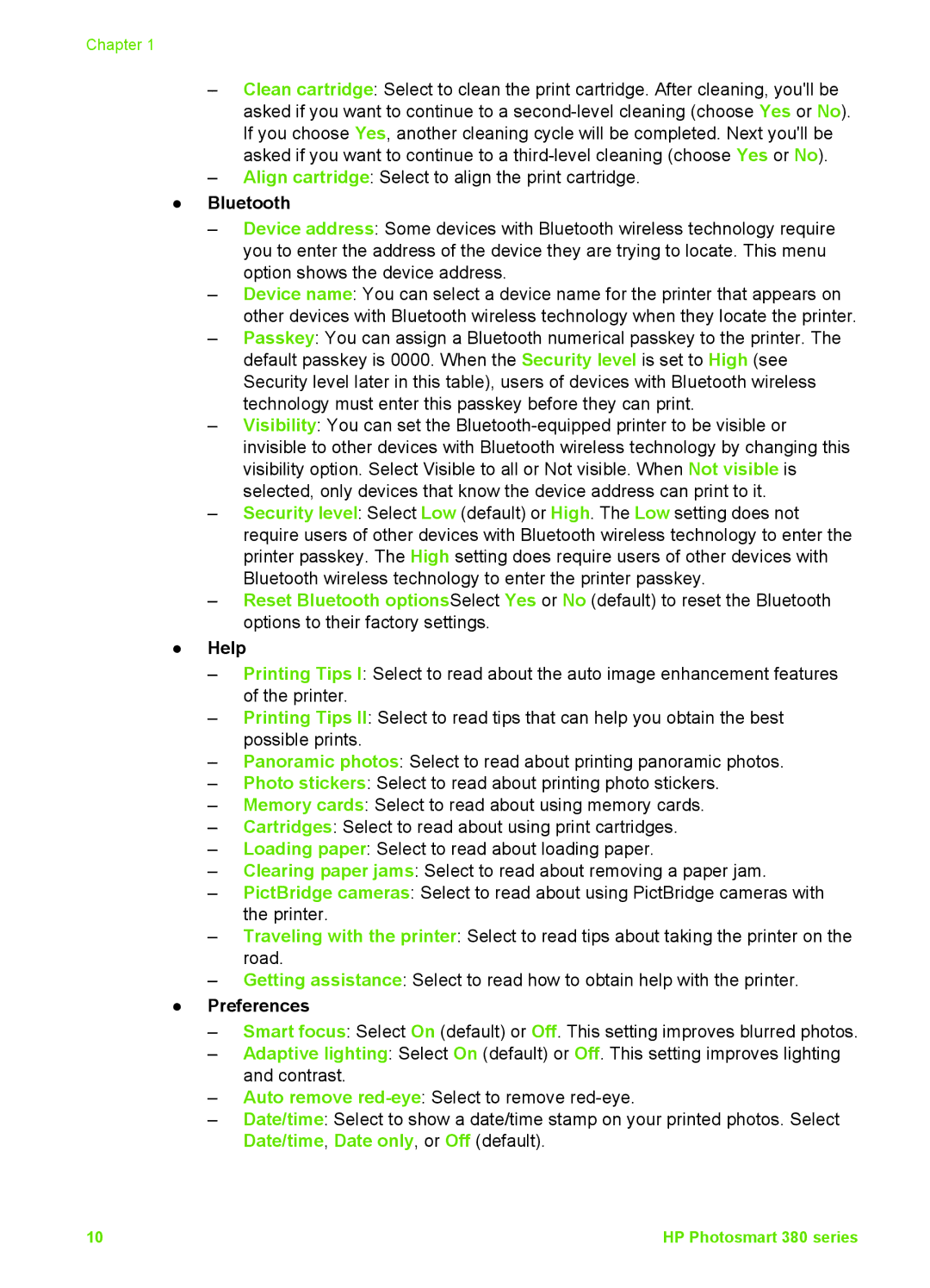Chapter 1
–Clean cartridge: Select to clean the print cartridge. After cleaning, you'll be asked if you want to continue to a
–Align cartridge: Select to align the print cartridge.
●Bluetooth
–Device address: Some devices with Bluetooth wireless technology require you to enter the address of the device they are trying to locate. This menu option shows the device address.
–Device name: You can select a device name for the printer that appears on other devices with Bluetooth wireless technology when they locate the printer.
–Passkey: You can assign a Bluetooth numerical passkey to the printer. The default passkey is 0000. When the Security level is set to High (see Security level later in this table), users of devices with Bluetooth wireless technology must enter this passkey before they can print.
–Visibility: You can set the
–Security level: Select Low (default) or High. The Low setting does not require users of other devices with Bluetooth wireless technology to enter the printer passkey. The High setting does require users of other devices with Bluetooth wireless technology to enter the printer passkey.
–Reset Bluetooth optionsSelect Yes or No (default) to reset the Bluetooth options to their factory settings.
●Help
–Printing Tips I: Select to read about the auto image enhancement features of the printer.
–Printing Tips II: Select to read tips that can help you obtain the best possible prints.
–Panoramic photos: Select to read about printing panoramic photos.
–Photo stickers: Select to read about printing photo stickers.
–Memory cards: Select to read about using memory cards.
–Cartridges: Select to read about using print cartridges.
–Loading paper: Select to read about loading paper.
–Clearing paper jams: Select to read about removing a paper jam.
–PictBridge cameras: Select to read about using PictBridge cameras with the printer.
–Traveling with the printer: Select to read tips about taking the printer on the road.
–Getting assistance: Select to read how to obtain help with the printer.
●Preferences
–Smart focus: Select On (default) or Off. This setting improves blurred photos.
–Adaptive lighting: Select On (default) or Off. This setting improves lighting and contrast.
–Auto remove
–Date/time: Select to show a date/time stamp on your printed photos. Select Date/time, Date only, or Off (default).
10 | HP Photosmart 380 series |