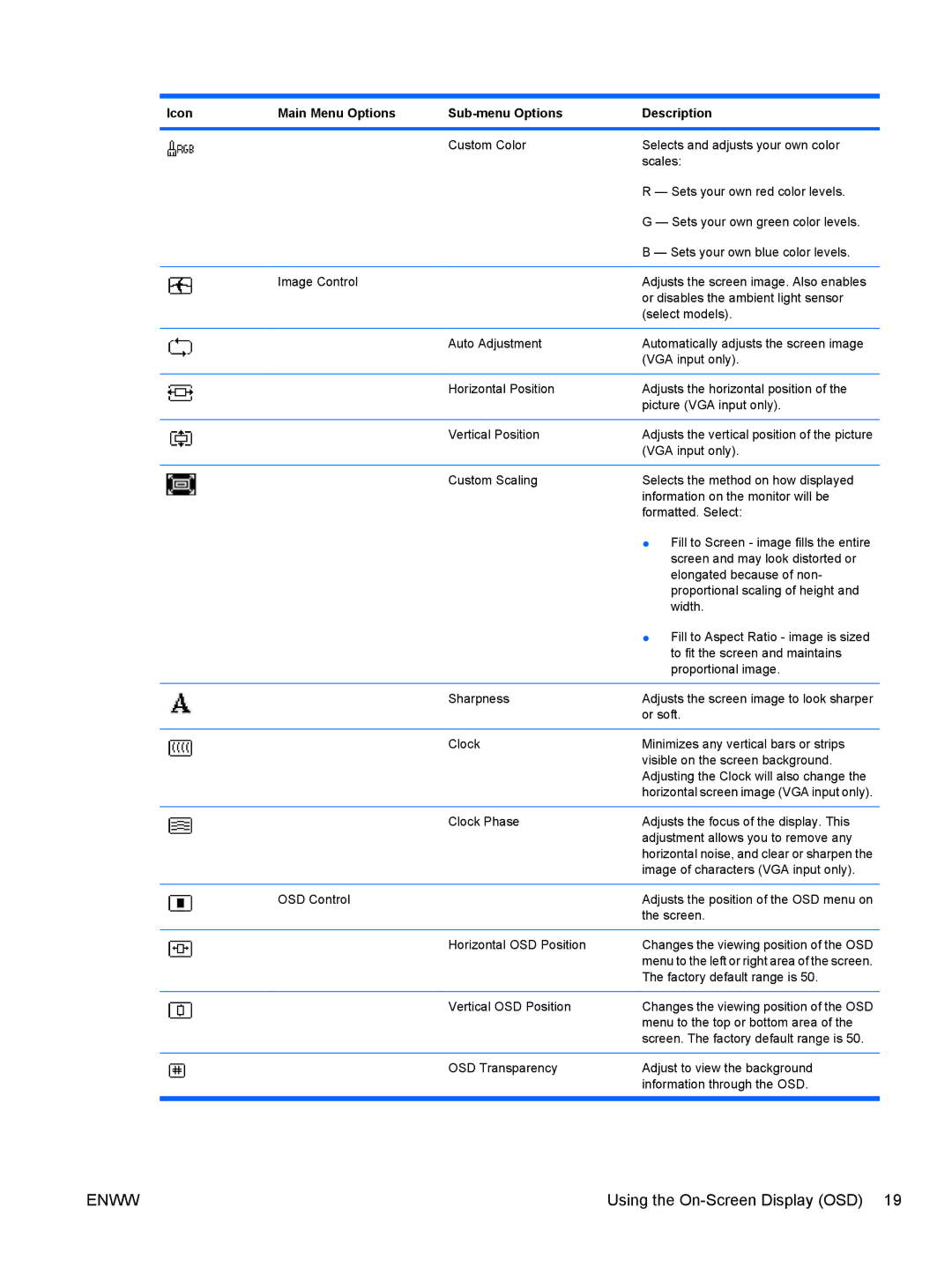Icon | Main Menu Options | Description | |
|
|
|
|
|
| Custom Color | Selects and adjusts your own color |
|
|
| scales: |
|
|
| R — Sets your own red color levels. |
|
|
| G — Sets your own green color levels. |
|
|
| B — Sets your own blue color levels. |
|
|
|
|
| Image Control |
| Adjusts the screen image. Also enables |
|
|
| or disables the ambient light sensor |
|
|
| (select models). |
|
|
|
|
|
| Auto Adjustment | Automatically adjusts the screen image |
|
|
| (VGA input only). |
|
|
|
|
|
| Horizontal Position | Adjusts the horizontal position of the |
|
|
| picture (VGA input only). |
|
|
|
|
|
| Vertical Position | Adjusts the vertical position of the picture |
|
|
| (VGA input only). |
|
|
|
|
|
| Custom Scaling | Selects the method on how displayed |
|
|
| information on the monitor will be |
|
|
| formatted. Select: |
|
|
| ● Fill to Screen - image fills the entire |
|
|
| screen and may look distorted or |
|
|
| elongated because of non- |
|
|
| proportional scaling of height and |
|
|
| width. |
|
|
| ● Fill to Aspect Ratio - image is sized |
|
|
| to fit the screen and maintains |
|
|
| proportional image. |
|
|
|
|
|
| Sharpness | Adjusts the screen image to look sharper |
|
|
| or soft. |
|
|
|
|
|
| Clock | Minimizes any vertical bars or strips |
|
|
| visible on the screen background. |
|
|
| Adjusting the Clock will also change the |
|
|
| horizontal screen image (VGA input only). |
|
|
|
|
|
| Clock Phase | Adjusts the focus of the display. This |
|
|
| adjustment allows you to remove any |
|
|
| horizontal noise, and clear or sharpen the |
|
|
| image of characters (VGA input only). |
|
|
|
|
| OSD Control |
| Adjusts the position of the OSD menu on |
|
|
| the screen. |
|
|
|
|
|
| Horizontal OSD Position | Changes the viewing position of the OSD |
|
|
| menu to the left or right area of the screen. |
|
|
| The factory default range is 50. |
|
|
|
|
|
| Vertical OSD Position | Changes the viewing position of the OSD |
|
|
| menu to the top or bottom area of the |
|
|
| screen. The factory default range is 50. |
|
|
|
|
|
| OSD Transparency | Adjust to view the background |
|
|
| information through the OSD. |
|
|
|
|
ENWW | Using the |