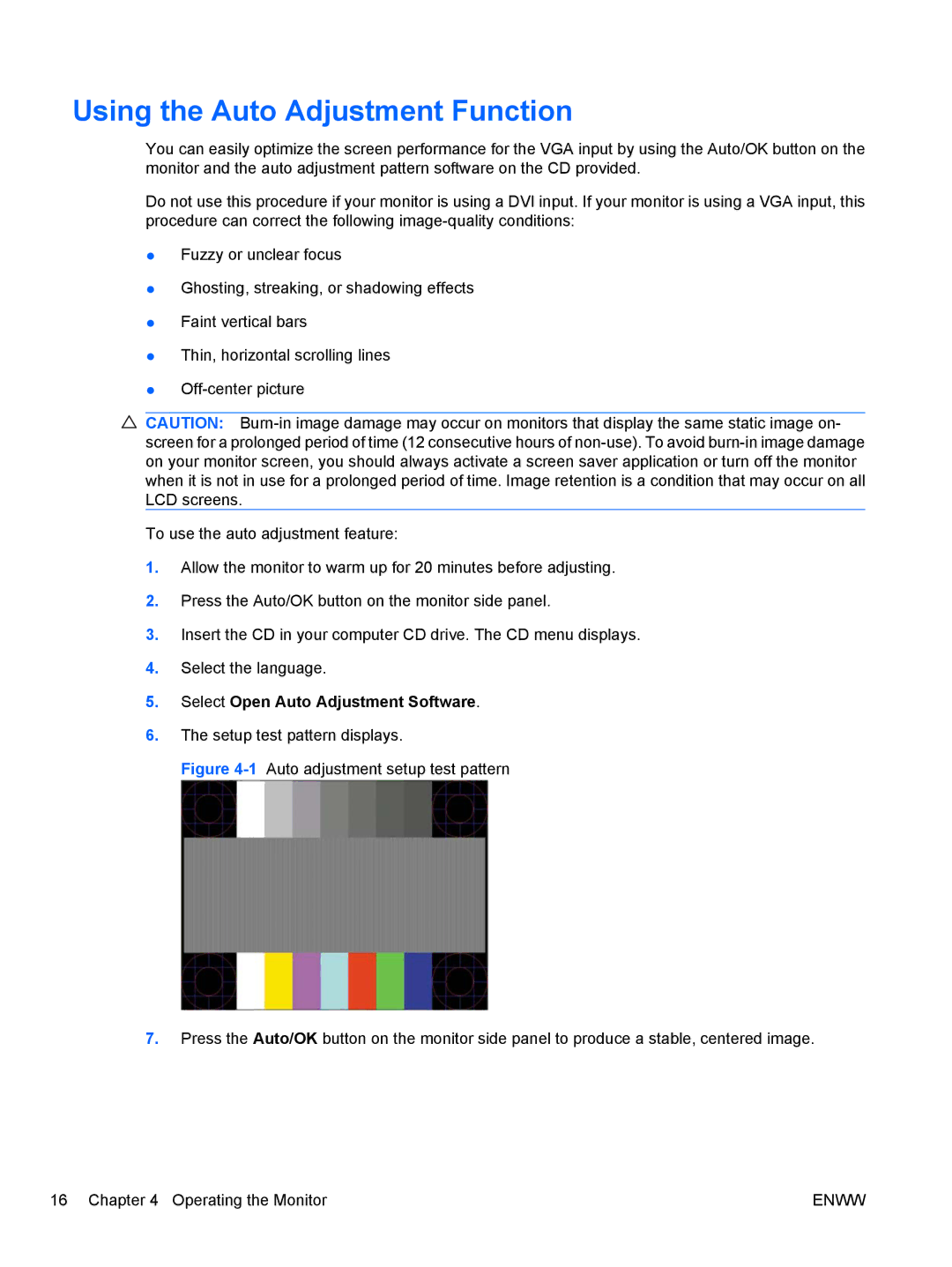Using the Auto Adjustment Function
You can easily optimize the screen performance for the VGA input by using the Auto/OK button on the monitor and the auto adjustment pattern software on the CD provided.
Do not use this procedure if your monitor is using a DVI input. If your monitor is using a VGA input, this procedure can correct the following
●Fuzzy or unclear focus
●Ghosting, streaking, or shadowing effects
●Faint vertical bars
●Thin, horizontal scrolling lines
●
![]() CAUTION:
CAUTION:
To use the auto adjustment feature:
1.Allow the monitor to warm up for 20 minutes before adjusting.
2.Press the Auto/OK button on the monitor side panel.
3.Insert the CD in your computer CD drive. The CD menu displays.
4.Select the language.
5.Select Open Auto Adjustment Software.
6.The setup test pattern displays.
Figure 4-1 Auto adjustment setup test pattern
7.Press the Auto/OK button on the monitor side panel to produce a stable, centered image.
16 Chapter 4 Operating the Monitor | ENWW |