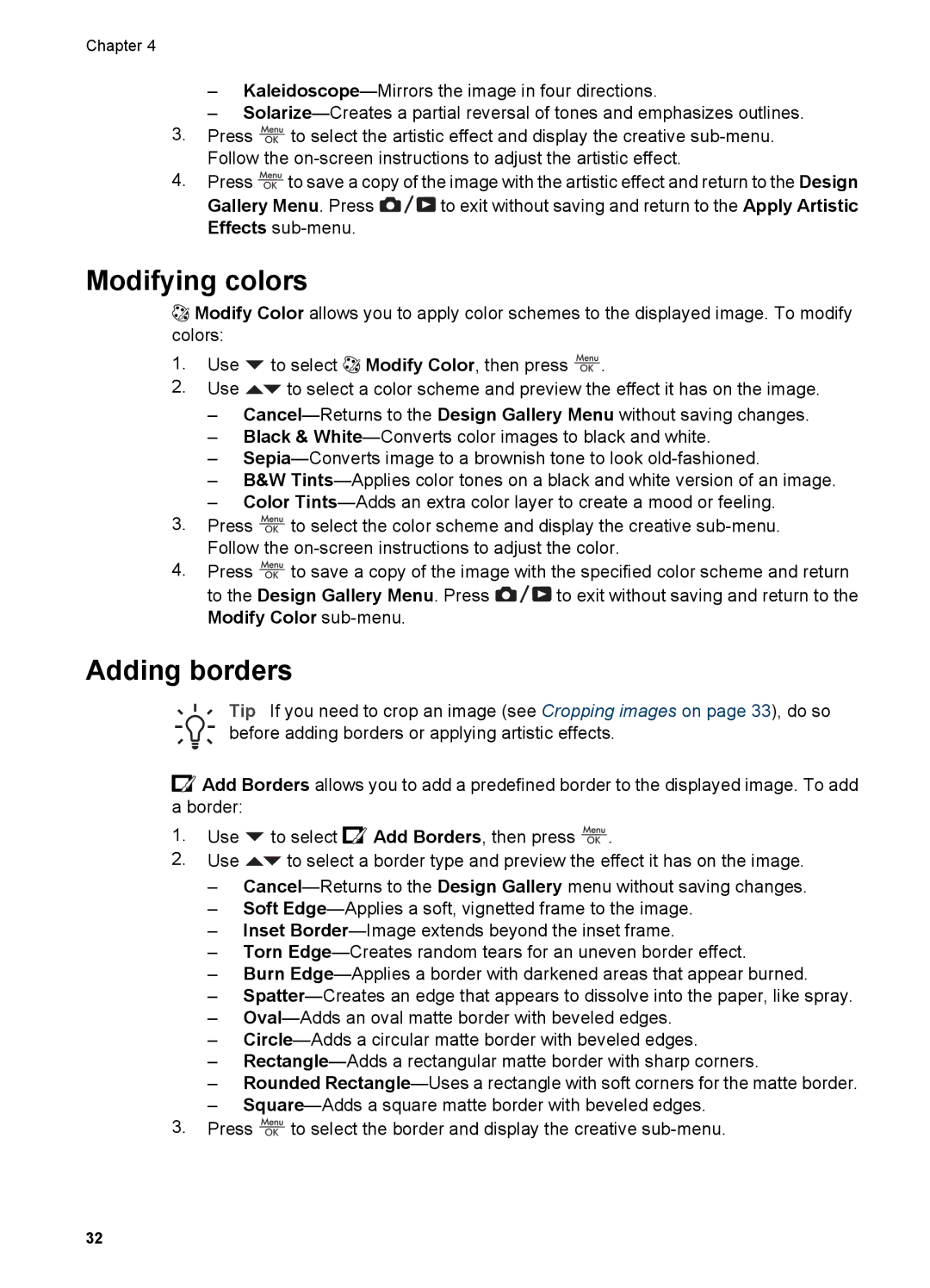R927 specifications
The HP R927 is a versatile digital camera that seamlessly blends user-friendly operation with advanced photographic features. Launched as part of HP’s innovative R-series, this camera is designed for both casual photographers and enthusiasts who demand quality without complexity.One of the standout features of the HP R927 is its impressive 8.2-megapixel resolution, which ensures that every image captures the finest details with stunning clarity. The incorporation of a 3x optical zoom lens allows users to get closer to their subjects without sacrificing image quality. This lens, combined with digital zoom capabilities, enhances the photographic experience by providing flexibility in composition.
The HP R927 also excels in low-light conditions, thanks to its advanced imaging technologies. An ISO range that extends up to 1000 enables the camera to perform well in dimly lit environments, making evening and indoor photography more accessible. Furthermore, the camera features a built-in flash that provides ample illumination for nighttime shots, ensuring that images are well-exposed and vibrant.
Another remarkable characteristic of the HP R927 is its 2.5-inch LCD screen, which offers clear viewing and easy navigation through menus. This screen is crucial for composing shots, reviewing images, and accessing the camera’s various settings. The user interface is intuitive, allowing for quick adjustments, whether it’s changing shooting modes or accessing playback options.
In terms of connectivity, the HP R927 is equipped with USB 2.0 support for simple and efficient image transfer to computers or other devices. This feature allows users to quickly upload their pictures to social media or edit them using software tools, enhancing the overall user experience.
The camera also emphasizes convenience with its ability to shoot video in VGA quality, allowing users to capture moments in motion. This feature furthers the camera's versatility, catering to those who wish to document events beyond still photography.
Powering the HP R927 is a rechargeable lithium-ion battery, which provides extended shooting time, enabling users to capture a day’s worth of memories without interruption. The compact design of the camera, coupled with its lightweight body, makes it portable and easy to carry, making it great for travel and everyday use.
Overall, the HP R927 embodies a perfect blend of features aimed at enhancing photographic creativity while remaining accessible to users of all skill levels. Its combination of high-resolution imaging, versatile zoom capabilities, and straightforward functionality makes it a reliable choice for anyone looking to explore the world of digital photography.