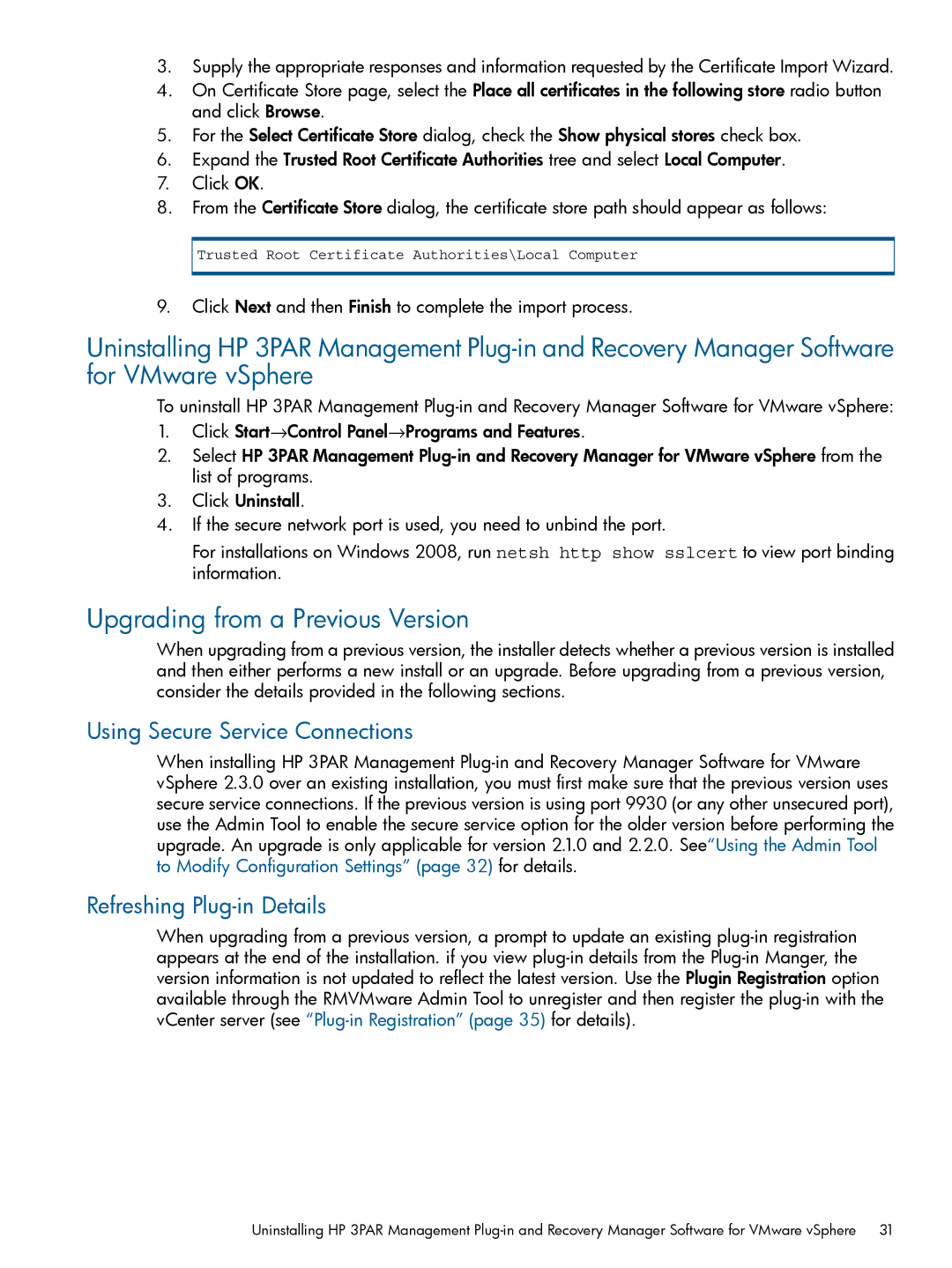Recovery Manager Software for VMware vSphere specifications
HP Recovery Manager Software for VMware vSphere is a powerful tool designed to enhance the data recovery process for virtualized environments. It provides enterprises with a reliable solution to protect critical workloads and ensure business continuity, particularly in environments that leverage VMware's virtualization technology.One of the main features of HP Recovery Manager is its seamless integration with VMware vSphere. The software utilizes VMware’s vSphere Storage APIs, enabling users to perform efficient backups and streamline disaster recovery processes. This integration allows for quiesced snapshots, which ensure data consistency during the backup process by momentarily pausing applications, thereby capturing a reliable state of the data.
Another significant characteristic of HP Recovery Manager is its ability to perform rapid, point-in-time recovery. This functionality is crucial for minimizing downtime after data loss incidents. Organizations can restore entire virtual machines, specific files, or applications quickly, allowing businesses to resume operations without lengthy interruptions.
Management is simplified through a user-friendly interface, which helps administrators monitor and manage backup tasks from a central dashboard. This centralized approach reduces the complexity often associated with managing multiple backup solutions in a virtual environment. Additionally, HP Recovery Manager supports automation features, where users can schedule regular backups, thus ensuring that the most current data is always protected without requiring constant manual intervention.
The software employs advanced technologies such as deduplication, which reduces the amount of storage space required for backups by eliminating duplicate data. This feature not only optimizes disk usage but also enhances overall backup performance by allowing faster backup times.
Furthermore, HP Recovery Manager provides robust reporting and analytics capabilities. Users can generate detailed reports on backup and recovery operations, allowing for better compliance and auditing. These insights aid in capacity planning and performance tuning, ensuring that the backup infrastructure remains efficient and effective.
In summary, HP Recovery Manager Software for VMware vSphere offers a comprehensive suite of features that provide a highly effective solution for data recovery in virtualized environments. Its integration with vSphere, rapid recovery capabilities, user-friendly management, storage optimization through deduplication, and robust reporting functionalities make it a valuable asset for organizations looking to protect their critical data and ensure business continuity.