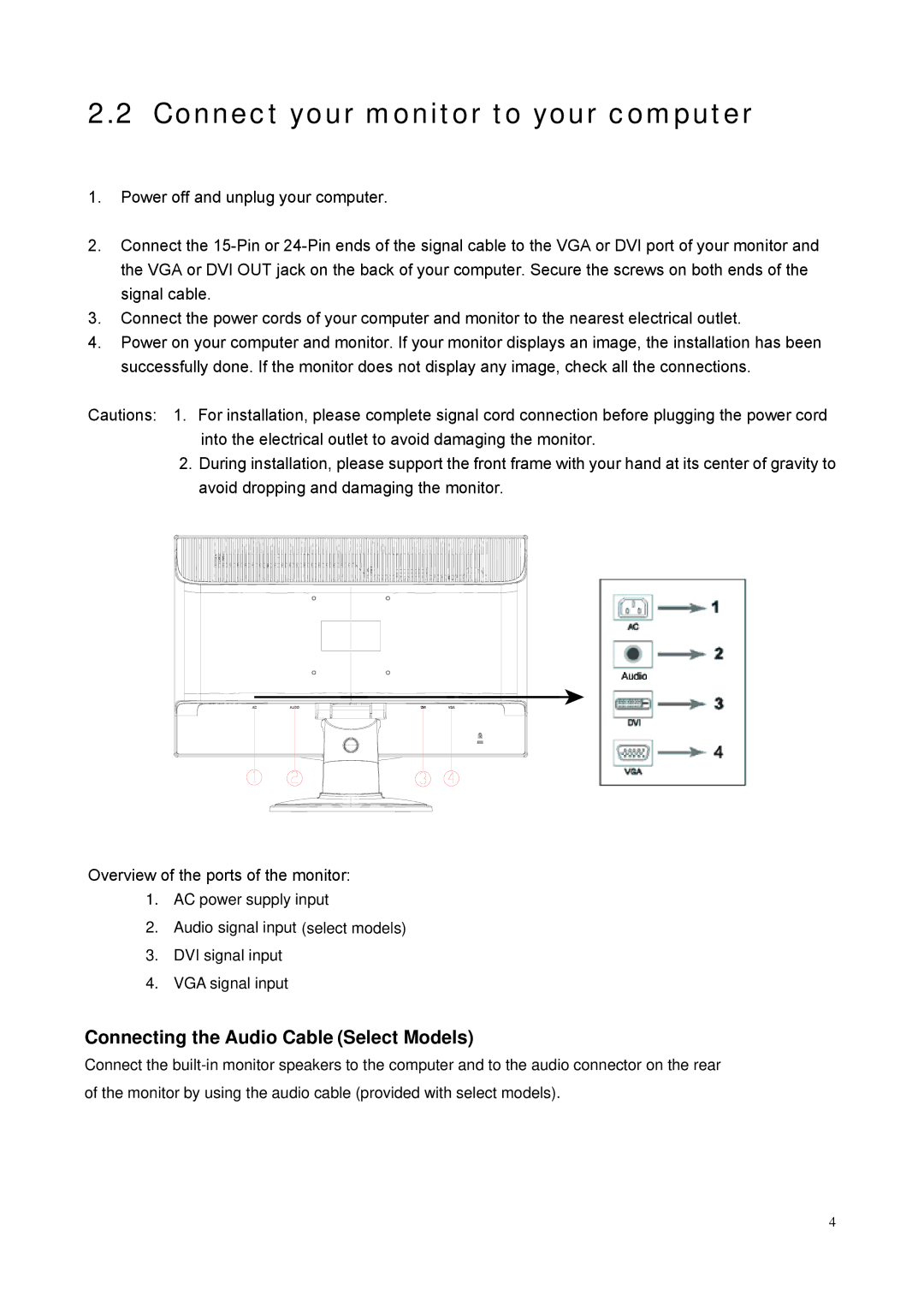2.2 Connect your monitor to your computer
1.Power off and unplug your computer.
2.Connect the
3.Connect the power cords of your computer and monitor to the nearest electrical outlet.
4.Power on your computer and monitor. If your monitor displays an image, the installation has been successfully done. If the monitor does not display any image, check all the connections.
Cautions: 1. For installation, please complete signal cord connection before plugging the power cord into the electrical outlet to avoid damaging the monitor.
2.During installation, please support the front frame with your hand at its center of gravity to avoid dropping and damaging the monitor.
Overview of the ports of the monitor:
1.AC power supply input
2.Audio signal input (select models)
3.DVI signal input
4.VGA signal input
Connecting the Audio Cable (Select Models)
Connect the
4