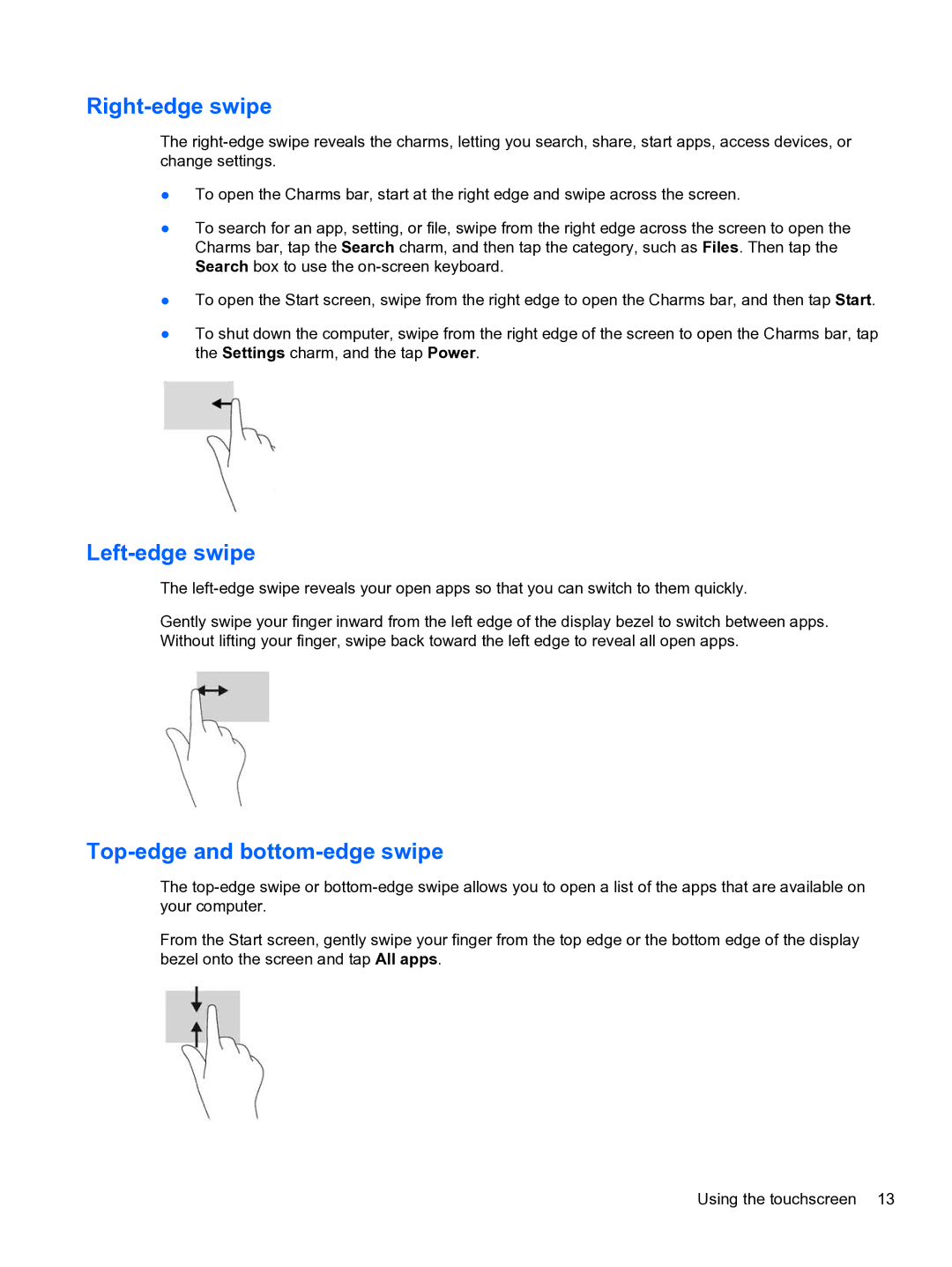Right-edge swipe
The
●To open the Charms bar, start at the right edge and swipe across the screen.
●To search for an app, setting, or file, swipe from the right edge across the screen to open the Charms bar, tap the Search charm, and then tap the category, such as Files. Then tap the Search box to use the
●To open the Start screen, swipe from the right edge to open the Charms bar, and then tap Start.
●To shut down the computer, swipe from the right edge of the screen to open the Charms bar, tap the Settings charm, and the tap Power.
Left-edge swipe
The
Gently swipe your finger inward from the left edge of the display bezel to switch between apps. Without lifting your finger, swipe back toward the left edge to reveal all open apps.
Top-edge and bottom-edge swipe
The
From the Start screen, gently swipe your finger from the top edge or the bottom edge of the display bezel onto the screen and tap All apps.
Using the touchscreen 13