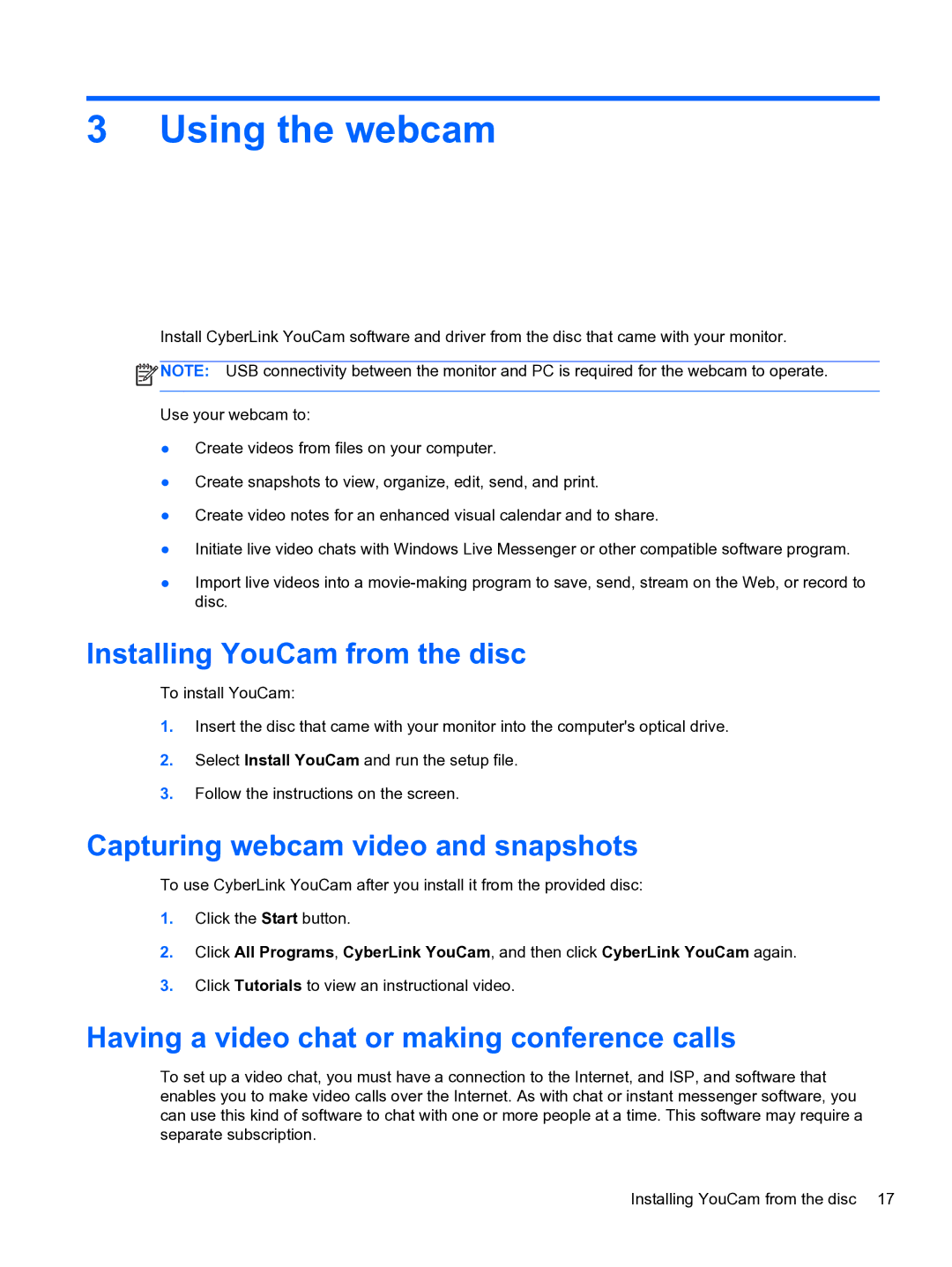3 Using the webcam
Install CyberLink YouCam software and driver from the disc that came with your monitor.
![]() NOTE: USB connectivity between the monitor and PC is required for the webcam to operate.
NOTE: USB connectivity between the monitor and PC is required for the webcam to operate.
Use your webcam to:
●Create videos from files on your computer.
●Create snapshots to view, organize, edit, send, and print.
●Create video notes for an enhanced visual calendar and to share.
●Initiate live video chats with Windows Live Messenger or other compatible software program.
●Import live videos into a
Installing YouCam from the disc
To install YouCam:
1.Insert the disc that came with your monitor into the computer's optical drive.
2.Select Install YouCam and run the setup file.
3.Follow the instructions on the screen.
Capturing webcam video and snapshots
To use CyberLink YouCam after you install it from the provided disc:
1.Click the Start button.
2.Click All Programs, CyberLink YouCam, and then click CyberLink YouCam again.
3.Click Tutorials to view an instructional video.
Having a video chat or making conference calls
To set up a video chat, you must have a connection to the Internet, and ISP, and software that enables you to make video calls over the Internet. As with chat or instant messenger software, you can use this kind of software to chat with one or more people at a time. This software may require a separate subscription.
Installing YouCam from the disc 17