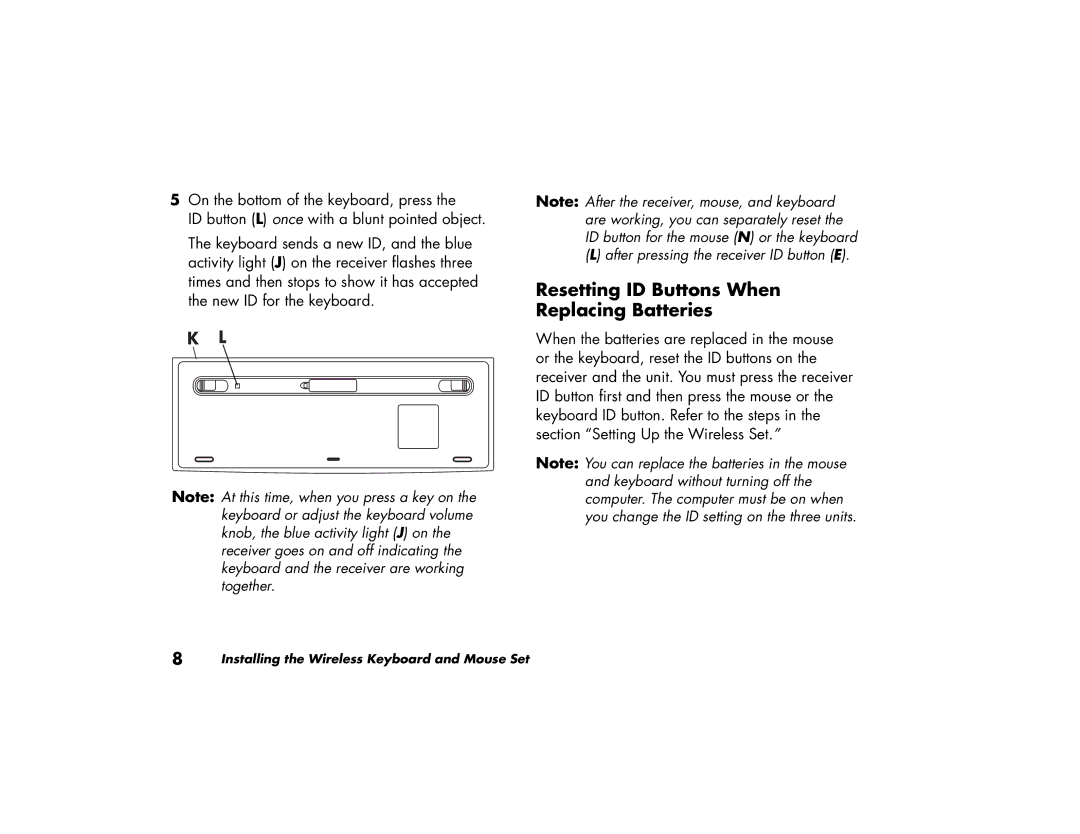5On the bottom of the keyboard, press the
ID button (L) once with a blunt pointed object.
The keyboard sends a new ID, and the blue activity light (J) on the receiver flashes three times and then stops to show it has accepted the new ID for the keyboard.
K L
Note: At this time, when you press a key on the keyboard or adjust the keyboard volume knob, the blue activity light (J) on the receiver goes on and off indicating the keyboard and the receiver are working together.
8 | Installing the Wireless Keyboard and Mouse Set |
Note: After the receiver, mouse, and keyboard are working, you can separately reset the ID button for the mouse (N) or the keyboard (L) after pressing the receiver ID button (E).
Resetting ID Buttons When Replacing Batteries
When the batteries are replaced in the mouse or the keyboard, reset the ID buttons on the receiver and the unit. You must press the receiver ID button first and then press the mouse or the keyboard ID button. Refer to the steps in the section “Setting Up the Wireless Set.”
Note: You can replace the batteries in the mouse and keyboard without turning off the computer. The computer must be on when you change the ID setting on the three units.