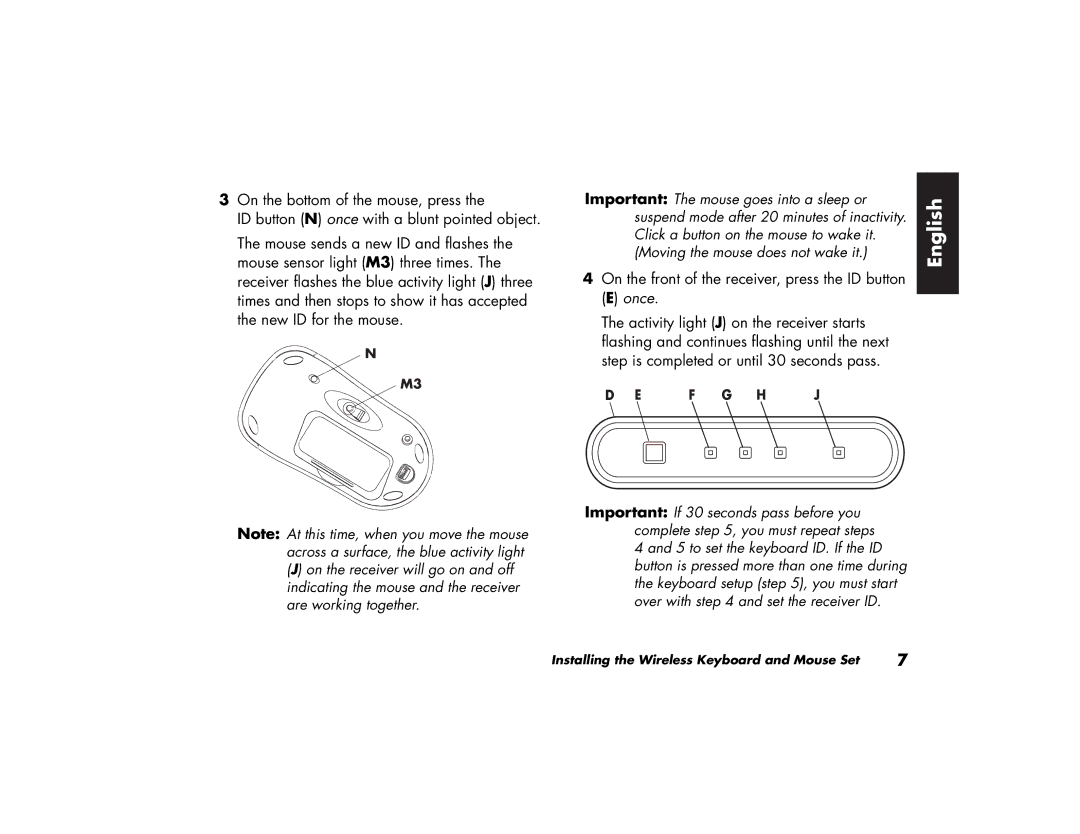3On the bottom of the mouse, press the
ID button (N) once with a blunt pointed object.
The mouse sends a new ID and flashes the mouse sensor light (M3) three times. The receiver flashes the blue activity light (J) three times and then stops to show it has accepted the new ID for the mouse.
N
M3
Note: At this time, when you move the mouse across a surface, the blue activity light (J) on the receiver will go on and off indicating the mouse and the receiver are working together.
Important: The mouse goes into a sleep or suspend mode after 20 minutes of inactivity. Click a button on the mouse to wake it. (Moving the mouse does not wake it.)
4On the front of the receiver, press the ID button (E) once.
The activity light (J) on the receiver starts flashing and continues flashing until the next step is completed or until 30 seconds pass.
D E F G H J
Important: If 30 seconds pass before you complete step 5, you must repeat steps
4 and 5 to set the keyboard ID. If the ID button is pressed more than one time during the keyboard setup (step 5), you must start over with step 4 and set the receiver ID.
English
Installing the Wireless Keyboard and Mouse Set | 7 |