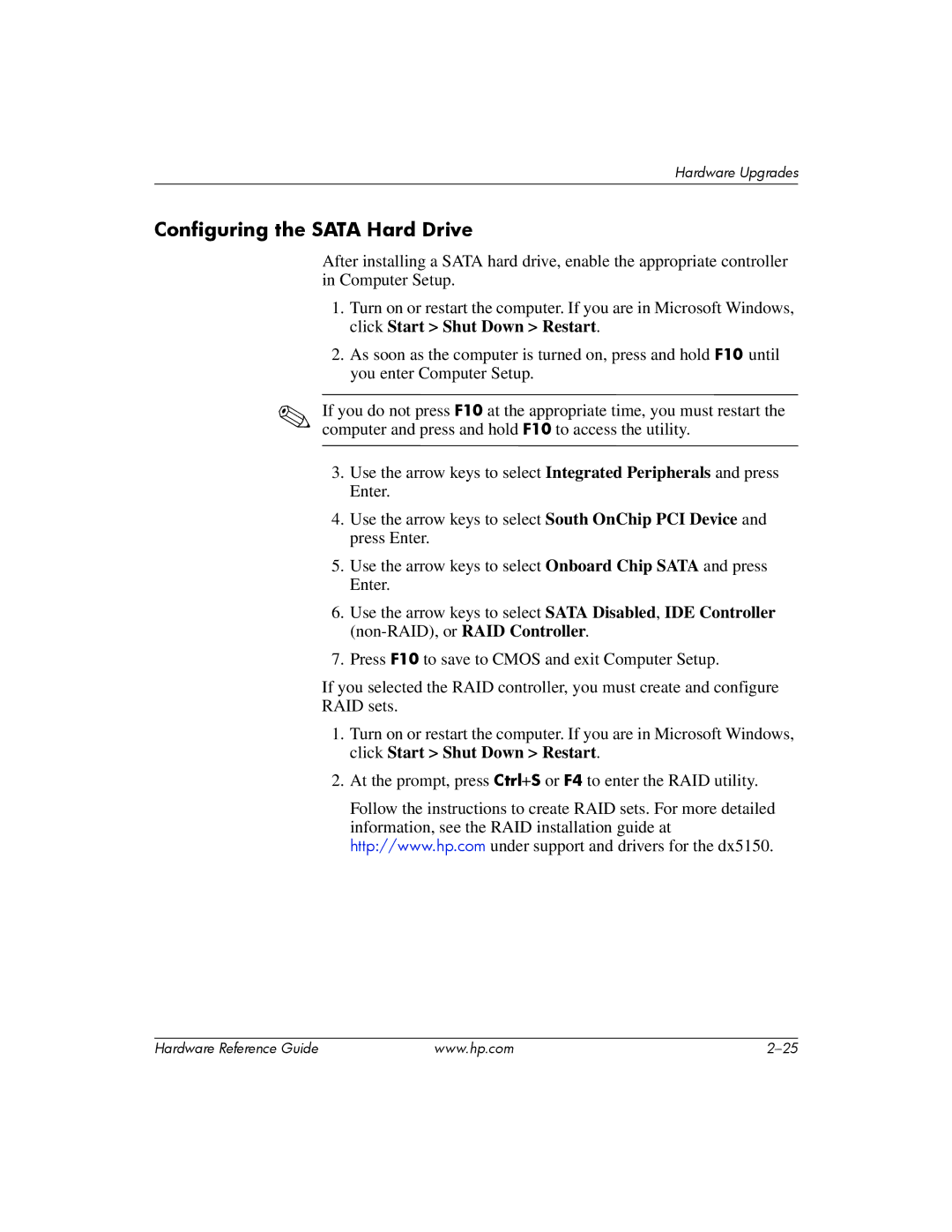Hardware Upgrades
Configuring the SATA Hard Drive
After installing a SATA hard drive, enable the appropriate controller in Computer Setup.
1.Turn on or restart the computer. If you are in Microsoft Windows, click Start > Shut Down > Restart.
2.As soon as the computer is turned on, press and hold F10 until you enter Computer Setup.
✎If you do not press F10 at the appropriate time, you must restart the computer and press and hold F10 to access the utility.
3.Use the arrow keys to select Integrated Peripherals and press Enter.
4.Use the arrow keys to select South OnChip PCI Device and press Enter.
5.Use the arrow keys to select Onboard Chip SATA and press Enter.
6.Use the arrow keys to select SATA Disabled, IDE Controller
7.Press F10 to save to CMOS and exit Computer Setup.
If you selected the RAID controller, you must create and configure
RAID sets.
1.Turn on or restart the computer. If you are in Microsoft Windows, click Start > Shut Down > Restart.
2.At the prompt, press Ctrl+S or F4 to enter the RAID utility.
Follow the instructions to create RAID sets. For more detailed
information, see the RAID installation guide at http://www.hp.com under support and drivers for the dx5150.
Hardware Reference Guide | www.hp.com |