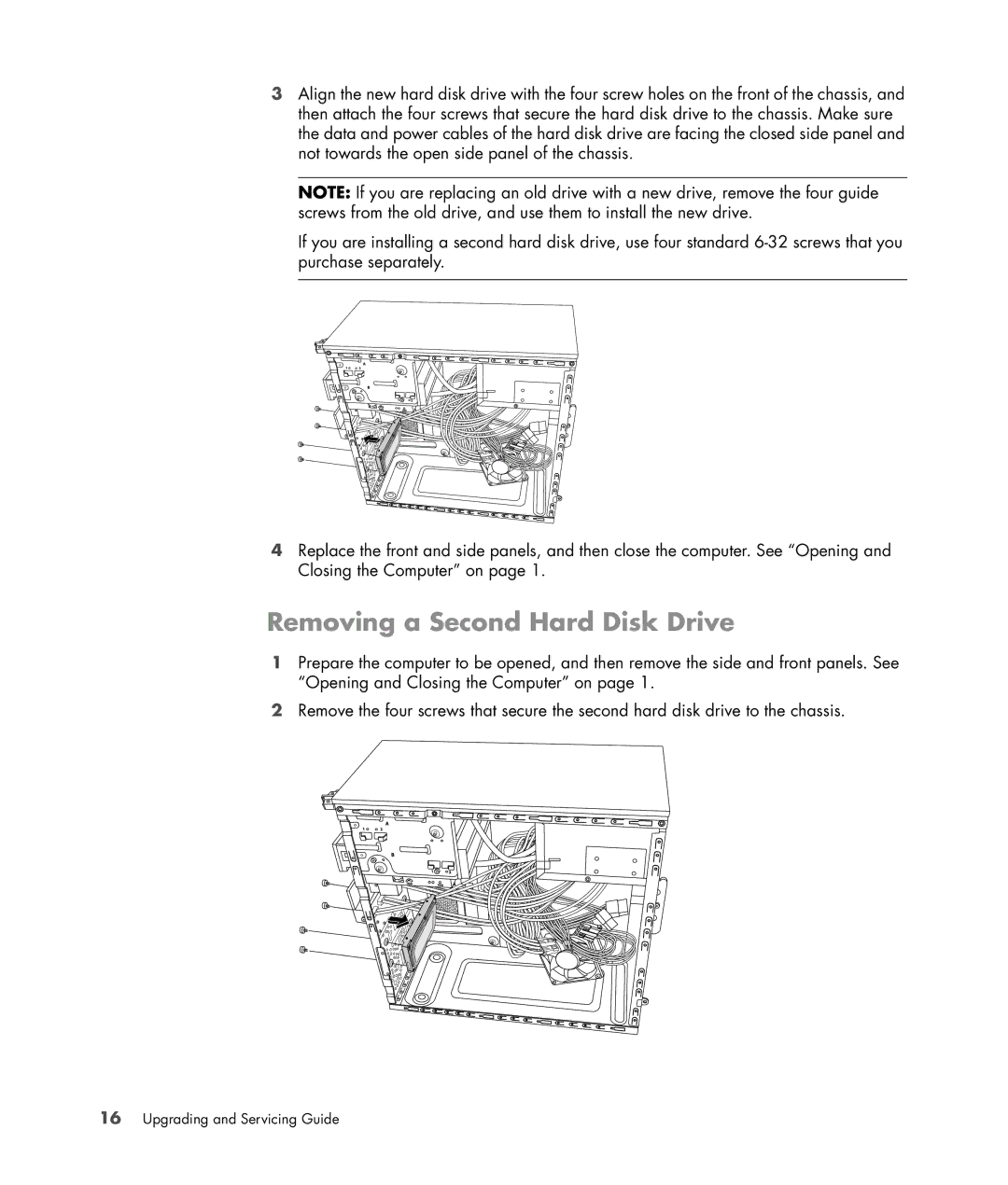SG3778D specifications
The HP SG3778D is a versatile all-in-one desktop computer designed to deliver remarkable performance and efficiency for both home and office use. This sleek and modern system combines robust hardware with user-friendly features that cater to various computing needs, making it an excellent option for everyday tasks, multimedia consumption, or even light gaming.One of the standout features of the HP SG3778D is its powerful processor. Equipped with an AMD Ryzen 5 series or an Intel Core i5 processor, users can experience smooth multitasking and fast performance in resource-intensive applications. Coupled with generous memory configurations, typically starting at 8GB of RAM and expandable to 16GB, the SG3778D ensures seamless performance, whether you're working on documents, browsing the web, or enjoying HD movies.
In terms of storage, the HP SG3778D offers multiple configurations, including traditional HDD options and faster SSD solutions. The inclusion of an SSD not only enhances boot and load times dramatically but also improves overall system responsiveness. This means users can access their files and applications more quickly, ultimately boosting productivity.
A notable characteristic of the SG3778D is its vibrant display. The all-in-one system typically features a Full HD (1920 x 1080) resolution display that delivers stunning visuals, whether you're watching videos, playing games, or working on graphic design projects. Additionally, the integration of audio technology ensures a rich sound experience that complements the visual quality, making it ideal for entertainment purposes.
Connectivity is another strength of the HP SG3778D. It comes equipped with multiple USB ports, HDMI outputs, and audio jacks that provide flexibility for peripheral connections. The inclusion of wireless technologies, such as Wi-Fi and Bluetooth, allows users to connect easily to the internet and other devices, further enhancing the system's usability.
Another aspect of the SG3778D worth mentioning is its design. With a sleek chassis that combines form and function, the system saves space and adds a modern aesthetic to any environment. Its compact footprint means it can fit seamlessly into any home or office layout without taking up excessive space.
In conclusion, the HP SG3778D stands out for its blend of power, style, and versatility. With its impressive performance specifications, beautiful display, and ample connectivity options, it suits a wide range of users, from students to professionals. Whether for productivity or entertainment, the HP SG3778D is a reliable choice for anyone in need of an all-in-one computer solution.