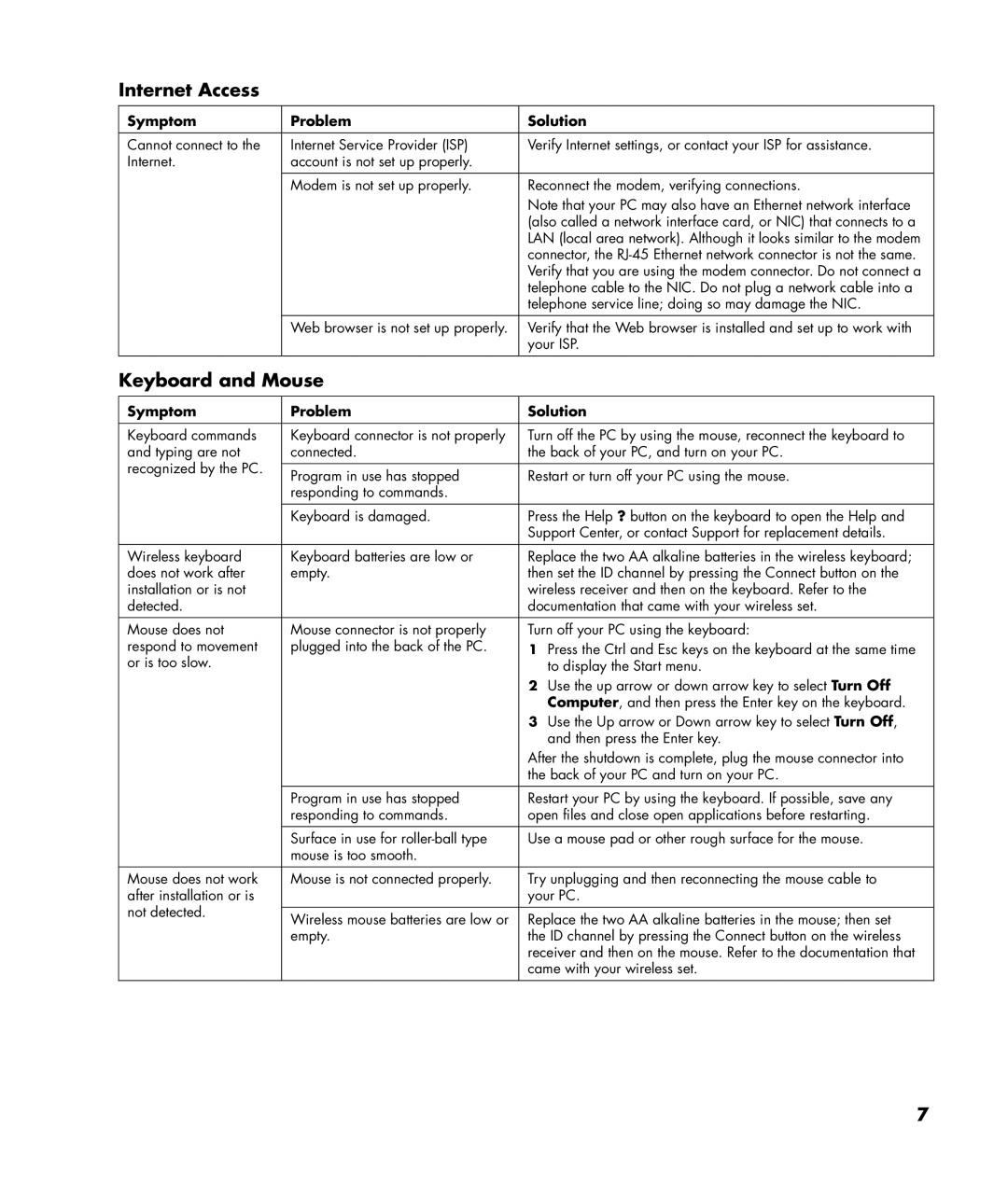Internet Access
Symptom | Problem | Solution |
|
|
|
Cannot connect to the | Internet Service Provider (ISP) | Verify Internet settings, or contact your ISP for assistance. |
Internet. | account is not set up properly. |
|
|
|
|
| Modem is not set up properly. | Reconnect the modem, verifying connections. |
|
| Note that your PC may also have an Ethernet network interface |
|
| (also called a network interface card, or NIC) that connects to a |
|
| LAN (local area network). Although it looks similar to the modem |
|
| connector, the |
|
| Verify that you are using the modem connector. Do not connect a |
|
| telephone cable to the NIC. Do not plug a network cable into a |
|
| telephone service line; doing so may damage the NIC. |
| Web browser is not set up properly. | Verify that the Web browser is installed and set up to work with |
|
| your ISP. |
|
|
|
Keyboard and Mouse
Symptom | Problem | Solution | ||
|
|
| ||
Keyboard commands | Keyboard connector is not properly | Turn off the PC by using the mouse, reconnect the keyboard to | ||
and typing are not | connected. | the back of your PC, and turn on your PC. | ||
recognized by the PC. |
|
|
| |
Program in use has stopped | Restart or turn off your PC using the mouse. | |||
| ||||
| responding to commands. |
|
| |
|
|
| ||
| Keyboard is damaged. | Press the Help ? button on the keyboard to open the Help and | ||
|
| Support Center, or contact Support for replacement details. | ||
|
|
| ||
Wireless keyboard | Keyboard batteries are low or | Replace the two AA alkaline batteries in the wireless keyboard; | ||
does not work after | empty. | then set the ID channel by pressing the Connect button on the | ||
installation or is not |
| wireless receiver and then on the keyboard. Refer to the | ||
detected. |
| documentation that came with your wireless set. | ||
|
|
| ||
Mouse does not | Mouse connector is not properly | Turn off your PC using the keyboard: | ||
respond to movement | plugged into the back of the PC. | 1 Press the Ctrl and Esc keys on the keyboard at the same time | ||
or is too slow. |
|
| to display the Start menu. | |
|
| 2 | Use the up arrow or down arrow key to select Turn Off | |
|
|
| Computer, and then press the Enter key on the keyboard. | |
|
| 3 | Use the Up arrow or Down arrow key to select Turn Off, | |
|
|
| and then press the Enter key. | |
|
| After the shutdown is complete, plug the mouse connector into | ||
|
| the back of your PC and turn on your PC. | ||
|
|
| ||
| Program in use has stopped | Restart your PC by using the keyboard. If possible, save any | ||
| responding to commands. | open files and close open applications before restarting. | ||
| Surface in use for | Use a mouse pad or other rough surface for the mouse. | ||
| mouse is too smooth. |
|
| |
|
|
| ||
Mouse does not work | Mouse is not connected properly. | Try unplugging and then reconnecting the mouse cable to | ||
after installation or is |
| your PC. | ||
not detected. |
|
|
| |
Wireless mouse batteries are low or | Replace the two AA alkaline batteries in the mouse; then set | |||
| ||||
| empty. | the ID channel by pressing the Connect button on the wireless | ||
|
| receiver and then on the mouse. Refer to the documentation that | ||
|
| came with your wireless set. | ||
|
|
|
| |
7