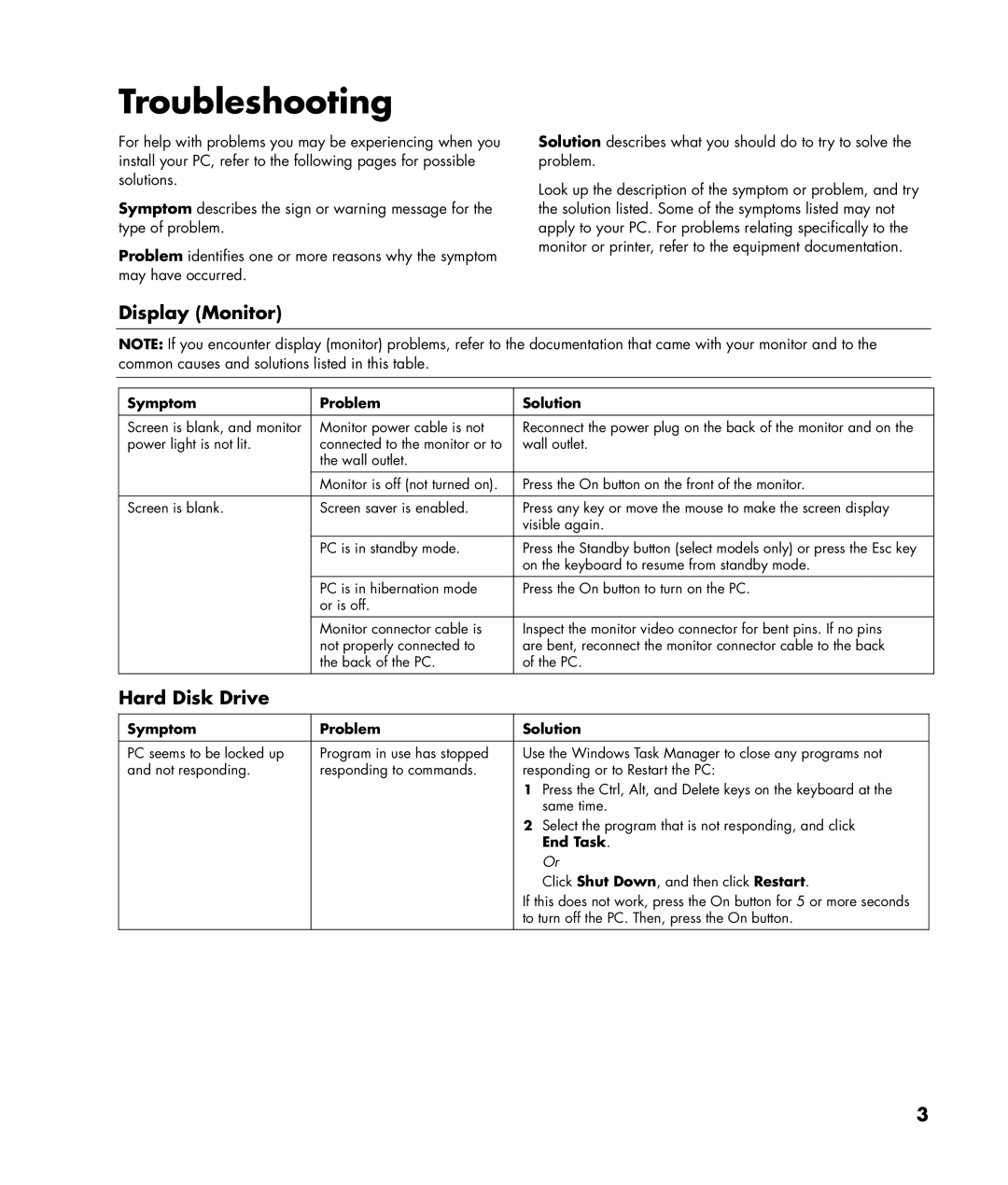Troubleshooting
For help with problems you may be experiencing when you install your PC, refer to the following pages for possible solutions.
Symptom describes the sign or warning message for the type of problem.
Problem identifies one or more reasons why the symptom may have occurred.
Solution describes what you should do to try to solve the problem.
Look up the description of the symptom or problem, and try the solution listed. Some of the symptoms listed may not apply to your PC. For problems relating specifically to the monitor or printer, refer to the equipment documentation.
Display (Monitor)
NOTE: If you encounter display (monitor) problems, refer to the documentation that came with your monitor and to the common causes and solutions listed in this table.
Symptom | Problem | Solution |
|
|
|
Screen is blank, and monitor | Monitor power cable is not | Reconnect the power plug on the back of the monitor and on the |
power light is not lit. | connected to the monitor or to | wall outlet. |
| the wall outlet. |
|
| Monitor is off (not turned on). | Press the On button on the front of the monitor. |
|
|
|
Screen is blank. | Screen saver is enabled. | Press any key or move the mouse to make the screen display |
|
| visible again. |
| PC is in standby mode. | Press the Standby button (select models only) or press the Esc key |
|
| on the keyboard to resume from standby mode. |
|
|
|
| PC is in hibernation mode | Press the On button to turn on the PC. |
| or is off. |
|
| Monitor connector cable is | Inspect the monitor video connector for bent pins. If no pins |
| not properly connected to | are bent, reconnect the monitor connector cable to the back |
| the back of the PC. | of the PC. |
|
|
|
Hard Disk Drive
Symptom | Problem | Solution |
|
|
|
PC seems to be locked up | Program in use has stopped | Use the Windows Task Manager to close any programs not |
and not responding. | responding to commands. | responding or to Restart the PC: |
|
| 1 Press the Ctrl, Alt, and Delete keys on the keyboard at the |
|
| same time. |
|
| 2 Select the program that is not responding, and click |
|
| End Task. |
|
| Or |
|
| Click Shut Down, and then click Restart. |
|
| If this does not work, press the On button for 5 or more seconds |
|
| to turn off the PC. Then, press the On button. |
|
|
|
3