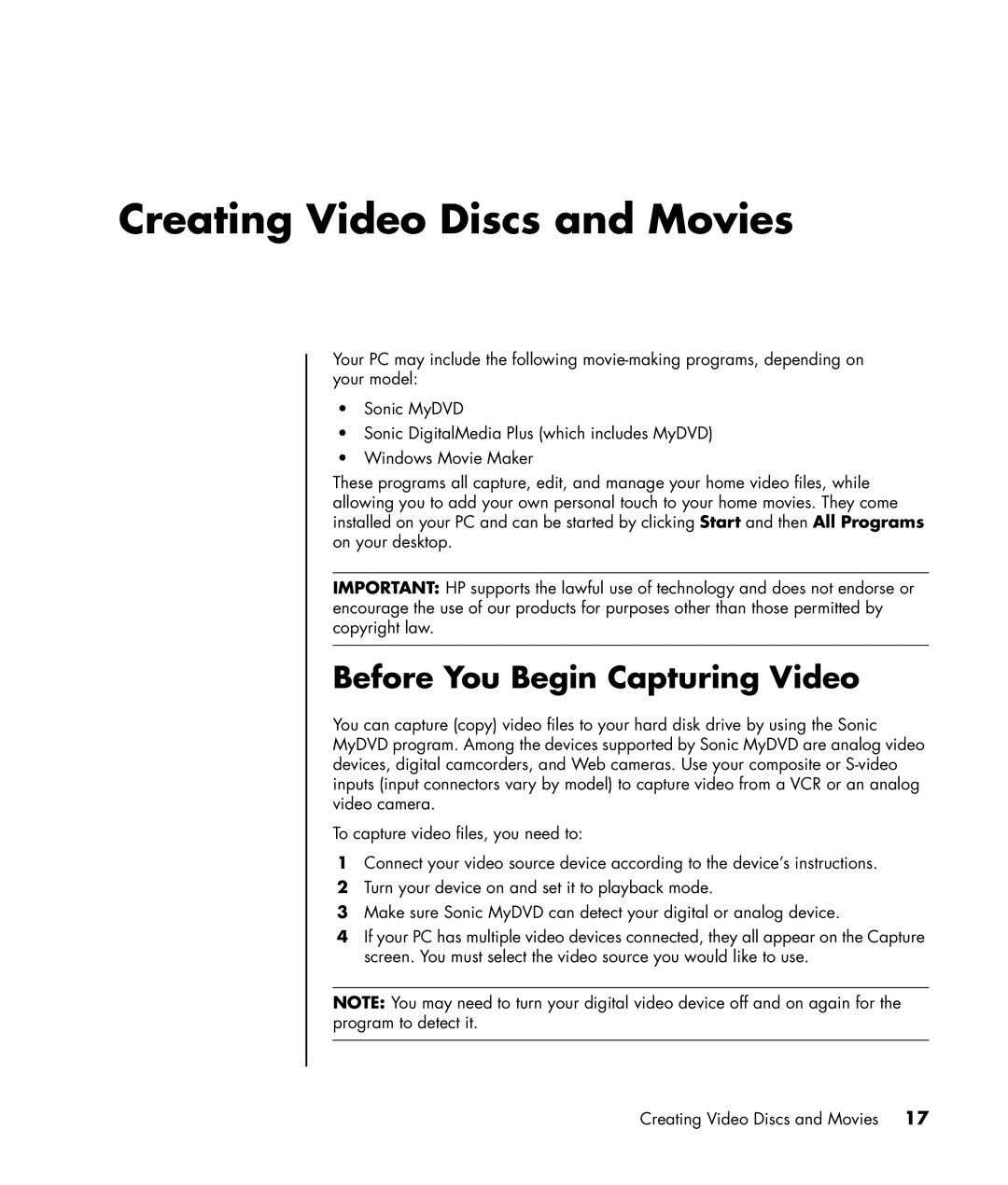Creating Video Discs and Movies
Your PC may include the following
•Sonic MyDVD
•Sonic DigitalMedia Plus (which includes MyDVD)
•Windows Movie Maker
These programs all capture, edit, and manage your home video files, while allowing you to add your own personal touch to your home movies. They come installed on your PC and can be started by clicking Start and then All Programs on your desktop.
IMPORTANT: HP supports the lawful use of technology and does not endorse or encourage the use of our products for purposes other than those permitted by copyright law.
Before You Begin Capturing Video
You can capture (copy) video files to your hard disk drive by using the Sonic MyDVD program. Among the devices supported by Sonic MyDVD are analog video devices, digital camcorders, and Web cameras. Use your composite or
To capture video files, you need to:
1Connect your video source device according to the device’s instructions.
2Turn your device on and set it to playback mode.
3Make sure Sonic MyDVD can detect your digital or analog device.
4If your PC has multiple video devices connected, they all appear on the Capture screen. You must select the video source you would like to use.
NOTE: You may need to turn your digital video device off and on again for the program to detect it.
Creating Video Discs and Movies 17