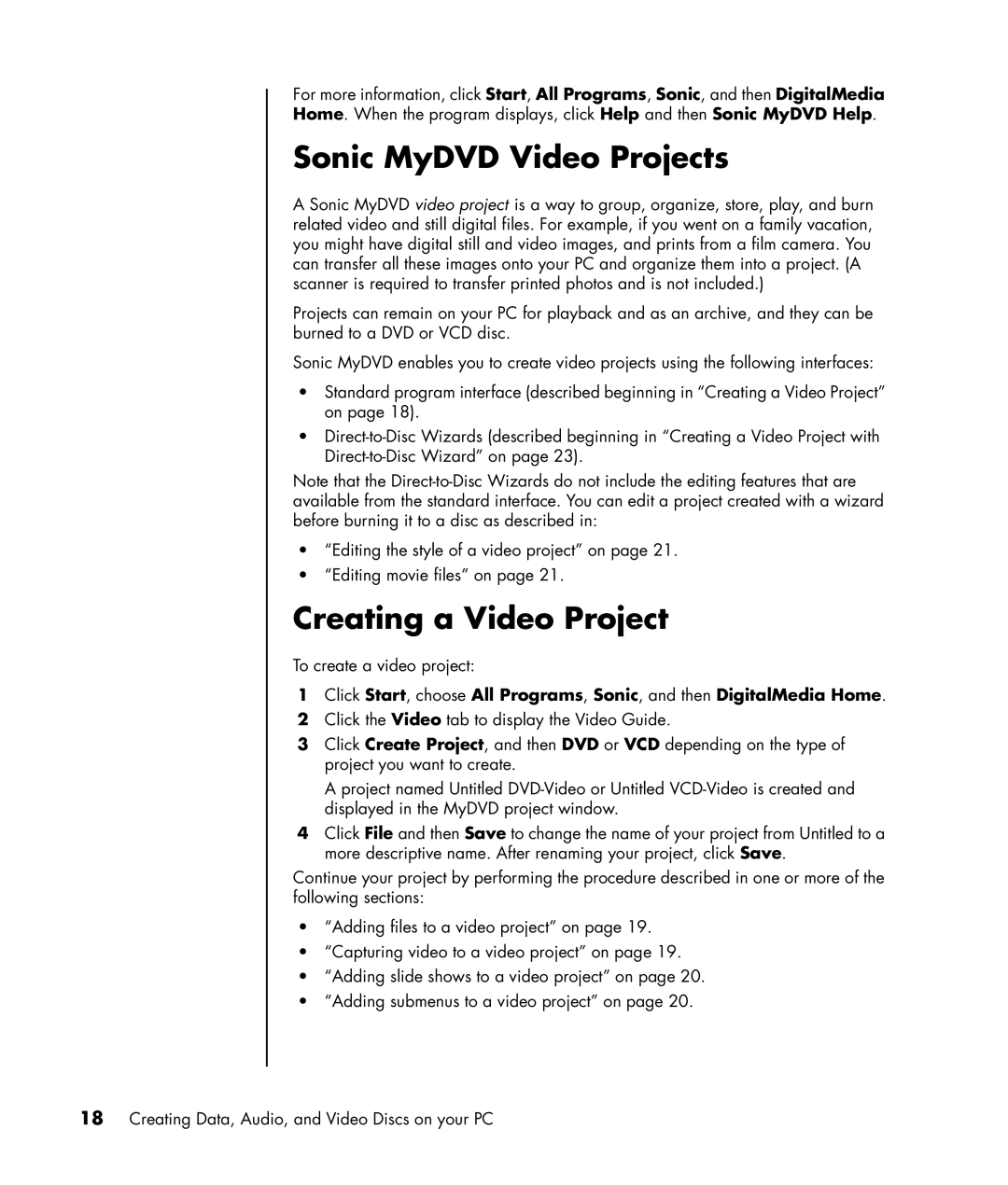For more information, click Start, All Programs, Sonic, and then DigitalMedia Home. When the program displays, click Help and then Sonic MyDVD Help.
Sonic MyDVD Video Projects
A Sonic MyDVD video project is a way to group, organize, store, play, and burn related video and still digital files. For example, if you went on a family vacation, you might have digital still and video images, and prints from a film camera. You can transfer all these images onto your PC and organize them into a project. (A scanner is required to transfer printed photos and is not included.)
Projects can remain on your PC for playback and as an archive, and they can be burned to a DVD or VCD disc.
Sonic MyDVD enables you to create video projects using the following interfaces:
•Standard program interface (described beginning in “Creating a Video Project” on page 18).
•
Note that the
•“Editing the style of a video project” on page 21.
•“Editing movie files” on page 21.
Creating a Video Project
To create a video project:
1Click Start, choose All Programs, Sonic, and then DigitalMedia Home.
2Click the Video tab to display the Video Guide.
3Click Create Project, and then DVD or VCD depending on the type of project you want to create.
A project named Untitled
4Click File and then Save to change the name of your project from Untitled to a more descriptive name. After renaming your project, click Save.
Continue your project by performing the procedure described in one or more of the following sections:
•“Adding files to a video project” on page 19.
•“Capturing video to a video project” on page 19.
•“Adding slide shows to a video project” on page 20.
•“Adding submenus to a video project” on page 20.
18Creating Data, Audio, and Video Discs on your PC