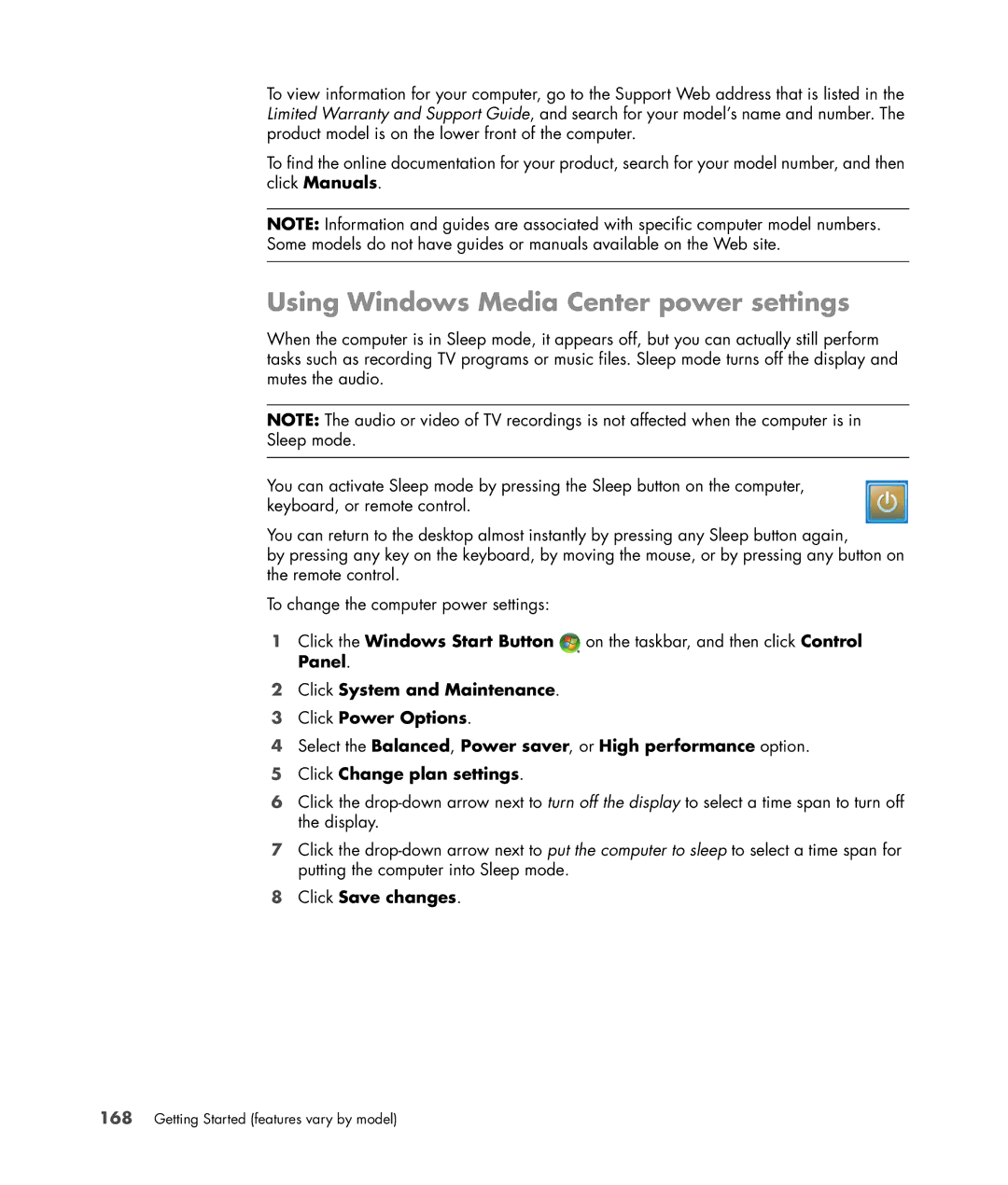Getting Started
USA
Table of Contents
Getting Help
Connecting Speakers or Microphone
Turning On the Computer for the First Time
Using the Keyboard
Using the Mouse
Using the Windows Media Center Remote Control
Configuring Speaker and Sound Options
Introducing Your Computer Software
Using the Memory Card Reader 119
Using CD and DVD Media Drives 113
Managing Files 107
Using Windows Media Center 157
Playing CDs, DVDs, or VCDs 133
Creating Audio and Data Discs 169
Working with Pictures and Videos 179
Creating Movies by Using muvee autoProducer 191
Index 207
Putting the Computer Together
Setting Up the Computer
Using surge protection
Placing the computer in the proper location
Connecting to the computer
Connector Icon/Label Description and function
Video Video camera, or other analog source to Computer
Connector Icon/Label Description and function
Ethernet
Ntsc
Hdmi
Connecting a Digital Camera Photo or Video
Setting Up the Computer
Connecting Other Devices
Storing Documentation and Recovery Discs
Adjusting the screen resolution by using Vista
Adjusting the Monitor
Click Display Settings
Setting Up a Local Area Network
Setting Up a Wired Ethernet Connection
Connecting the Wireless LAN Device
Integrated Wireless Devices
Select models only
Checking the wireless LAN device installation
Connecting a Modem
Using wireless security features
Connecting Speakers or Microphone
Sound Connector Types
Sound connector Illustration Type
Illustrations
Sound connector Type 3 Type 6 Type S Description
Connecting a Microphone
Speaker Configurations
Name Speaker system See
Connecting 2/2.1 Two speakers and a subwoofer audio speakers
Speaker types
Connecting 4.1 Four speakers and a subwoofer audio speakers
Getting Started features vary by model
Connecting 5.1 Five speakers and a subwoofer audio speakers
Connecting 7.1 Seven speakers and a subwoofer audio speakers
Connecting Speakers or Microphone
Connecting your home stereo system optional
Color Description
Home stereo installation
Computer to 2.1 multichannel audio system connection
Home audio installation
Computer to 5.1 multichannel audio system connection
Home audio installation procedure
Computer to 7.1 multichannel audio system connection
Home audio installation procedure
Connecting digital audio
Using a 2.1 speaker system with headphones
Connecting Headphones
Using a 5.1 to 7.1 speaker system with headphones
Connecting the speakers
Connector Description
Connecting the FlexiJack connector
Getting Started features vary by model
Finding Guides on the Web
Getting Help
Finding Onscreen Guides
Click All Programs Click User Guides
Using the hardware diagnostic tools
Using the Onscreen Help and Support Center
Using the PC Help & Tools Folder
Click All Programs Click PC Help & Tools
Using HP Total Care Advisor Software
Click All Programs Click HP Total Care Advisor
Getting Started features vary by model
Turning On the Computer for the First Time
Turning Off the Computer
Using Shut Down
Click Shut Down
Using Lock
Using Sleep mode
Using Hibernate mode
Automatic Sleep, Hibernate, or Away mode
Connecting to the Internet
Restarting the Computer
Using the Computer with Safety and Comfort
Click Online Services and then click Easy Internet Services
Setting Up User Accounts
Computer risk Security feature
Using passwords
Protecting the Computer
Password Function
Using firewall software
Using antivirus software
Click All Programs
Select the desired configuration
Guidelines for Installing Software and Hardware Devices
Installing critical security updates
Click Recover factory settings
Click Help and Support
Getting Started features vary by model
Identifying Keyboard Features
Using the Keyboard
Alphanumeric keys
Edit keys
Function keys
Arrow keys
Numeric keys
Keyboard indicators
Icon Name Description
Identifying Special Keyboard Buttons
Icon Feature Description
Special keyboard buttons
Hp Or
Compaq
Click Control Panel
Customizing the keyboard buttons
Icon Label Description
Click Keyboard
Keyboard Shortcuts
Wireless Mouse and Keyboard Troubleshooting
Synchronizing a wireless mouse and keyboard
Using the Keyboard
Getting Started features vary by model
Using the Mouse
Using the Mouse Buttons
Scrolling
Autoscrolling
Changing Mouse Settings
Switching mouse button functions
Panning
Turning on the ClickLock option
Changing mouse pointer speed
Changing the double-click speed
Click the Pointer Options tab
Changing the scroll wheel speed
Getting Started features vary by model
Configuring Speaker and Sound Options
Adjusting speaker volume
Adjusting microphone volume
Configuring audio output
Selecting a microphone
Configuring the audio card software
Sound Blaster X-Fi configuration modes
Configuring the FlexiJack connector
Using Audio Creation Mode
Using Game Mode
Configuring speakers with Realtek HD Audio Manager
Using Entertainment Mode
More information
Click the Speaker Configuration tab
Realtek HD Audio Manager control screens
Getting Started features vary by model
Click Digital In tab, and then select Set Default Device
Retasking front panel audio connectors
Audio output overview
Configuring multistreaming audio
Audio input overview
Setting up multistreaming audio
When to use multistreaming audio
Example 1 For online gaming
Example 2 For digital home entertainment
Configuring audio for Windows Media Center
Click Windows Media Center
Type 6 connectors only
Resolving sound issues
Selecting recording devices
Remote control can
Using the Windows Media Center Remote Control
Remote control cannot
Remote Control Buttons Overview
Using the Windows Media Center Remote Control
About the Remote Control
Troubleshooting the Remote Control
Getting Started features vary by model
Introducing Your Computer Software
Using the Desktop
Learning More About Software
Removing desktop icons
Using the Windows Start Button Menu
Using the All Programs menu
Retrieving desktop icons
Using the Control Panel
Organizing the All Programs list
Resizing Windows
Feature Name Description
Working with Digital Images
About the Internet
Using a Browser
Searching the Internet
Restricting Internet content
Click Internet Explorer
Click the Norton Internet Security tab
Using the Norton Internet Security Antivirus Software
Manually running a scan
Click Run a Scan
Click Configure a Scan Click Schedule Full System Scan
Setting a Full System Scan time
Setting up a Custom Scan time
Click Configure a Scan Click Manage Custom Scans
Sending and Receiving E-Mail
Using Windows Mail
Using the e-mail program provided by your ISP
Click All Programs Click Windows Mail
Software Quick Reference Table
With this program You can
CyberLink PowerDirector select models only
With this program You can
Getting Started features vary by model
Managing Files
Organizing Files with Folders
Creating Folders
Moving Files
Finding Files
Deleting Files
Renaming Files
Retrieving Files from the Recycle Bin
Using a Printer
Copying Files
Getting Started features vary by model
Allows you to
Using CD and DVD Media Drives
Using the CD and DVD Drives
Blu-ray
Handling CDs and DVDs
Inserting and removing CDs and DVDs
Compatibility Information
Disc Features and Compatibility Table
DVD-RW
Optical Drive Quick Reference Table
CD-ROM CD-RW RAM DVD-RW/-R DVD+RW/+R
Using Blu-ray and HD Disc Drives
Using the Memory Card Reader
Media Insertion Guide
Slot memory card reader select models only
MiniSD
Slot reader
Card Insert the media Location
MMC Plus
Card Insert the media Slot reader Location
Understanding the Activity Light
Formatting a Memory Card
Troubleshooting the Memory Card Reader
Using the HP Personal Media Drive and HP Pocket Media Drive
Connecting the Drive
Inserting the Drive into an HP Drive Bay
HP Media Drive fronts
Connecting the Drive to a Computer Without a Drive Bay
Locating the Drive and Assigning a Drive Letter
Click Computer
Disconnecting the Drive
Using the Drive
Transferring files to another computer manually
Troubleshooting the HP Media Drive
Microsoft updates
Data transfer rate seems slow with my USB 2.0 adapter card
Drive does not appear on my computer
HP Media Drive software has stopped working
Using Music
Playing CDs, DVDs, or VCDs
Using Music with Windows Media Center
Adding music to the music library
Using the music library
Click Library Setup
Adding music files from the hard disk drive
Click Add folders on this computer, and then click Next
Adding music files from a CD
Click music library
Using supported music file types
Deleting music files from the music library
Playing Music Files in Windows Media Center
Changing the visualization settings
Click Visualizations or Visualization Options
Playing a song in Windows Media Center
Playing an album in Windows Media Center
Click Play Album
Creating a Queue in Windows Media Center
Using album details
Finding and Playing an Album Windows Media Center
Using Search in Windows Media Center
Searching for music tracks and files
Creating a Playlist in Windows Media Center
Copying Music Files to CD in Windows Media Center
Click play all Click View Queue
Playing CDs, DVDs, or VCDs
Listening to Online Radio Stations
Playing Music CDs
Playing CDs with Windows Media Player
Playing DVDs
Using Windows Media Center to play DVDs
Troubleshooting poor playback when playing DVDs
Using country/region codes
Playing DVD Movies in Windows Media Center
Changing the DVD Settings
Changing the DVD movie language
Changing DVD remote control options
Changing DVD Audio Settings
Changing DVD closed captioning
Playing DVDs with Windows Media Player
Getting Started features vary by model
Playing Video CDs VCDs
Playing video CDs VCDs with Windows Media Player
Getting Started features vary by model
Using Windows Media Center
Setting Up Windows Media Center
Completing the setup wizard
Using Windows Media Center
Windows Media Center Start Menu
Windows Media Center Start menu items
Windows Media Center Features
Playing Internet radio
Right music for the moment
Sharing your digital memories
Online media
Navigating Windows Media Center
Transforming your living space into a theater
Opening Windows Media Center with a mouse
Using the Windows Media Center menu bars
Inset window Full-screen mode
Selecting items in Windows Media Center
Windows Media Center control menu
Changing Windows Media Center Settings
Icon Action
Windows Media Center Settings categories
General Startup and Window behavior
Using Windows Media Center power settings
Click Save changes
Creating Audio and Data Discs
Erasing Rewritable Discs Before Recording
Working with Audio CDs
Audio CD tips
Before you begin creating discs
Creating audio CDs
Creating video discs
Copying a disc using one disc drive
Copying a disc using two disc drives
Copying a disc
What is LightScribe?
Making a disc label using LightScribe Technology
Creating data discs
Making a LightScribe label by using CyberLink LabelPrint
LightScribe requirements
Under Select the label’s layout and background
Making a paper disc label
Back of Front Cover paper insert label
Under Select the label’s layout and background
Working with Pictures and Videos
Adding picture files from the hard disk drive
Viewing Pictures in Windows Media Center
Adding Pictures in Windows Media Center
Click Pictures + Videos Click picture library
Click Pictures + Videos and then click picture library
Viewing a slide show with music
Viewing pictures as a slide show
Click Pictures + Videos, and then click picture library
Using supported picture file types in Windows Media Center
Cropping pictures in Windows Media Center
Editing Pictures in Windows Media Center
Fixing red eye or contrast
Click Touch Up Click Contrast or Red Eye
Click Touch Up
Rotating pictures
Click Pictures + Videos
Printing Pictures in Windows Media Center
Copying Pictures to CDs and DVDs Windows Media Center
Playing digital videos
Playing Videos in Windows Media Center
Click Pictures + Videos Click video library
Transferring and Recording Video Files
Using supported video file types
Recording analog and digital video files
Creating a DVD from Video Files Windows Media Center
Getting Started features vary by model
Creating Movies by Using muvee autoProducer
Basic steps for making a movie
Getting Started features vary by model
Using muvee autoProducer
Getting started
Add Video
Button Enables you to See Get Video from
Camera
Add Pictures
Capturing pictures from a DV camera
Capturing video from a digital video camera
Capturing live video from a DV camera
Click Media Screen
Adding videos
Capturing recorded video from a DV camera
Creating Movies by Using muvee autoProducer
Adding pictures
Adding music
Selecting the style
Changing the settings
Response to music Cutting rate Film color
Making the movie
Previewing the movie
Modifying the movie
Creating Movies by Using muvee autoProducer
Saving the movie project
Click Play muvees
Recording the movie project to disc
Click Burn Now
Upgrading muvee autoProducer
Supported muvee autoProducer output file types
Index
Getting Started features vary by model
Mute button 62 muvee autoProducer
Remote control buttons 88 range
Index
Part number