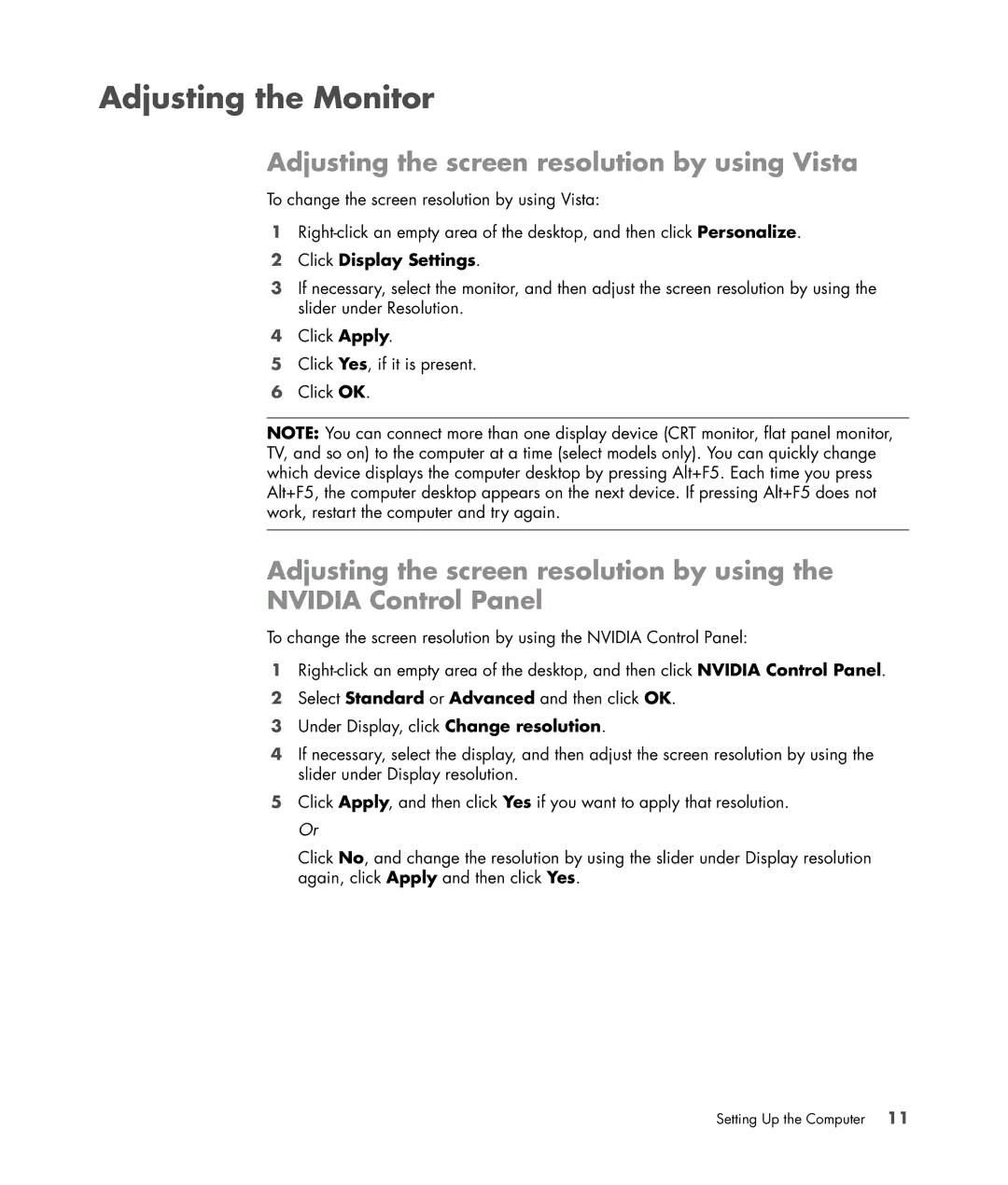Adjusting the Monitor
Adjusting the screen resolution by using Vista
To change the screen resolution by using Vista:
1
2Click Display Settings.
3If necessary, select the monitor, and then adjust the screen resolution by using the slider under Resolution.
4Click Apply.
5Click Yes, if it is present.
6Click OK.
NOTE: You can connect more than one display device (CRT monitor, flat panel monitor, TV, and so on) to the computer at a time (select models only). You can quickly change which device displays the computer desktop by pressing Alt+F5. Each time you press Alt+F5, the computer desktop appears on the next device. If pressing Alt+F5 does not work, restart the computer and try again.
Adjusting the screen resolution by using the
NVIDIA Control Panel
To change the screen resolution by using the NVIDIA Control Panel:
1
2Select Standard or Advanced and then click OK.
3Under Display, click Change resolution.
4If necessary, select the display, and then adjust the screen resolution by using the slider under Display resolution.
5Click Apply, and then click Yes if you want to apply that resolution. Or
Click No, and change the resolution by using the slider under Display resolution again, click Apply and then click Yes.