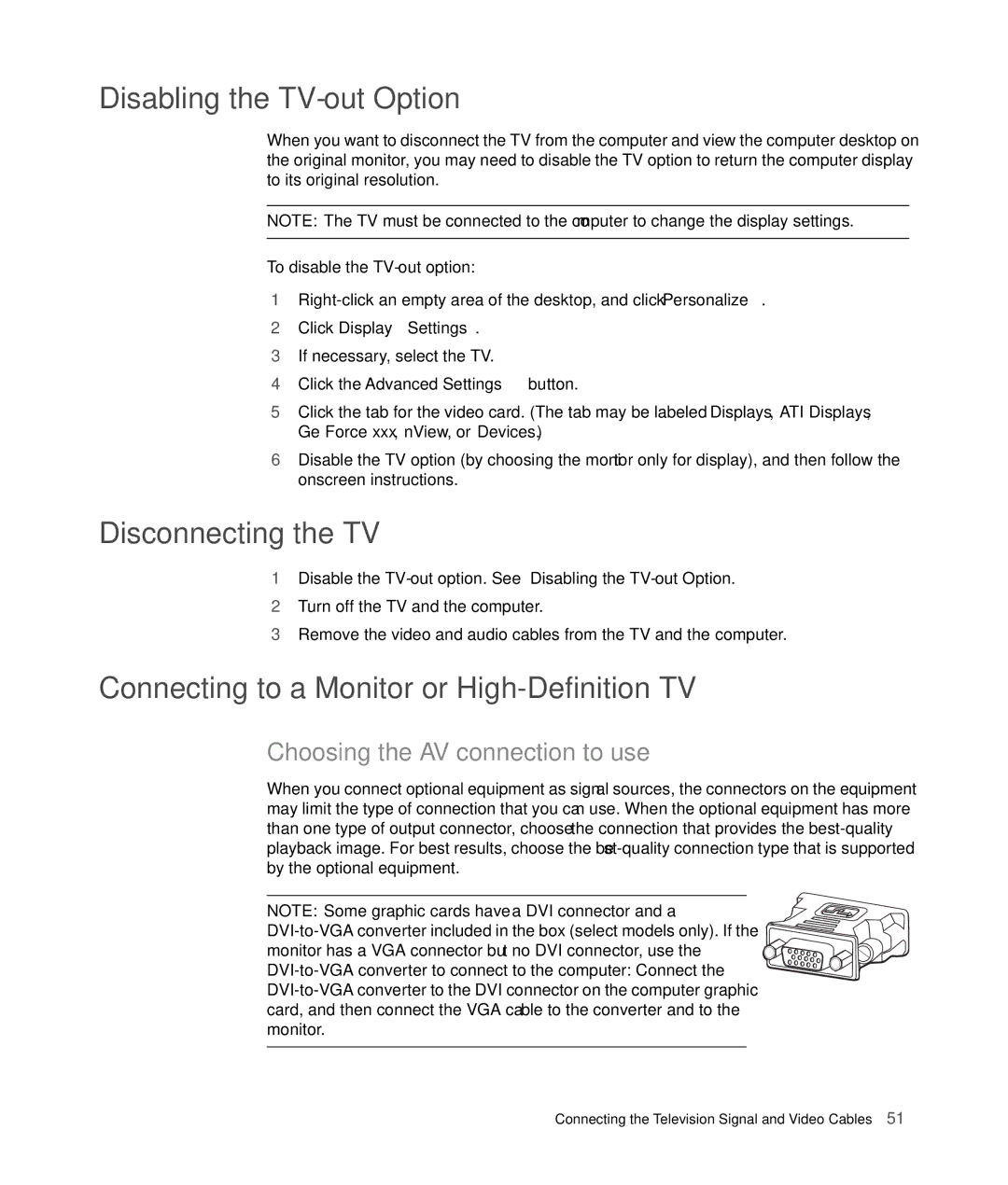Disabling the TV-out Option
When you want to disconnect the TV from the computer and view the computer desktop on the original monitor, you may need to disable the TV option to return the computer display to its original resolution.
NOTE: The TV must be connected to the computer to change the display settings.
To disable the
1
2Click Display Settings.
3If necessary, select the TV.
4Click the Advanced Settings button.
5Click the tab for the video card. (The tab may be labeled Displays, ATI Displays, Ge Force xxx, nView, or Devices.)
6Disable the TV option (by choosing the monitor only for display), and then follow the onscreen instructions.
Disconnecting the TV
1Disable the
2Turn off the TV and the computer.
3Remove the video and audio cables from the TV and the computer.
Connecting to a Monitor or High-Definition TV
Choosing the AV connection to use
When you connect optional equipment as signal sources, the connectors on the equipment may limit the type of connection that you can use. When the optional equipment has more than one type of output connector, choose the connection that provides the
NOTE: Some graphic cards have a DVI connector and a
Connecting the Television Signal and Video Cables 51