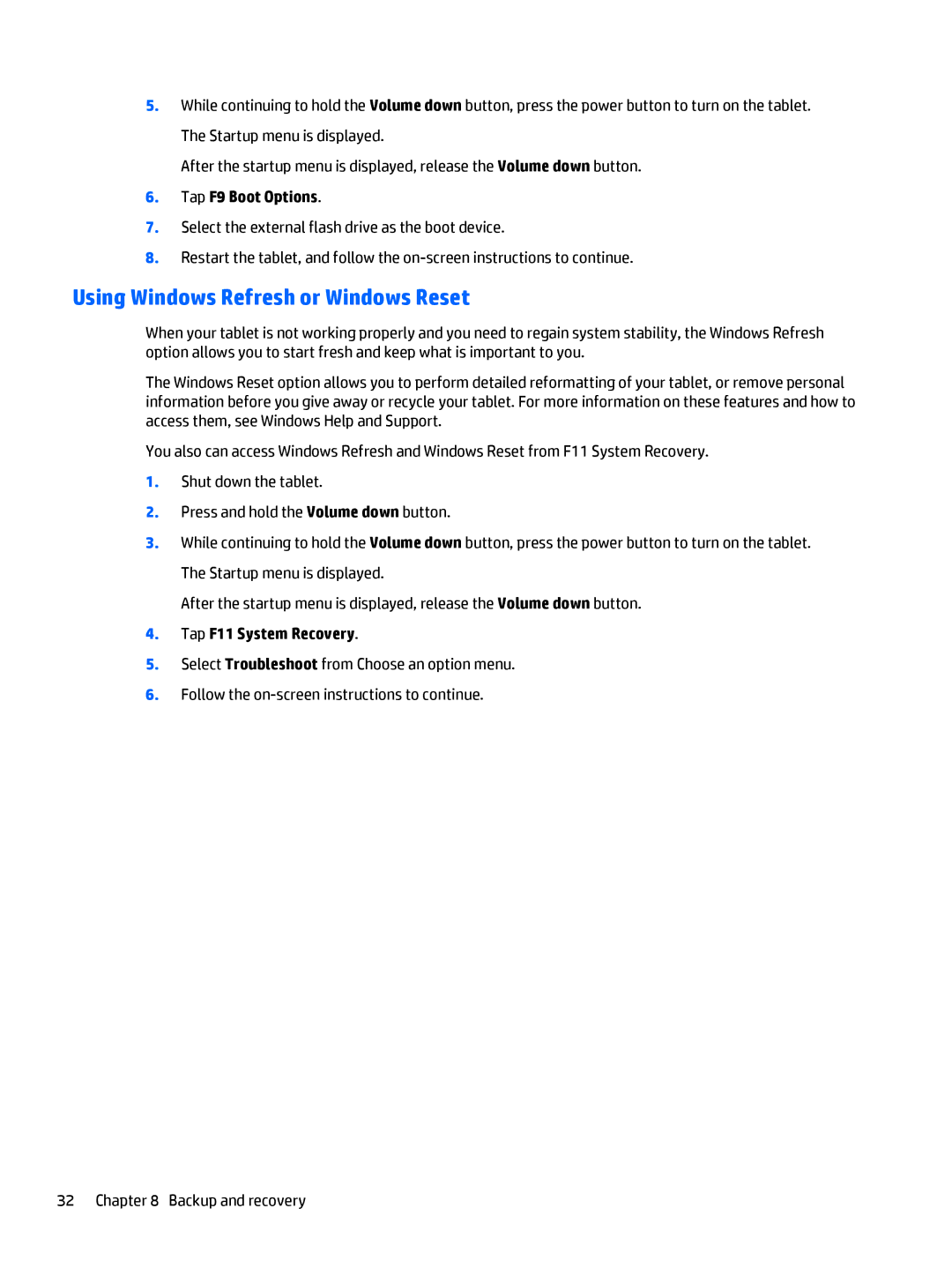5.While continuing to hold the Volume down button, press the power button to turn on the tablet. The Startup menu is displayed.
After the startup menu is displayed, release the Volume down button.
6.Tap F9 Boot Options.
7.Select the external flash drive as the boot device.
8.Restart the tablet, and follow the
Using Windows Refresh or Windows Reset
When your tablet is not working properly and you need to regain system stability, the Windows Refresh option allows you to start fresh and keep what is important to you.
The Windows Reset option allows you to perform detailed reformatting of your tablet, or remove personal information before you give away or recycle your tablet. For more information on these features and how to access them, see Windows Help and Support.
You also can access Windows Refresh and Windows Reset from F11 System Recovery.
1.Shut down the tablet.
2.Press and hold the Volume down button.
3.While continuing to hold the Volume down button, press the power button to turn on the tablet. The Startup menu is displayed.
After the startup menu is displayed, release the Volume down button.
4.Tap F11 System Recovery.
5.Select Troubleshoot from Choose an option menu.
6.Follow the
32 Chapter 8 Backup and recovery