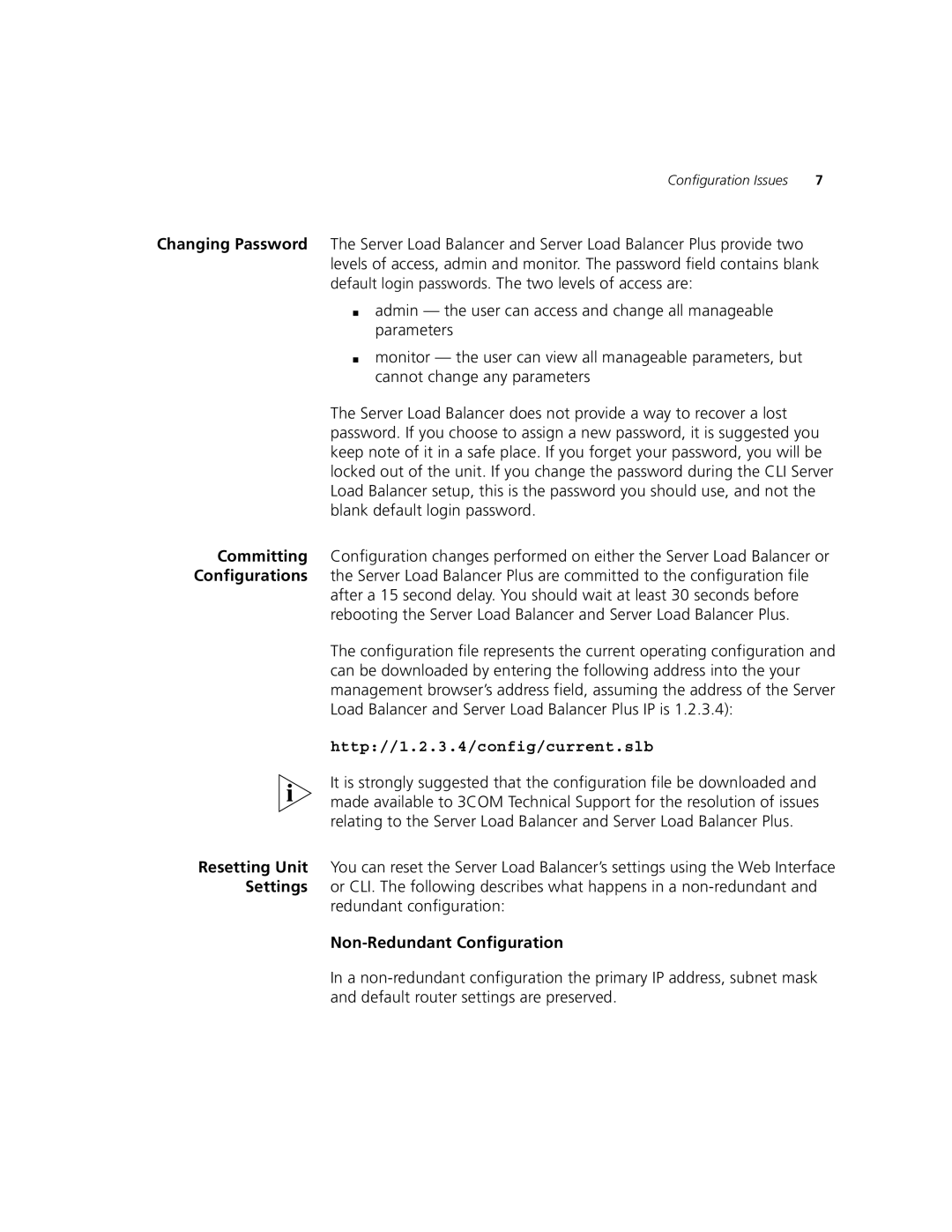Configuration Issues | 7 |
Changing Password The Server Load Balancer and Server Load Balancer Plus provide two levels of access, admin and monitor. The password field contains blank default login passwords. The two levels of access are:
■admin — the user can access and change all manageable parameters
■monitor — the user can view all manageable parameters, but cannot change any parameters
The Server Load Balancer does not provide a way to recover a lost password. If you choose to assign a new password, it is suggested you keep note of it in a safe place. If you forget your password, you will be locked out of the unit. If you change the password during the CLI Server Load Balancer setup, this is the password you should use, and not the blank default login password.
Committing Configuration changes performed on either the Server Load Balancer or Configurations the Server Load Balancer Plus are committed to the configuration file
after a 15 second delay. You should wait at least 30 seconds before rebooting the Server Load Balancer and Server Load Balancer Plus.
The configuration file represents the current operating configuration and can be downloaded by entering the following address into the your management browser’s address field, assuming the address of the Server Load Balancer and Server Load Balancer Plus IP is 1.2.3.4):
http://1.2.3.4/config/current.slb
It is strongly suggested that the configuration file be downloaded and made available to 3COM Technical Support for the resolution of issues relating to the Server Load Balancer and Server Load Balancer Plus.
Resetting Unit You can reset the Server Load Balancer’s settings using the Web Interface Settings or CLI. The following describes what happens in a
redundant configuration:
Non-Redundant Configuration
In a