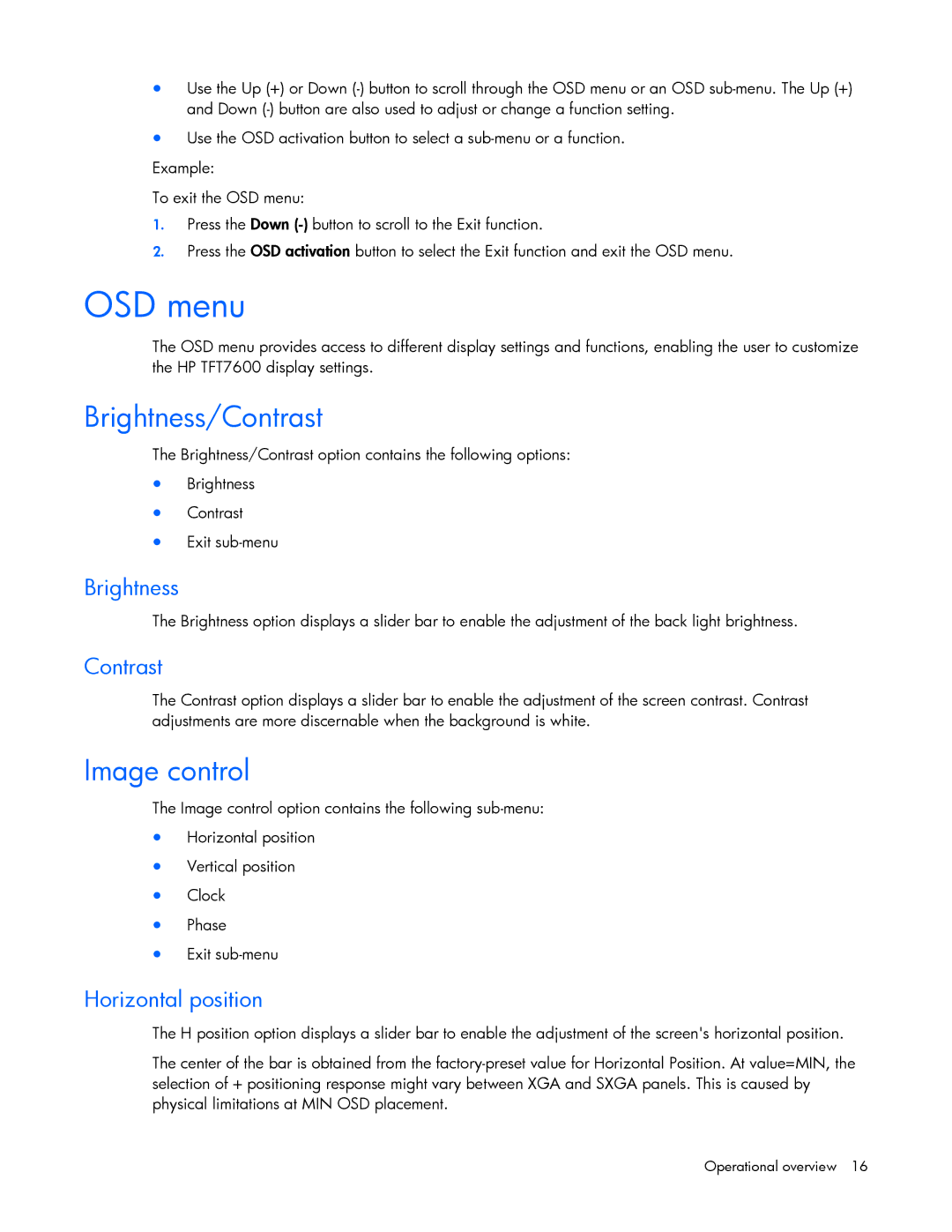•Use the Up (+) or Down
•Use the OSD activation button to select a
Example:
To exit the OSD menu:
1.Press the Down
2.Press the OSD activation button to select the Exit function and exit the OSD menu.
OSD menu
The OSD menu provides access to different display settings and functions, enabling the user to customize the HP TFT7600 display settings.
Brightness/Contrast
The Brightness/Contrast option contains the following options:
•Brightness
•Contrast
•Exit
Brightness
The Brightness option displays a slider bar to enable the adjustment of the back light brightness.
Contrast
The Contrast option displays a slider bar to enable the adjustment of the screen contrast. Contrast adjustments are more discernable when the background is white.
Image control
The Image control option contains the following
•Horizontal position
•Vertical position
•Clock
•Phase
•Exit
Horizontal position
The H position option displays a slider bar to enable the adjustment of the screen's horizontal position.
The center of the bar is obtained from the
Operational overview 16