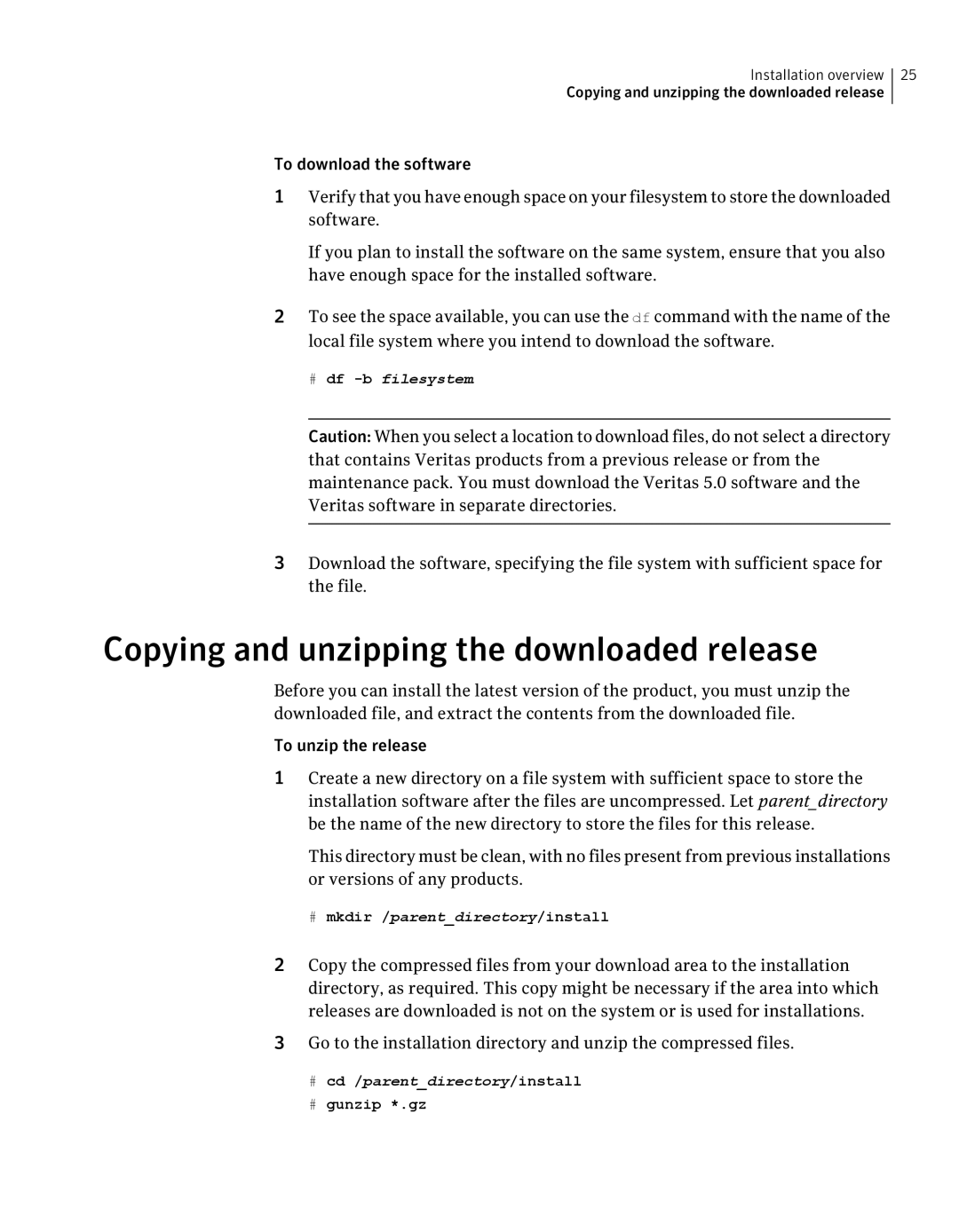Installation overview 25
Copying and unzipping the downloaded release
To download the software
1Verify that you have enough space on your filesystem to store the downloaded software.
If you plan to install the software on the same system, ensure that you also have enough space for the installed software.
2To see the space available, you can use the df command with the name of the local file system where you intend to download the software.
# df
Caution: When you select a location to download files, do not select a directory that contains Veritas products from a previous release or from the maintenance pack. You must download the Veritas 5.0 software and the Veritas software in separate directories.
3Download the software, specifying the file system with sufficient space for the file.
Copying and unzipping the downloaded release
Before you can install the latest version of the product, you must unzip the downloaded file, and extract the contents from the downloaded file.
To unzip the release
1Create a new directory on a file system with sufficient space to store the installation software after the files are uncompressed. Let parent_directory be the name of the new directory to store the files for this release.
This directory must be clean, with no files present from previous installations or versions of any products.
# mkdir /parent_directory/install
2Copy the compressed files from your download area to the installation directory, as required. This copy might be necessary if the area into which releases are downloaded is not on the system or is used for installations.
3Go to the installation directory and unzip the compressed files.
#cd /parent_directory/install
#gunzip *.gz