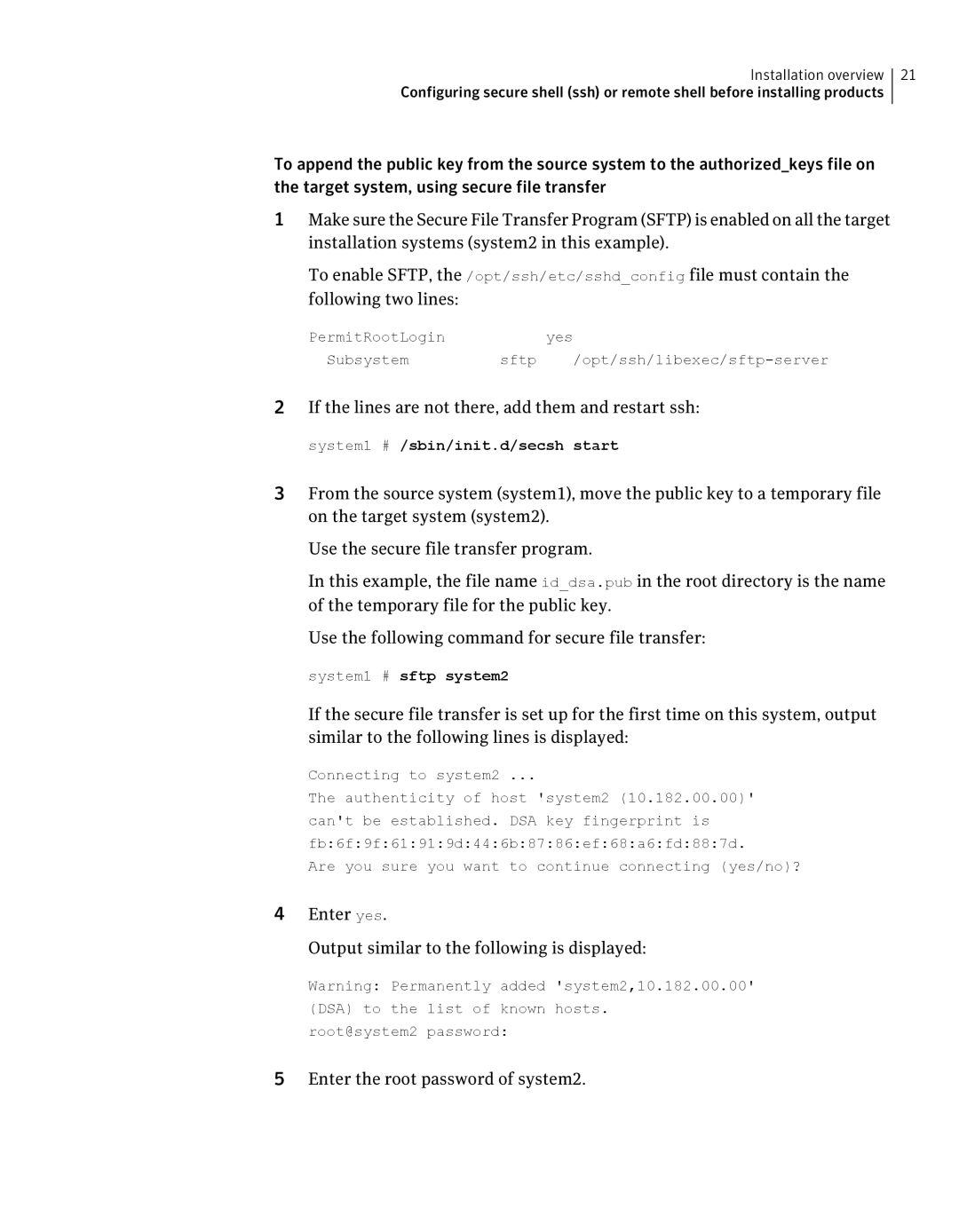Installation overview 21
Configuring secure shell (ssh) or remote shell before installing products
To append the public key from the source system to the authorized_keys file on the target system, using secure file transfer
1Make sure the Secure File Transfer Program (SFTP) is enabled on all the target installation systems (system2 in this example).
To enable SFTP, the /opt/ssh/etc/sshd_config file must contain the following two lines:
PermitRootLoginyes
Subsystem | sftp |
2If the lines are not there, add them and restart ssh:
system1 # /sbin/init.d/secsh start
3From the source system (system1), move the public key to a temporary file on the target system (system2).
Use the secure file transfer program.
In this example, the file name id_dsa.pub in the root directory is the name of the temporary file for the public key.
Use the following command for secure file transfer:
system1 # sftp system2
If the secure file transfer is set up for the first time on this system, output similar to the following lines is displayed:
Connecting to system2 ...
The authenticity of host 'system2 (10.182.00.00)' can't be established. DSA key fingerprint is fb:6f:9f:61:91:9d:44:6b:87:86:ef:68:a6:fd:88:7d.
Are you sure you want to continue connecting (yes/no)?
4Enter yes.
Output similar to the following is displayed:
Warning: Permanently added 'system2,10.182.00.00' (DSA) to the list of known hosts. root@system2 password:
5Enter the root password of system2.