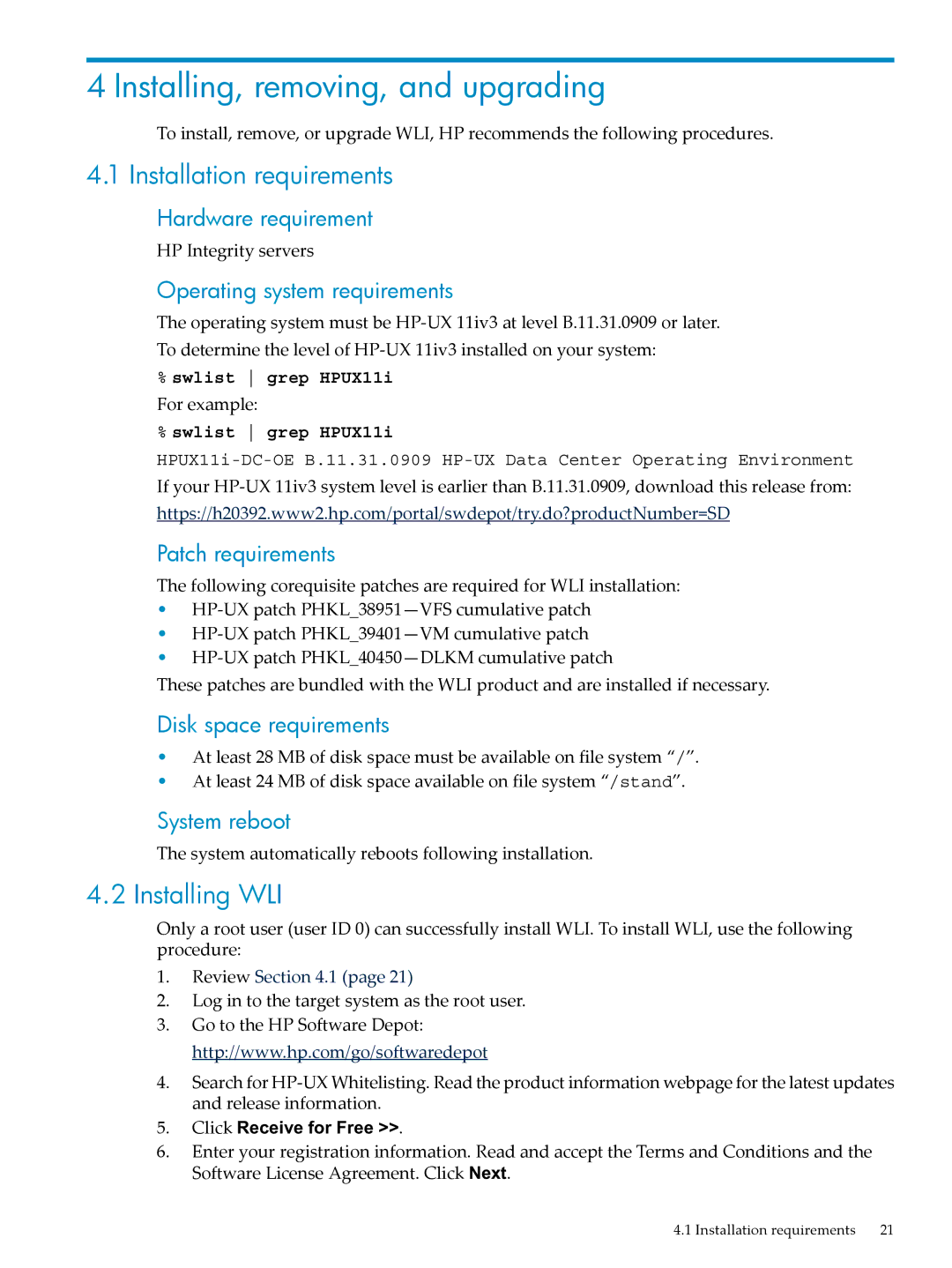4 Installing, removing, and upgrading
To install, remove, or upgrade WLI, HP recommends the following procedures.
4.1 Installation requirements
Hardware requirement
HP Integrity servers
Operating system requirements
The operating system must be
To determine the level of
%swlist grep HPUX11i
For example:
%swlist grep HPUX11i
If your
https://h20392.www2.hp.com/portal/swdepot/try.do?productNumber=SD
Patch requirements
The following corequisite patches are required for WLI installation:
•
•
•
These patches are bundled with the WLI product and are installed if necessary.
Disk space requirements
•At least 28 MB of disk space must be available on file system “/”.
•At least 24 MB of disk space available on file system “/stand”.
System reboot
The system automatically reboots following installation.
4.2 Installing WLI
Only a root user (user ID 0) can successfully install WLI. To install WLI, use the following procedure:
1.Review Section 4.1 (page 21)
2.Log in to the target system as the root user.
3.Go to the HP Software Depot: http://www.hp.com/go/softwaredepot
4.Search for
5.Click Receive for Free >>.
6.Enter your registration information. Read and accept the Terms and Conditions and the Software License Agreement. Click Next.
4.1 Installation requirements | 21 |