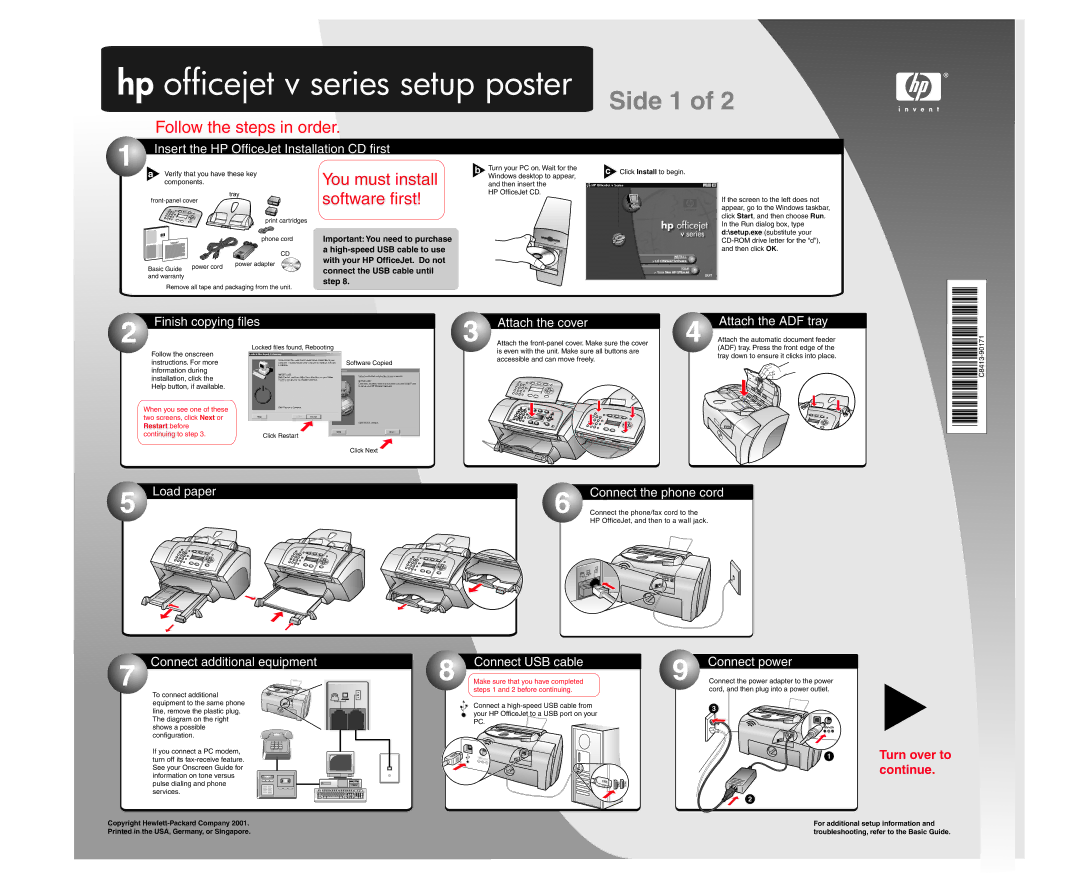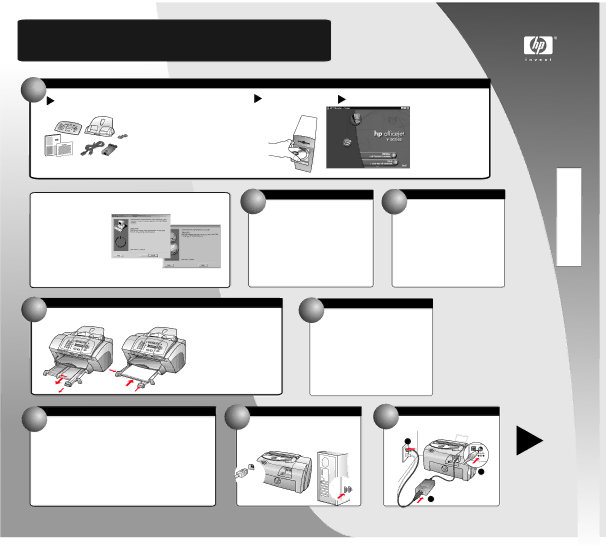
hp officejet v series setup poster
Side 1 of 2
Follow the steps in order.
1![]() Insert the HP OfficeJet Installation CD first
Insert the HP OfficeJet Installation CD first
a | Verify that you have these key |
| components. |
| tray |
print cartridges
phone cord
CD
power adapter
Basic Guide and warranty
Remove all tape and packaging from the unit.
You must install software first!
Important:You need to purchase a
b | Turn your PC on. Wait for the |
| c | Click Install to begin. | |||||||
|
|
|
|
| c | . |
|
| |||
| Windows desktop to appear, |
|
|
| |||||||
| and then insert the |
|
|
| |||||||
| HP OfficeJet CD. |
|
|
| |||||||
|
|
|
|
|
|
|
|
|
|
|
|
|
|
|
|
|
|
|
|
|
|
|
|
|
|
|
|
|
|
|
|
|
|
|
|
|
|
|
|
|
|
|
|
|
|
|
|
|
|
|
|
|
|
|
|
|
|
|
|
|
|
|
|
|
|
|
|
|
|
|
|
|
|
|
|
|
|
|
|
|
|
|
|
|
|
|
|
|
|
|
|
|
|
|
|
|
|
|
|
|
|
|
|
|
|
|
|
|
|
|
|
|
|
|
|
|
|
|
|
|
|
|
|
|
|
|
|
|
|
|
|
|
|
|
|
|
|
|
|
|
|
|
|
|
|
|
|
|
|
|
|
|
|
|
|
|
|
|
|
|
|
|
|
|
|
|
|
|
|
|
|
|
|
|
|
|
|
|
|
If the screen to the left does not appear, go to the Windows taskbar, click Start, and then choose Run. In the Run dialog box, type d:\setup.exe (substitute your
2 Finish copying files
3 | Attach the cover | 4 |
Attach the |
Attach the ADF tray
Attach the automatic document feeder
90171
Follow the onscreen instructions. For more information during installation, click the Help button, if available.
When you see one of these two screens, click Next or Restart before continuing to step 3.
Locked files found, Rebooting
Software Copied
Click Restart
is even with the unit. Make sure all buttons are accessible and can move freely.
(ADF) tray. Press the front edge of the tray down to ensure it clicks into place.
C8413-
Click Next
. | Load paper | 6 | Connect the phone cord |
5 |
| Connect the phone/fax cord to the |
HP OfficeJet, and then to a wall jack.
. | Connect additional equipment |
7 |
|
To connect additional equipment to the same phone line, remove the plastic plug. The diagram on the right shows a possible configuration.
If you connect a PC modem, turn off its
. | Connect USB cable |
8 | Make sure that you have completed |
| steps 1 and 2 before continuing. |
Connect a ![]()
9 | Connect power |
Connect the power adapter to the power |
cord, and then plug into a power outlet.
3
![]() 1
1
2
Turn over to continue.
Copyright
For additional setup information and troubleshooting, refer to the Basic Guide.