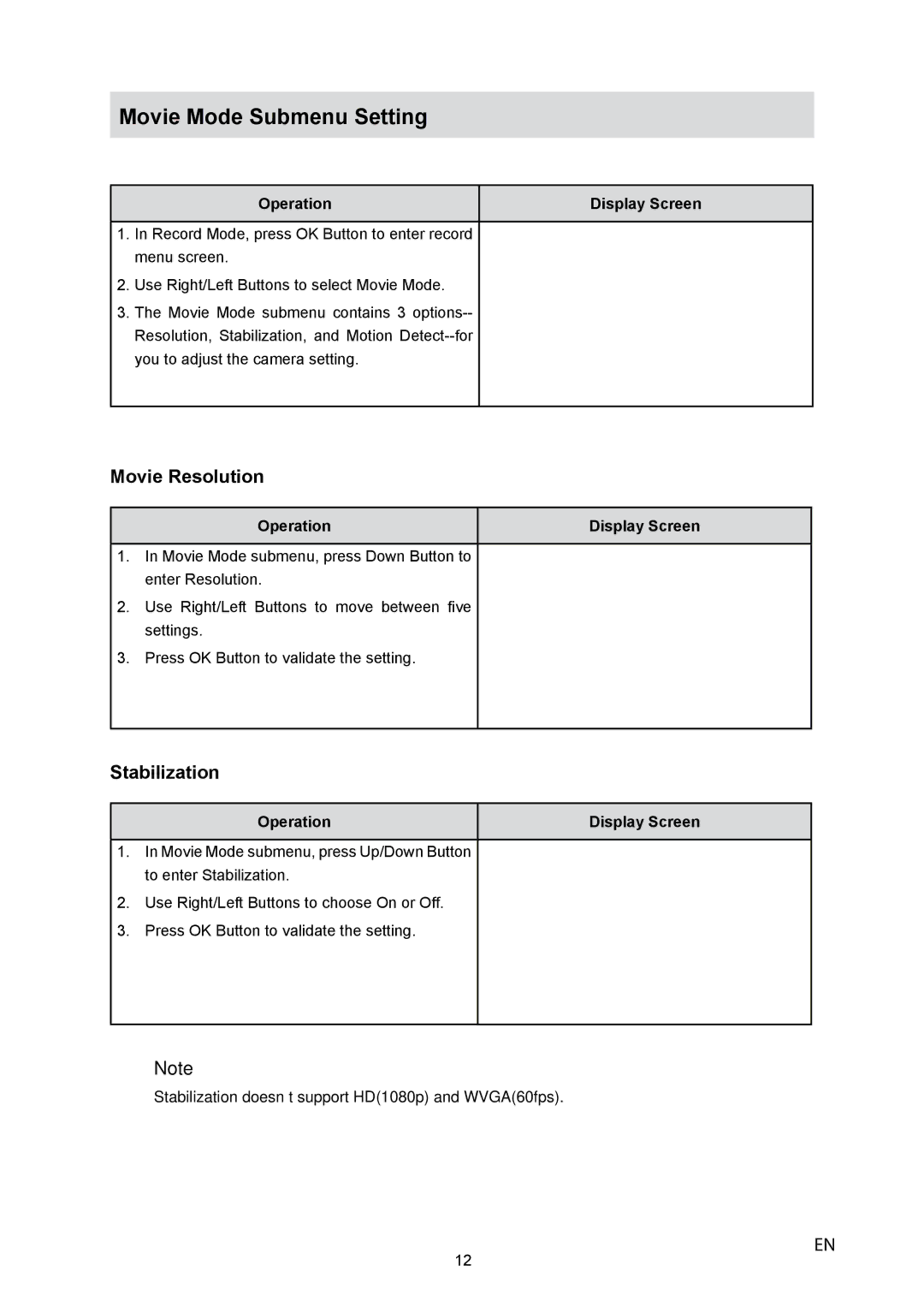Movie Mode Submenu Setting
Operation | Display Screen |
1.In Record Mode, press OK Button to enter record menu screen.
2.Use Right/Left Buttons to select Movie Mode.
3.The Movie Mode submenu contains 3
Movie Resolution
Operation | Display Screen |
1.In Movie Mode submenu, press Down Button to enter Resolution.
2.Use Right/Left Buttons to move between five settings.
3.Press OK Button to validate the setting.
Stabilization
Operation | Display Screen |
1.In Movie Mode submenu, press Up/Down Button to enter Stabilization.
2.Use Right/Left Buttons to choose On or Off.
3.Press OK Button to validate the setting.
Note
Stabilization doesn’t support HD(1080p) and WVGA(60fps).
12
EN