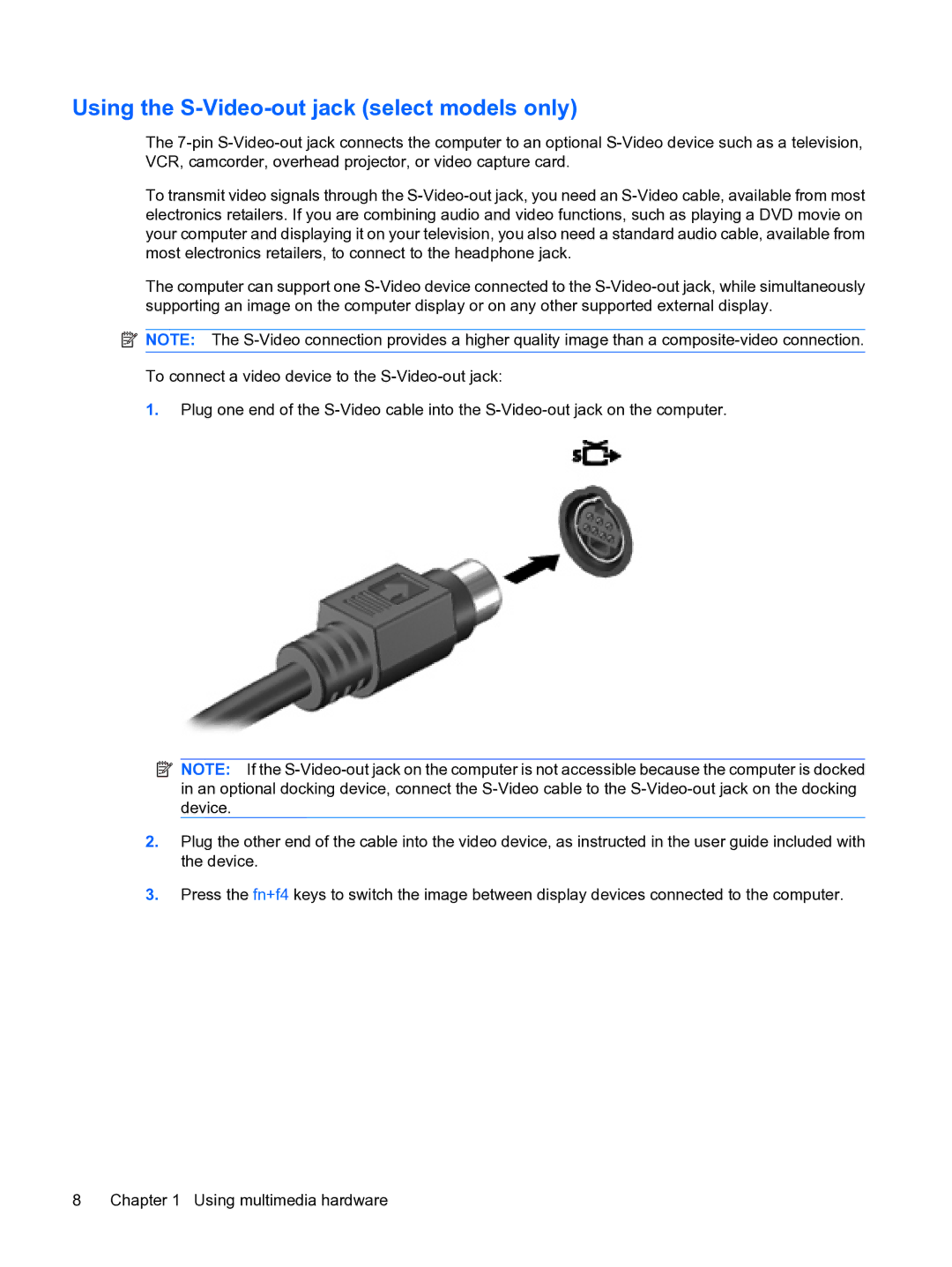Using the S-Video-out jack (select models only)
The 7-pin S-Video-out jack connects the computer to an optional S-Video device such as a television, VCR, camcorder, overhead projector, or video capture card.
To transmit video signals through the S-Video-out jack, you need an S-Video cable, available from most electronics retailers. If you are combining audio and video functions, such as playing a DVD movie on your computer and displaying it on your television, you also need a standard audio cable, available from most electronics retailers, to connect to the headphone jack.
The computer can support one S-Video device connected to the S-Video-out jack, while simultaneously supporting an image on the computer display or on any other supported external display.
 NOTE: The S-Video connection provides a higher quality image than a composite-video connection.
NOTE: The S-Video connection provides a higher quality image than a composite-video connection.
To connect a video device to the S-Video-out jack:
1.Plug one end of the S-Video cable into the S-Video-out jack on the computer.
 NOTE: If the S-Video-out jack on the computer is not accessible because the computer is docked in an optional docking device, connect the S-Video cable to the S-Video-out jack on the docking device.
NOTE: If the S-Video-out jack on the computer is not accessible because the computer is docked in an optional docking device, connect the S-Video cable to the S-Video-out jack on the docking device.
2.Plug the other end of the cable into the video device, as instructed in the user guide included with the device.
3.Press the fn+f4 keys to switch the image between display devices connected to the computer.

![]() NOTE: The
NOTE: The ![]() NOTE: If the
NOTE: If the