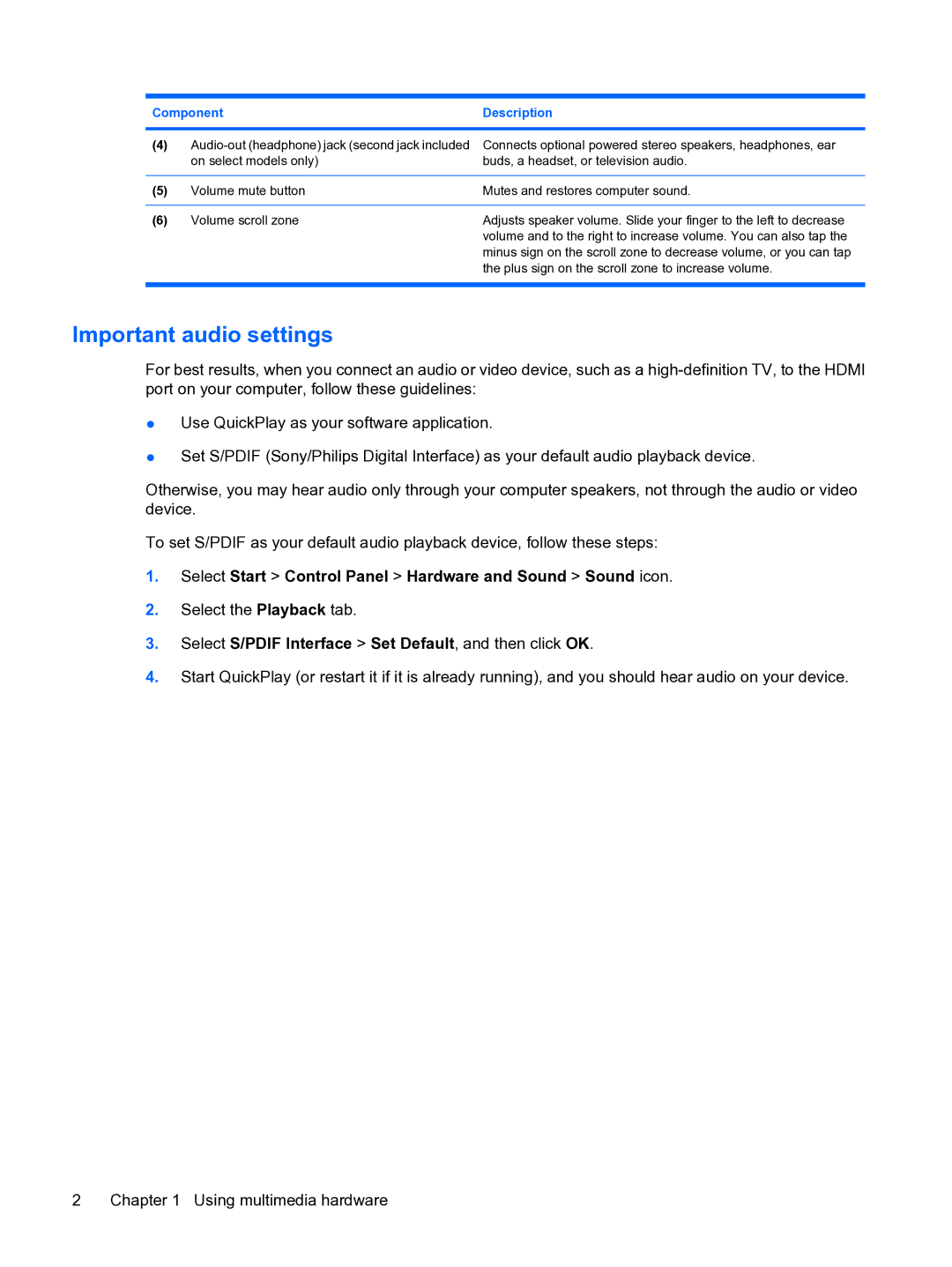Component | Description | |
|
|
|
(4) | Connects optional powered stereo speakers, headphones, ear | |
| on select models only) | buds, a headset, or television audio. |
|
|
|
(5) | Volume mute button | Mutes and restores computer sound. |
|
|
|
(6) | Volume scroll zone | Adjusts speaker volume. Slide your finger to the left to decrease |
|
| volume and to the right to increase volume. You can also tap the |
minus sign on the scroll zone to decrease volume, or you can tap the plus sign on the scroll zone to increase volume.
Important audio settings
For best results, when you connect an audio or video device, such as a
●Use QuickPlay as your software application.
●Set S/PDIF (Sony/Philips Digital Interface) as your default audio playback device.
Otherwise, you may hear audio only through your computer speakers, not through the audio or video device.
To set S/PDIF as your default audio playback device, follow these steps:
1.Select Start > Control Panel > Hardware and Sound > Sound icon.
2.Select the Playback tab.
3.Select S/PDIF Interface > Set Default, and then click OK.
4.Start QuickPlay (or restart it if it is already running), and you should hear audio on your device.
2 Chapter 1 Using multimedia hardware