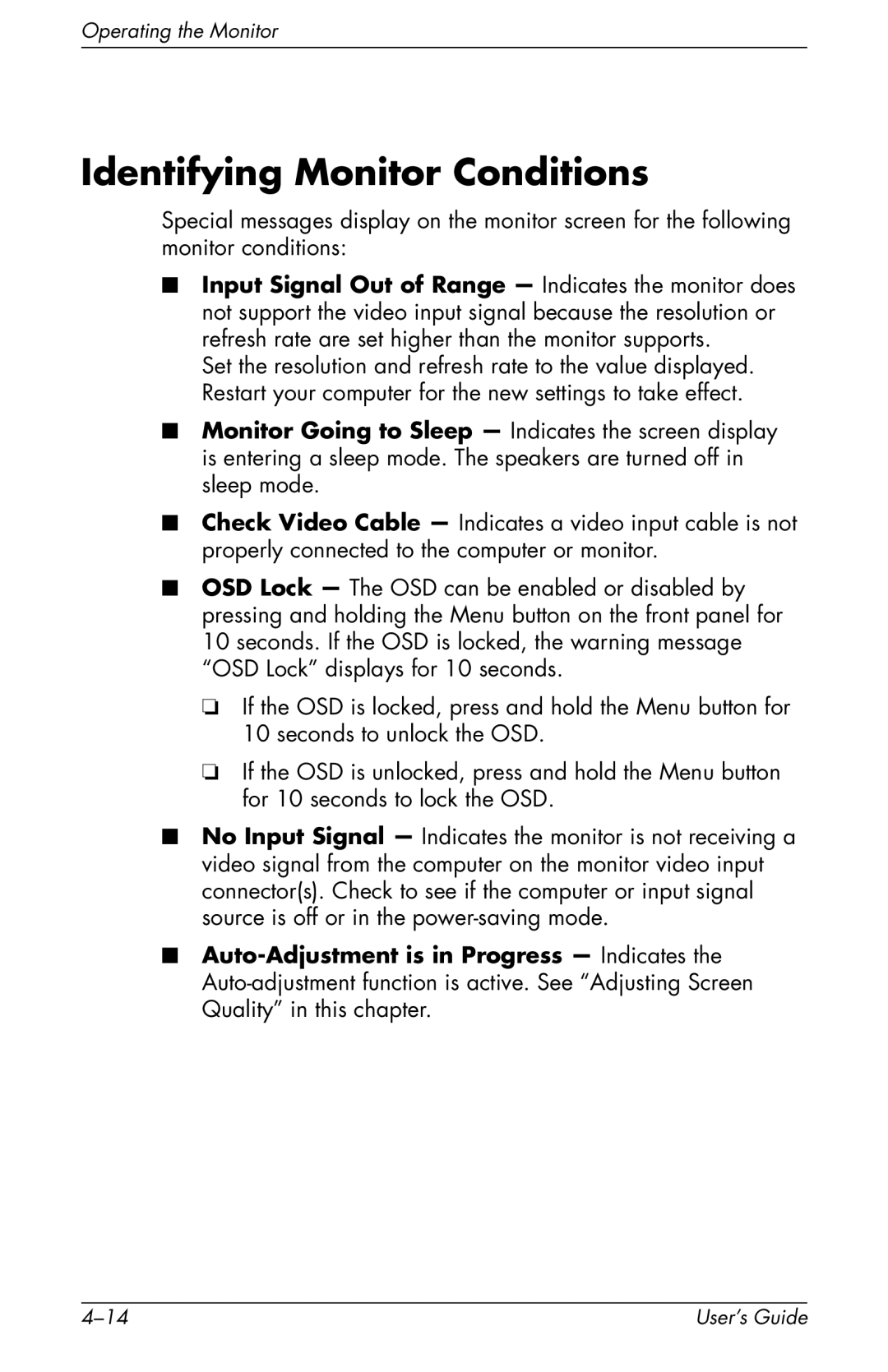Operating the Monitor
Identifying Monitor Conditions
Special messages display on the monitor screen for the following monitor conditions:
■Input Signal Out of Range — Indicates the monitor does not support the video input signal because the resolution or refresh rate are set higher than the monitor supports.
Set the resolution and refresh rate to the value displayed. Restart your computer for the new settings to take effect.
■Monitor Going to Sleep — Indicates the screen display is entering a sleep mode. The speakers are turned off in sleep mode.
■Check Video Cable — Indicates a video input cable is not properly connected to the computer or monitor.
■OSD Lock — The OSD can be enabled or disabled by pressing and holding the Menu button on the front panel for 10 seconds. If the OSD is locked, the warning message “OSD Lock” displays for 10 seconds.
❏If the OSD is locked, press and hold the Menu button for 10 seconds to unlock the OSD.
❏If the OSD is unlocked, press and hold the Menu button for 10 seconds to lock the OSD.
■No Input Signal — Indicates the monitor is not receiving a video signal from the computer on the monitor video input connector(s). Check to see if the computer or input signal source is off or in the
■
User’s Guide |