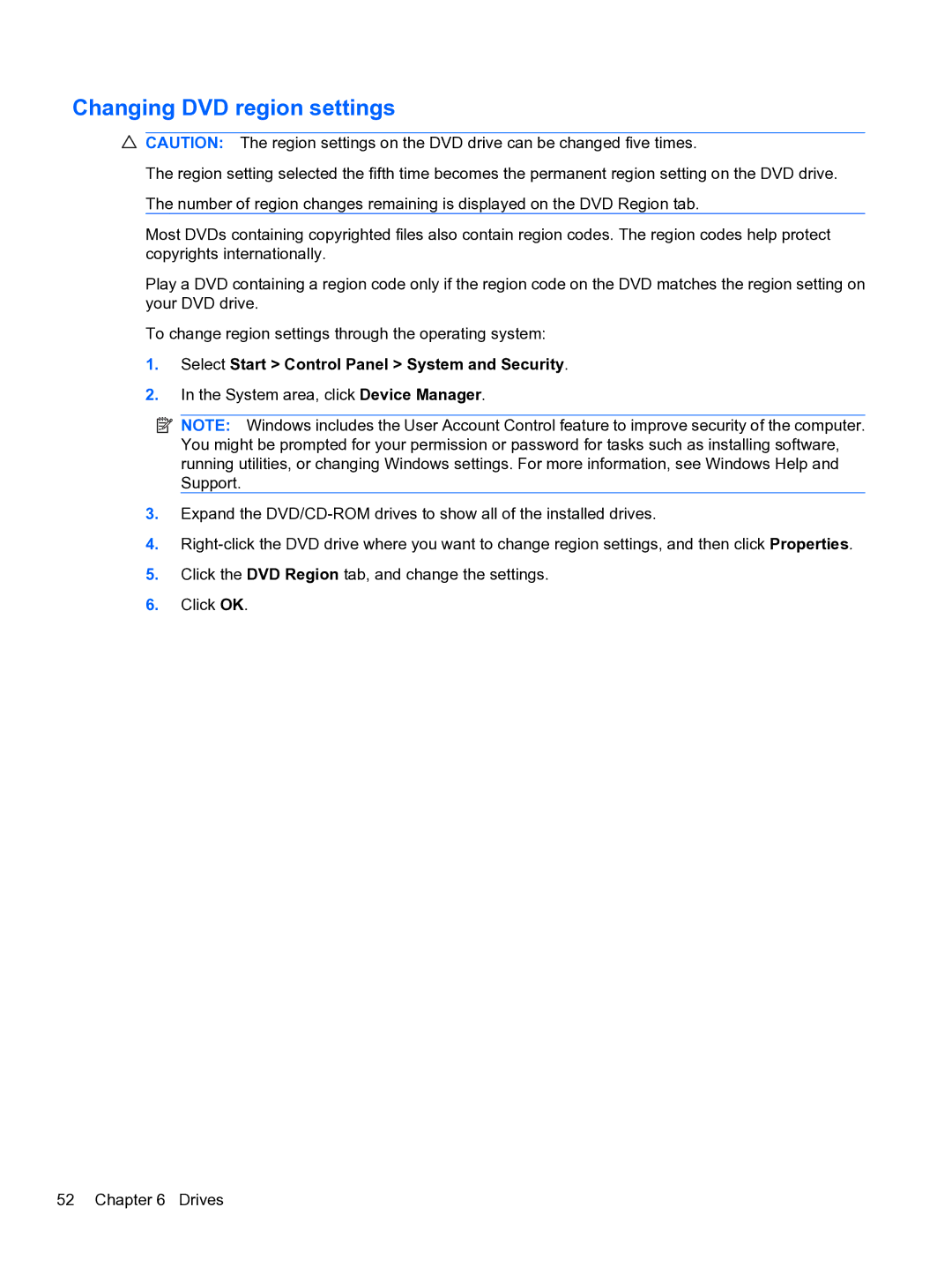Page
Product notice
Safety warning notice
Iv Safety warning notice
Table of contents
Multimedia
Drives
External devices
Setup Utility Bios
Index
Components
Features
Identifying hardware
Top components
Lights
Description Function
Control Panel System and Security Power Options
Buttons and Fingerprint Reader select models only
Keys
Fn key
Front components
Right-side components
Left-side components
Bottom components
Display components
Wireless antennas
Labels
Additional hardware components
Serial number
Using wireless devices
Networking
Identifying wireless and network status icons
Using the wireless controls
Using the wireless key
Using HP Wireless Assistant
Setting up a Wlan
Using a Wlan
Using operating system controls
Protecting your Wlan
Roaming to another network
Using Bluetooth wireless devices select models only
Connecting to a Wlan
Connecting to a local area network
Bluetooth and Internet Connection Sharing ICS
Page
Using the TouchPad
Using pointing devices
Setting pointing device preferences
Pointing devices and keyboard
Pinching
Using TouchPad gestures
Scrolling
Using the action keys
Connecting an external mouse
Using the hotkeys
Using the keypads
Using an integrated numeric keypad
Cleaning the TouchPad and keyboard
Using an optional external numeric keypad
Multimedia features
Multimedia
Identifying your multimedia components
Environmental Notices
Adjusting the volume
Multimedia software
Using the media activity keys
Using HP MediaSmart software
Connecting external audio devices
Using other preinstalled multimedia software
Installing multimedia software from a disc
Audio
Video
Connecting an external monitor or projector
Select Start All Programs Accessories Sound Recorder
Checking your audio functions
Multimedia
Click Playback devices
Connecting an Hdmi device
Configuring audio for Hdmi select models only
Webcam
Using power-saving states
Power management
Setting power options
Initiating and exiting Sleep
Viewing the current power plan
Using the battery meter
Using power plans
Initiating and exiting Hibernation
Selecting a different power plan
Using external AC power
Setting password protection on wakeup
Customizing power plans
Page
Using battery power
Connecting the AC adapter
Displaying the remaining battery charge
Finding battery information in Help and Support
Using Battery Check
Inserting or removing the battery
Charging a battery
Identifying low battery levels
Maximizing battery discharge time
Managing low battery levels
Resolving a low battery level
Calibrating a battery
Click Change advanced power settings
Conserving battery power
Storing a battery
Replacing the battery
Switching between graphics modes select models only
Disposing of a used battery
Shutting down the computer
Click Shut down
Optical drive
Drives
Handling drives
Selecting the right disc CDs, DVDs, and BDs
Identifying the installed optical drive
Using optical discs
Select Start Computer
DVD±R discs
CD-R discs
CD-RW discs
DVD±RW discs
Playing a CD, DVD, or BD
Configuring AutoPlay
Select Start Default Programs Change AutoPlay settings
Changing DVD region settings
Copying a CD or DVD
Select Start All Programs CyberLink DVD Suites Power2Go
Observing the copyright warning
Creating burning a CD or DVD
Using external drives
Removing a CD, DVD, or BD
Improving hard drive performance
Using Disk Defragmenter
Using Disk Cleanup
Replacing a drive in the primary hard drive bay
Page
Page
Replacing a drive in the secondary hard drive bay
Page
Page
External devices
Using a USB device
Connecting a USB device
Using an eSATA device
Removing a USB device
Connecting an eSATA device
Removing an eSATA device
Inserting a digital card
Using Digital Media Slot cards
External media cards
Removing a digital card
Memory modules
Page
Page
Page
Protecting the computer
Using passwords
Security
Setting passwords in Windows
Setting passwords in Setup Utility
Administrator password
Power-on password
Using antivirus software
Using firewall software
Installing critical security updates
Installing an optional security cable
Using the Fingerprint Reader select models only
Locating the Fingerprint Reader
Registering fingerprints
Using your registered fingerprint to log on to Windows
Using Setup Utility
Setup Utility Bios
Starting Setup Utility
Changing the language of Setup Utility
Restoring default settings in Setup Utility
Displaying system information
Main menu
Setup Utility menus
Exiting Setup Utility
Security menu
System Configuration menu
Diagnostics menu
Determining the Bios version
Software updates
Updating the Bios
Downloading a Bios update
Updating programs and drivers
Backup and recovery
Creating recovery discs
Backing up your information
When to create restore points
Using Windows Backup and Restore
Using system restore points
Create a system restore point
Click the System Protection tab Click System Restore
Performing a recovery
Recovering from the recovery discs
Cannot connect to a preferred network
Troubleshooting
Cannot connect to a Wlan
Network icon is not displayed
Current network security codes are unavailable
Cannot connect to the wireless router
Wlan connection is very weak
Computer does not detect the CD, DVD, or BD drive
Selecting Start Control Panel System and Security
Selecting Advanced Settings Monitor tab
CD, DVD, or BD does not play
CD, DVD, or BD does not play automatically
Click Start Default Programs Change AutoPlay Settings
Select Advanced Settings Monitor tab
DVD or BD movie stops, skips, or plays erratically
Obtaining the latest HP device drivers
Obtaining the latest Windows device drivers
Index
USB
Jacks
Hdmi USB