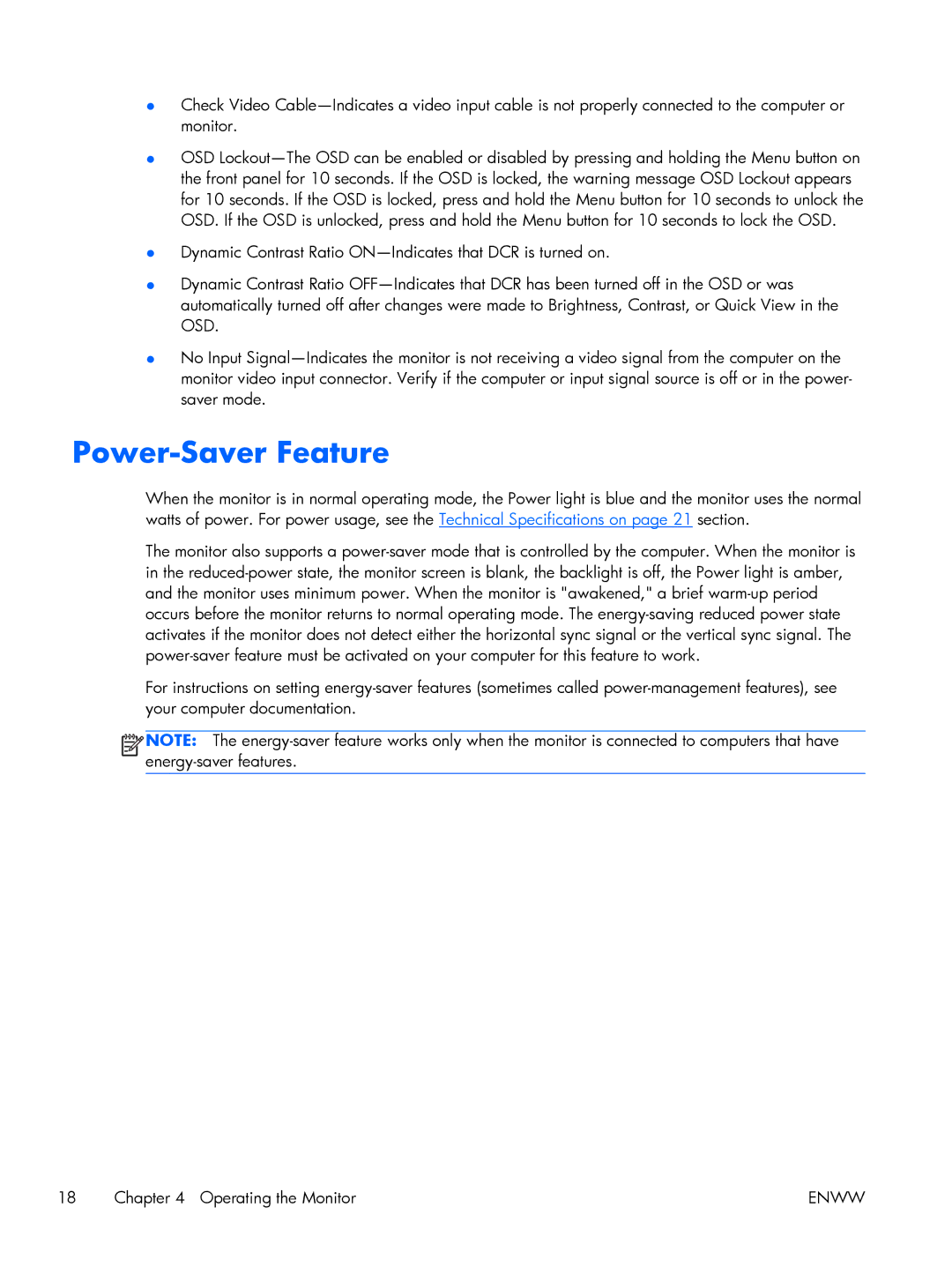●Check Video Cable—Indicates a video input cable is not properly connected to the computer or monitor.
●OSD Lockout—The OSD can be enabled or disabled by pressing and holding the Menu button on the front panel for 10 seconds. If the OSD is locked, the warning message OSD Lockout appears for 10 seconds. If the OSD is locked, press and hold the Menu button for 10 seconds to unlock the OSD. If the OSD is unlocked, press and hold the Menu button for 10 seconds to lock the OSD.
●Dynamic Contrast Ratio ON—Indicates that DCR is turned on.
●Dynamic Contrast Ratio OFF—Indicates that DCR has been turned off in the OSD or was automatically turned off after changes were made to Brightness, Contrast, or Quick View in the OSD.
●No Input Signal—Indicates the monitor is not receiving a video signal from the computer on the monitor video input connector. Verify if the computer or input signal source is off or in the power- saver mode.
Power-Saver Feature
When the monitor is in normal operating mode, the Power light is blue and the monitor uses the normal watts of power. For power usage, see the Technical Specifications on page 21 section.
The monitor also supports a power-saver mode that is controlled by the computer. When the monitor is in the reduced-power state, the monitor screen is blank, the backlight is off, the Power light is amber, and the monitor uses minimum power. When the monitor is "awakened," a brief warm-up period occurs before the monitor returns to normal operating mode. The energy-saving reduced power state activates if the monitor does not detect either the horizontal sync signal or the vertical sync signal. The power-saver feature must be activated on your computer for this feature to work.
For instructions on setting energy-saver features (sometimes called power-management features), see your computer documentation.



 NOTE: The energy-saver feature works only when the monitor is connected to computers that have energy-saver features.
NOTE: The energy-saver feature works only when the monitor is connected to computers that have energy-saver features.
![]()
![]()
![]()
![]() NOTE: The
NOTE: The