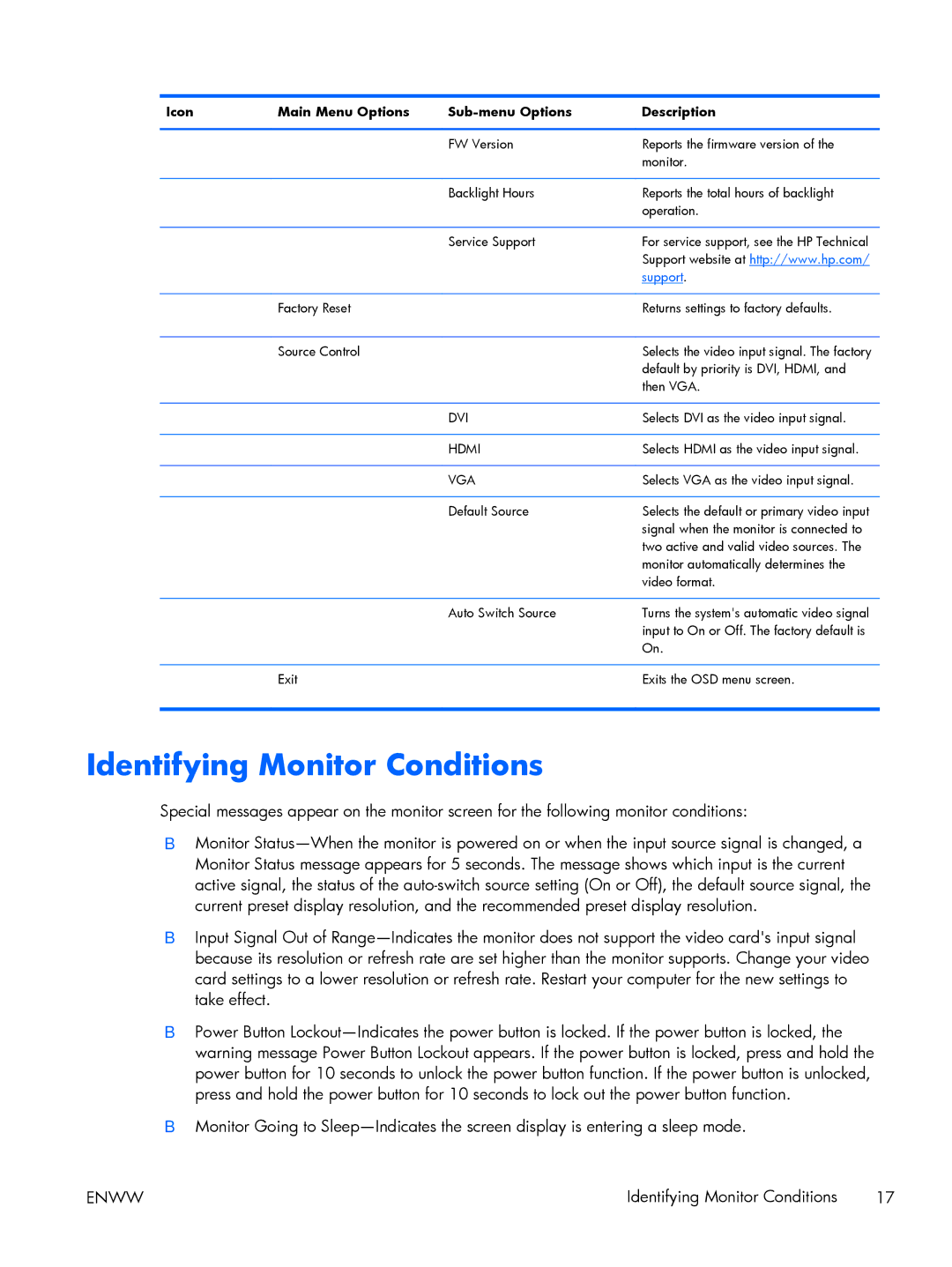Icon | Main Menu Options | Description | |
|
|
|
|
|
| FW Version | Reports the firmware version of the |
|
|
| monitor. |
|
|
|
|
|
| Backlight Hours | Reports the total hours of backlight |
|
|
| operation. |
|
|
|
|
|
| Service Support | For service support, see the HP Technical |
|
|
| Support website at http://www.hp.com/ |
|
|
| support. |
|
|
|
|
| Factory Reset |
| Returns settings to factory defaults. |
|
|
|
|
| Source Control |
| Selects the video input signal. The factory |
|
|
| default by priority is DVI, HDMI, and |
|
|
| then VGA. |
|
|
|
|
|
| DVI | Selects DVI as the video input signal. |
|
|
|
|
|
| HDMI | Selects HDMI as the video input signal. |
|
|
|
|
|
| VGA | Selects VGA as the video input signal. |
|
|
|
|
|
| Default Source | Selects the default or primary video input |
|
|
| signal when the monitor is connected to |
|
|
| two active and valid video sources. The |
|
|
| monitor automatically determines the |
|
|
| video format. |
|
|
|
|
|
| Auto Switch Source | Turns the system's automatic video signal |
|
|
| input to On or Off. The factory default is |
|
|
| On. |
|
|
|
|
| Exit |
| Exits the OSD menu screen. |
|
|
|
|
Identifying Monitor Conditions
Special messages appear on the monitor screen for the following monitor conditions:
●Monitor
●Input Signal Out of
●Power Button
●Monitor Going to
ENWW | Identifying Monitor Conditions 17 |