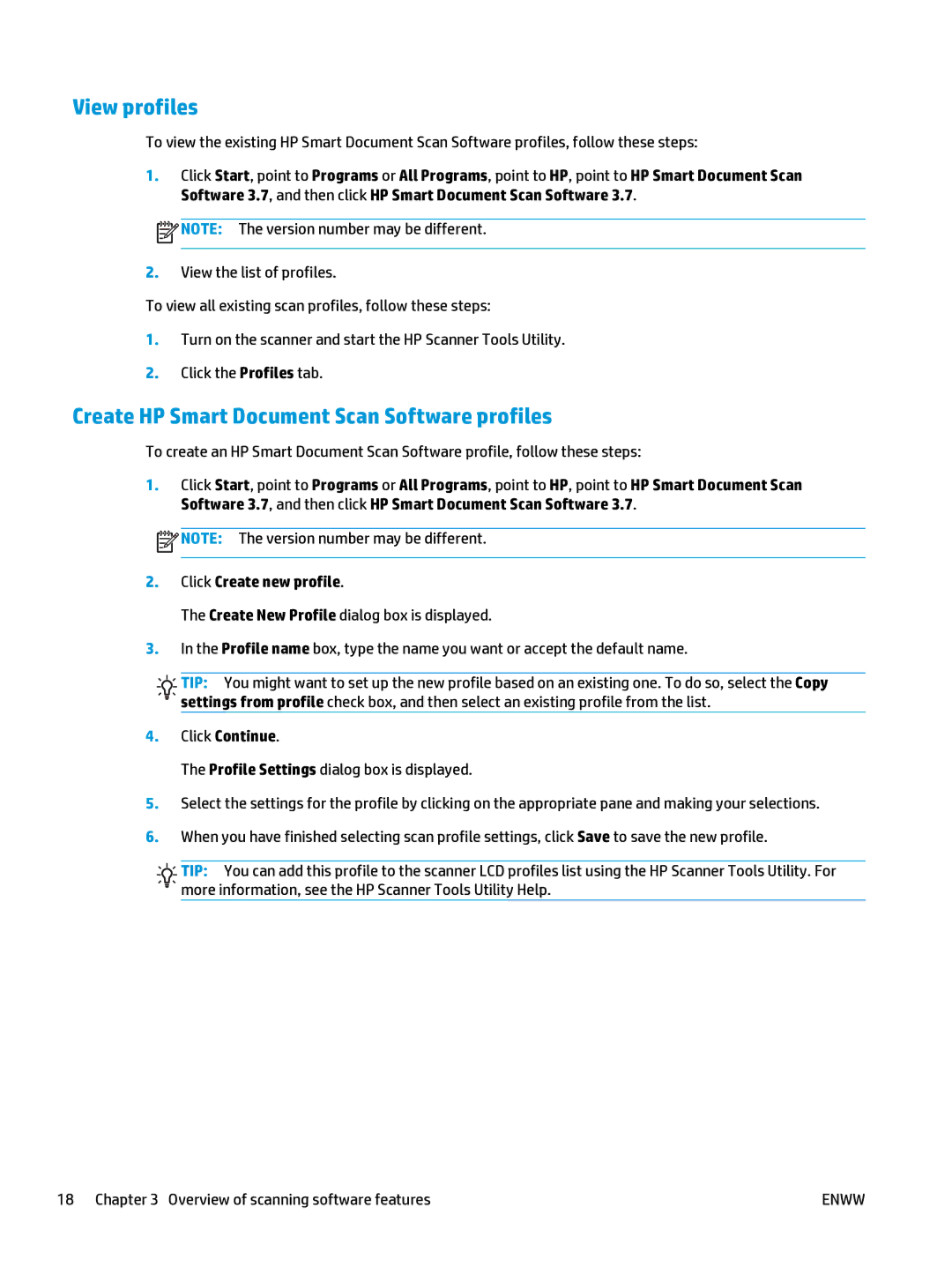View profiles
To view the existing HP Smart Document Scan Software profiles, follow these steps:
1.Click Start, point to Programs or All Programs, point to HP, point to HP Smart Document Scan Software 3.7, and then click HP Smart Document Scan Software 3.7.
![]() NOTE: The version number may be different.
NOTE: The version number may be different.
2.View the list of profiles.
To view all existing scan profiles, follow these steps:
1.Turn on the scanner and start the HP Scanner Tools Utility.
2.Click the Profiles tab.
Create HP Smart Document Scan Software profiles
To create an HP Smart Document Scan Software profile, follow these steps:
1.Click Start, point to Programs or All Programs, point to HP, point to HP Smart Document Scan Software 3.7, and then click HP Smart Document Scan Software 3.7.
![]() NOTE: The version number may be different.
NOTE: The version number may be different.
2.Click Create new profile.
The Create New Profile dialog box is displayed.
3.In the Profile name box, type the name you want or accept the default name.
![]()
![]() TIP: You might want to set up the new profile based on an existing one. To do so, select the Copy
TIP: You might want to set up the new profile based on an existing one. To do so, select the Copy ![]()
![]()
![]()
![]() settings from profile check box, and then select an existing profile from the list.
settings from profile check box, and then select an existing profile from the list.
4.Click Continue.
The Profile Settings dialog box is displayed.
5.Select the settings for the profile by clicking on the appropriate pane and making your selections.
6.When you have finished selecting scan profile settings, click Save to save the new profile.
![]()
![]() TIP: You can add this profile to the scanner LCD profiles list using the HP Scanner Tools Utility. For
TIP: You can add this profile to the scanner LCD profiles list using the HP Scanner Tools Utility. For ![]()
![]()
![]()
![]() more information, see the HP Scanner Tools Utility Help.
more information, see the HP Scanner Tools Utility Help.
18 Chapter 3 Overview of scanning software features | ENWW |