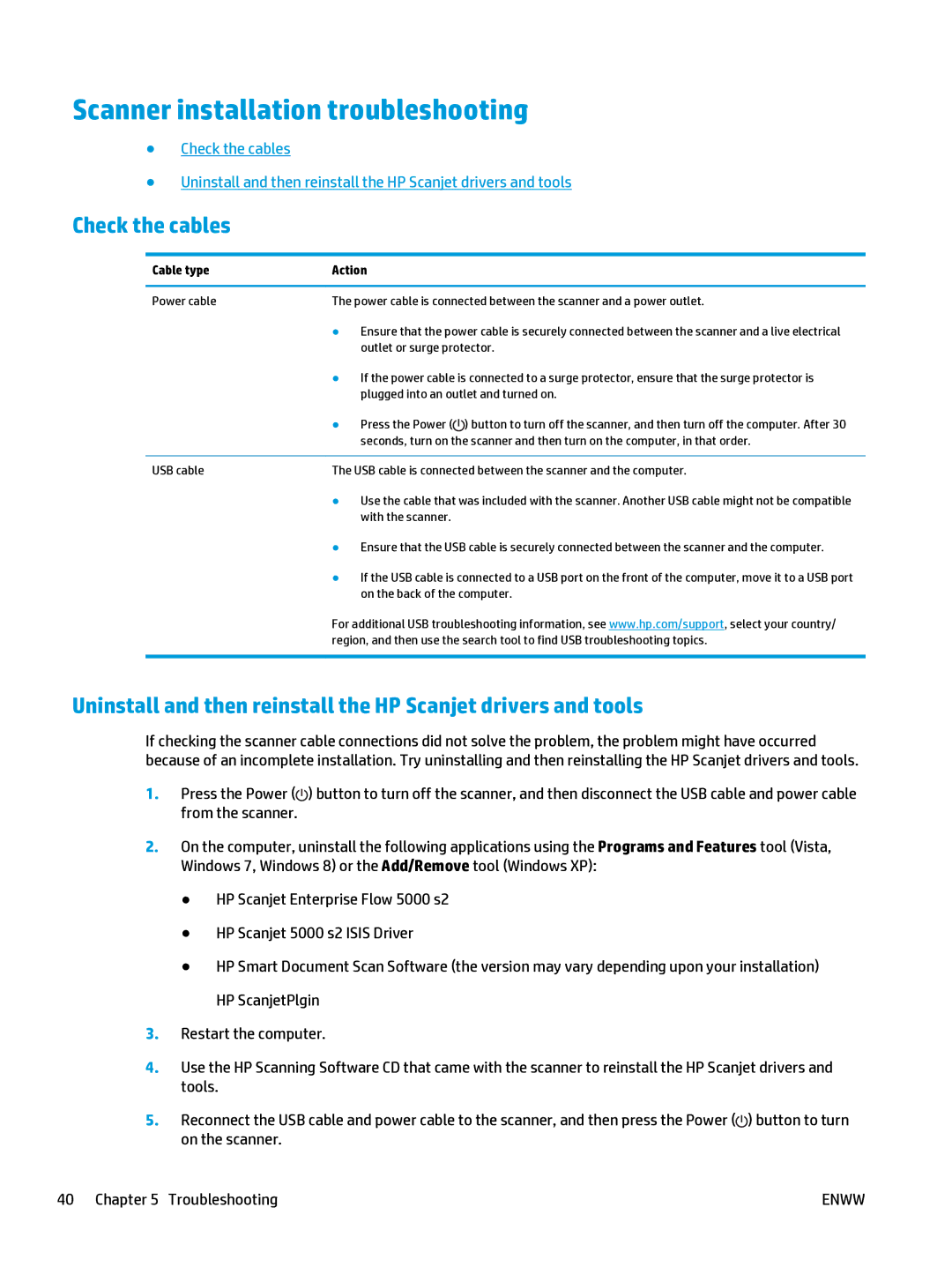Scanner installation troubleshooting
●Check the cables
●Uninstall and then reinstall the HP Scanjet drivers and tools
Check the cables
Cable type | Action | |||
|
| |||
Power cable | The power cable is connected between the scanner and a power outlet. | |||
| ● | Ensure that the power cable is securely connected between the scanner and a live electrical | ||
|
| outlet or surge protector. | ||
| ● | If the power cable is connected to a surge protector, ensure that the surge protector is | ||
|
| plugged into an outlet and turned on. | ||
| ● | Press the Power ( |
| ) button to turn off the scanner, and then turn off the computer. After 30 |
|
| |||
|
| |||
|
| seconds, turn on the scanner and then turn on the computer, in that order. | ||
|
| |||
USB cable | The USB cable is connected between the scanner and the computer. | |||
| ● | Use the cable that was included with the scanner. Another USB cable might not be compatible | ||
|
| with the scanner. | ||
| ● | Ensure that the USB cable is securely connected between the scanner and the computer. | ||
| ● | If the USB cable is connected to a USB port on the front of the computer, move it to a USB port | ||
|
| on the back of the computer. | ||
For additional USB troubleshooting information, see www.hp.com/support, select your country/ region, and then use the search tool to find USB troubleshooting topics.
Uninstall and then reinstall the HP Scanjet drivers and tools
If checking the scanner cable connections did not solve the problem, the problem might have occurred because of an incomplete installation. Try uninstalling and then reinstalling the HP Scanjet drivers and tools.
1.Press the Power (![]() ) button to turn off the scanner, and then disconnect the USB cable and power cable from the scanner.
) button to turn off the scanner, and then disconnect the USB cable and power cable from the scanner.
2.On the computer, uninstall the following applications using the Programs and Features tool (Vista, Windows 7, Windows 8) or the Add/Remove tool (Windows XP):
●HP Scanjet Enterprise Flow 5000 s2
●HP Scanjet 5000 s2 ISIS Driver
●HP Smart Document Scan Software (the version may vary depending upon your installation) HP ScanjetPlgin
3.Restart the computer.
4.Use the HP Scanning Software CD that came with the scanner to reinstall the HP Scanjet drivers and tools.
5.Reconnect the USB cable and power cable to the scanner, and then press the Power (![]() ) button to turn on the scanner.
) button to turn on the scanner.
40 Chapter 5 Troubleshooting | ENWW |