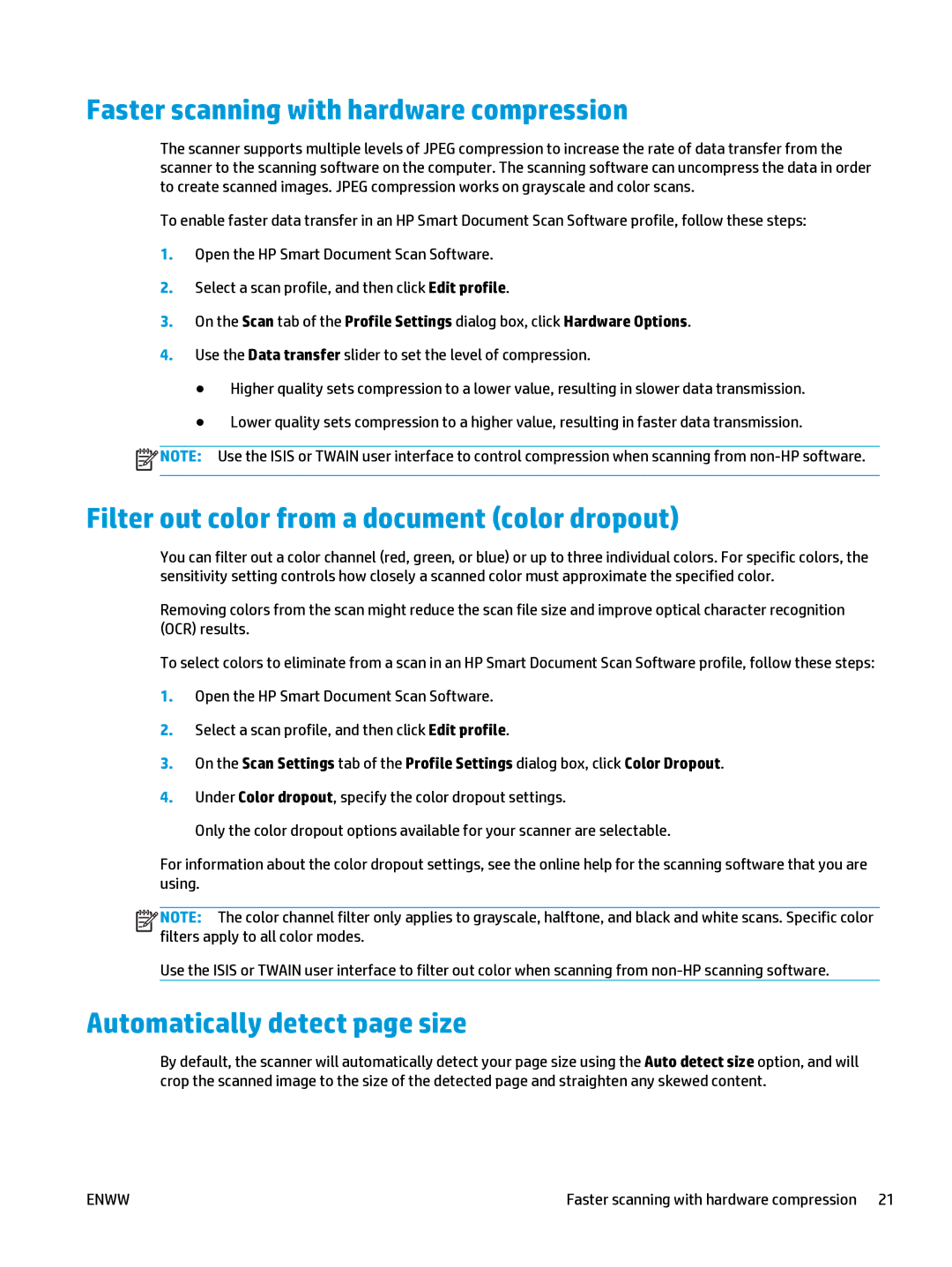Faster scanning with hardware compression
The scanner supports multiple levels of JPEG compression to increase the rate of data transfer from the scanner to the scanning software on the computer. The scanning software can uncompress the data in order to create scanned images. JPEG compression works on grayscale and color scans.
To enable faster data transfer in an HP Smart Document Scan Software profile, follow these steps:
1.Open the HP Smart Document Scan Software.
2.Select a scan profile, and then click Edit profile.
3.On the Scan tab of the Profile Settings dialog box, click Hardware Options.
4.Use the Data transfer slider to set the level of compression.
●Higher quality sets compression to a lower value, resulting in slower data transmission.
●Lower quality sets compression to a higher value, resulting in faster data transmission.
![]() NOTE: Use the ISIS or TWAIN user interface to control compression when scanning from
NOTE: Use the ISIS or TWAIN user interface to control compression when scanning from
Filter out color from a document (color dropout)
You can filter out a color channel (red, green, or blue) or up to three individual colors. For specific colors, the sensitivity setting controls how closely a scanned color must approximate the specified color.
Removing colors from the scan might reduce the scan file size and improve optical character recognition (OCR) results.
To select colors to eliminate from a scan in an HP Smart Document Scan Software profile, follow these steps:
1.Open the HP Smart Document Scan Software.
2.Select a scan profile, and then click Edit profile.
3.On the Scan Settings tab of the Profile Settings dialog box, click Color Dropout.
4.Under Color dropout, specify the color dropout settings.
Only the color dropout options available for your scanner are selectable.
For information about the color dropout settings, see the online help for the scanning software that you are using.
![]()
![]()
![]()
![]() NOTE: The color channel filter only applies to grayscale, halftone, and black and white scans. Specific color filters apply to all color modes.
NOTE: The color channel filter only applies to grayscale, halftone, and black and white scans. Specific color filters apply to all color modes.
Use the ISIS or TWAIN user interface to filter out color when scanning from
Automatically detect page size
By default, the scanner will automatically detect your page size using the Auto detect size option, and will crop the scanned image to the size of the detected page and straighten any skewed content.
ENWW | Faster scanning with hardware compression 21 |