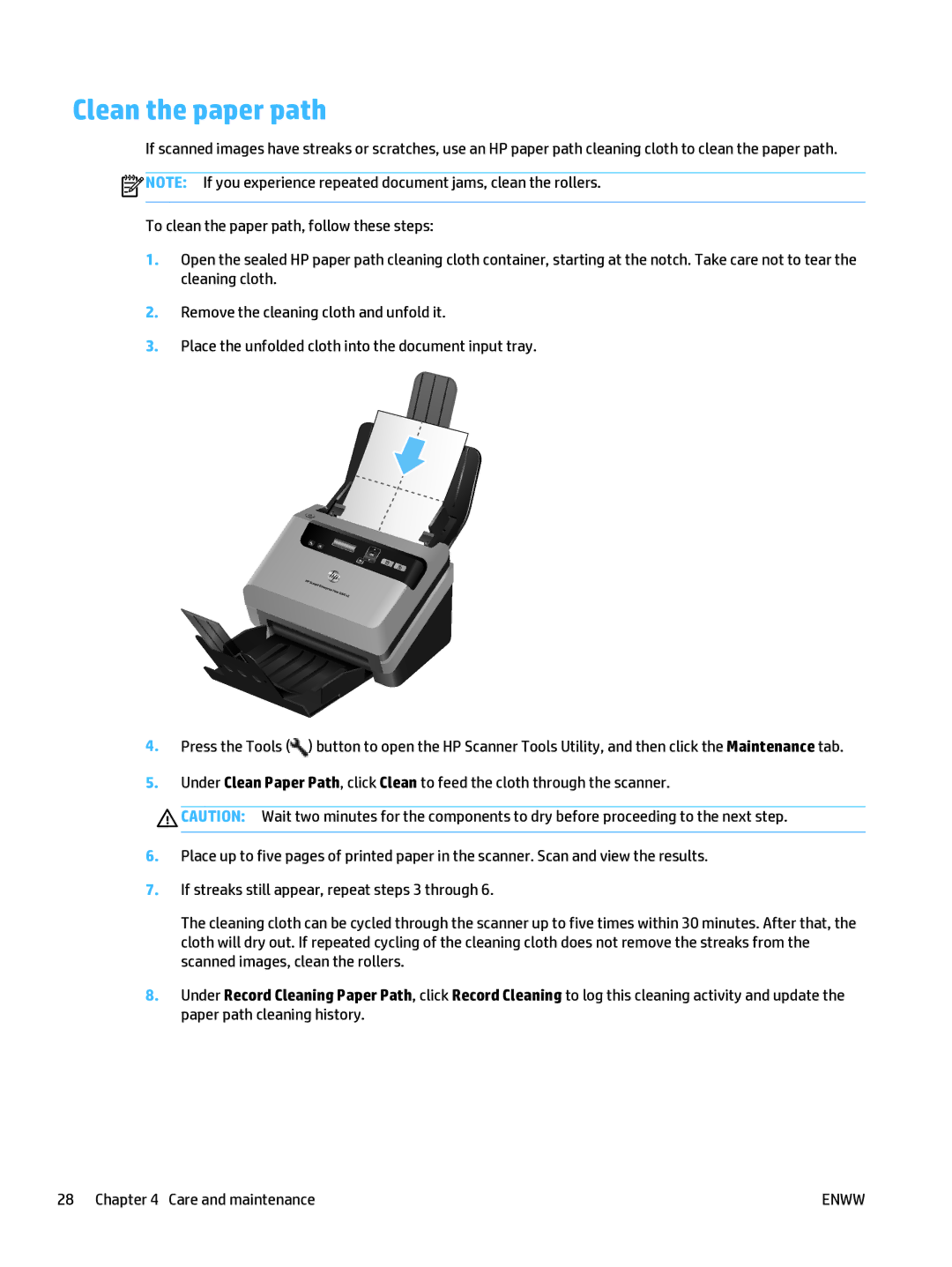Clean the paper path
If scanned images have streaks or scratches, use an HP paper path cleaning cloth to clean the paper path.
![]() NOTE: If you experience repeated document jams, clean the rollers.
NOTE: If you experience repeated document jams, clean the rollers.
To clean the paper path, follow these steps:
1.Open the sealed HP paper path cleaning cloth container, starting at the notch. Take care not to tear the cleaning cloth.
2.Remove the cleaning cloth and unfold it.
3.Place the unfolded cloth into the document input tray.
4.Press the Tools (![]() ) button to open the HP Scanner Tools Utility, and then click the Maintenance tab.
) button to open the HP Scanner Tools Utility, and then click the Maintenance tab.
5.Under Clean Paper Path, click Clean to feed the cloth through the scanner.
![]() CAUTION: Wait two minutes for the components to dry before proceeding to the next step.
CAUTION: Wait two minutes for the components to dry before proceeding to the next step.
6.Place up to five pages of printed paper in the scanner. Scan and view the results.
7.If streaks still appear, repeat steps 3 through 6.
The cleaning cloth can be cycled through the scanner up to five times within 30 minutes. After that, the cloth will dry out. If repeated cycling of the cleaning cloth does not remove the streaks from the scanned images, clean the rollers.
8.Under Record Cleaning Paper Path, click Record Cleaning to log this cleaning activity and update the paper path cleaning history.
28 Chapter 4 Care and maintenance | ENWW |