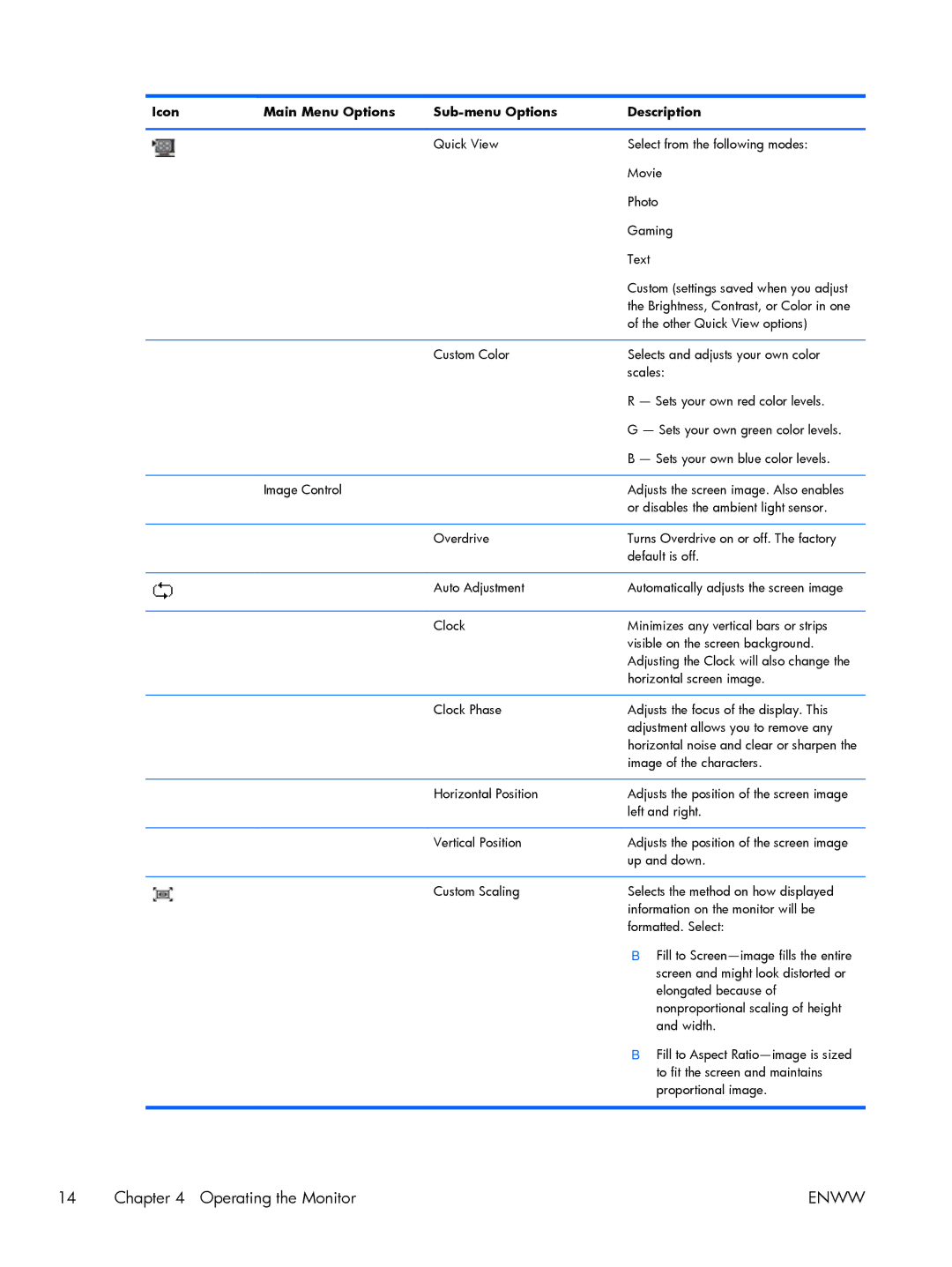Icon | Main Menu Options | Description | ||
|
|
|
| |
|
| Quick View | Select from the following modes: | |
|
|
| Movie | |
|
|
| Photo | |
|
|
| Gaming | |
|
|
| Text |
|
|
|
| Custom (settings saved when you adjust | |
|
|
| the Brightness, Contrast, or Color in one | |
|
|
| of the other Quick View options) | |
|
|
|
| |
|
| Custom Color | Selects and adjusts your own color | |
|
|
| scales: | |
|
|
| R — Sets your own red color levels. | |
|
|
| G — Sets your own green color levels. | |
|
|
| B — Sets your own blue color levels. | |
|
|
|
| |
| Image Control |
| Adjusts the screen image. Also enables | |
|
|
| or disables the ambient light sensor. | |
|
|
|
| |
|
| Overdrive | Turns Overdrive on or off. The factory | |
|
|
| default is off. | |
|
|
|
| |
|
| Auto Adjustment | Automatically adjusts the screen image | |
|
|
|
| |
|
| Clock | Minimizes any vertical bars or strips | |
|
|
| visible on the screen background. | |
|
|
| Adjusting the Clock will also change the | |
|
|
| horizontal screen image. | |
|
|
|
| |
|
| Clock Phase | Adjusts the focus of the display. This | |
|
|
| adjustment allows you to remove any | |
|
|
| horizontal noise and clear or sharpen the | |
|
|
| image of the characters. | |
|
|
|
| |
|
| Horizontal Position | Adjusts the position of the screen image | |
|
|
| left and right. | |
|
|
|
| |
|
| Vertical Position | Adjusts the position of the screen image | |
|
|
| up and down. | |
|
|
|
| |
|
| Custom Scaling | Selects the method on how displayed | |
|
|
| information on the monitor will be | |
|
|
| formatted. Select: | |
|
|
| ● | Fill to |
|
|
|
| screen and might look distorted or |
|
|
|
| elongated because of |
|
|
|
| nonproportional scaling of height |
|
|
|
| and width. |
|
|
| ● | Fill to Aspect |
|
|
|
| to fit the screen and maintains |
|
|
|
| proportional image. |
|
|
|
|
|
14 Chapter 4 Operating the Monitor | ENWW |