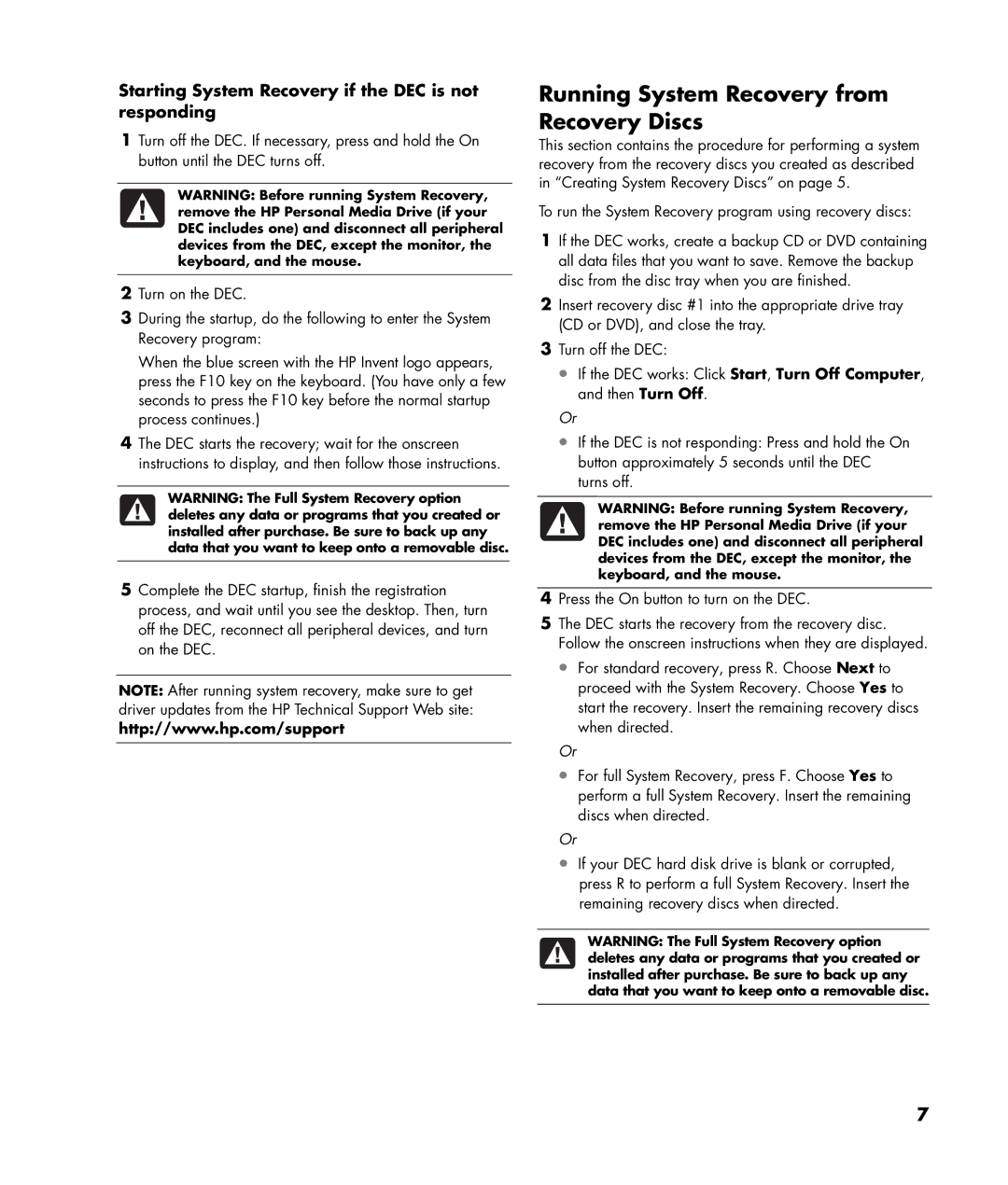Starting System Recovery if the DEC is not responding
1Turn off the DEC. If necessary, press and hold the On button until the DEC turns off.
WARNING: Before running System Recovery, remove the HP Personal Media Drive (if your DEC includes one) and disconnect all peripheral devices from the DEC, except the monitor, the keyboard, and the mouse.
2Turn on the DEC.
3During the startup, do the following to enter the System Recovery program:
When the blue screen with the HP Invent logo appears, press the F10 key on the keyboard. (You have only a few seconds to press the F10 key before the normal startup process continues.)
4The DEC starts the recovery; wait for the onscreen instructions to display, and then follow those instructions.
WARNING: The Full System Recovery option deletes any data or programs that you created or installed after purchase. Be sure to back up any data that you want to keep onto a removable disc.
5Complete the DEC startup, finish the registration process, and wait until you see the desktop. Then, turn off the DEC, reconnect all peripheral devices, and turn on the DEC.
NOTE: After running system recovery, make sure to get driver updates from the HP Technical Support Web site: http://www.hp.com/support
Running System Recovery from Recovery Discs
This section contains the procedure for performing a system recovery from the recovery discs you created as described in “Creating System Recovery Discs” on page 5.
To run the System Recovery program using recovery discs:
1If the DEC works, create a backup CD or DVD containing all data files that you want to save. Remove the backup disc from the disc tray when you are finished.
2Insert recovery disc #1 into the appropriate drive tray (CD or DVD), and close the tray.
3Turn off the DEC:
•If the DEC works: Click Start, Turn Off Computer, and then Turn Off.
Or
•If the DEC is not responding: Press and hold the On button approximately 5 seconds until the DEC turns off.
WARNING: Before running System Recovery, remove the HP Personal Media Drive (if your DEC includes one) and disconnect all peripheral devices from the DEC, except the monitor, the keyboard, and the mouse.
4Press the On button to turn on the DEC.
5The DEC starts the recovery from the recovery disc. Follow the onscreen instructions when they are displayed.
•For standard recovery, press R. Choose Next to proceed with the System Recovery. Choose Yes to start the recovery. Insert the remaining recovery discs when directed.
Or
•For full System Recovery, press F. Choose Yes to perform a full System Recovery. Insert the remaining discs when directed.
Or
•If your DEC hard disk drive is blank or corrupted, press R to perform a full System Recovery. Insert the remaining recovery discs when directed.
WARNING: The Full System Recovery option deletes any data or programs that you created or installed after purchase. Be sure to back up any data that you want to keep onto a removable disc.
7