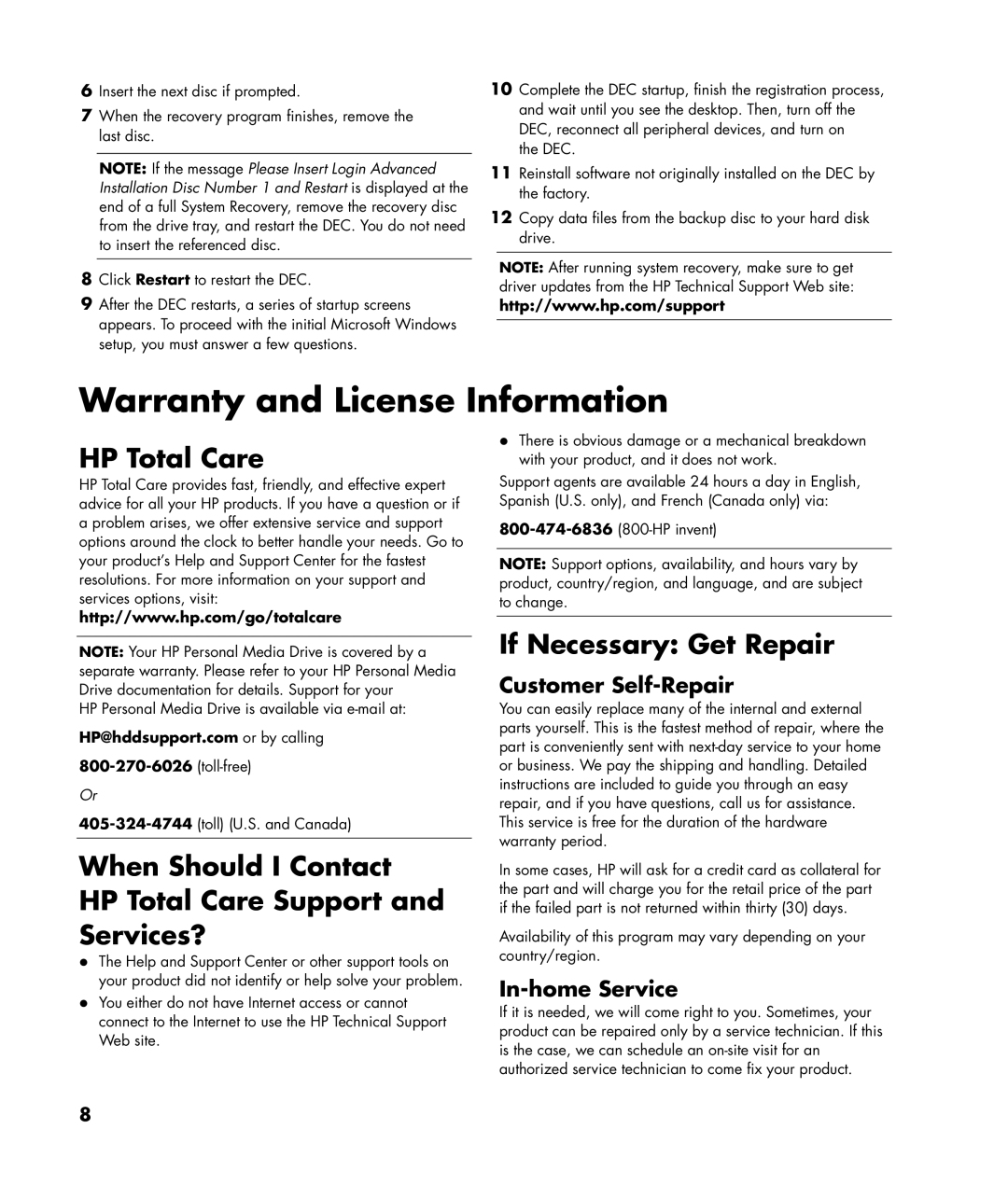6Insert the next disc if prompted.
7When the recovery program finishes, remove the last disc.
NOTE: If the message Please Insert Login Advanced Installation Disc Number 1 and Restart is displayed at the end of a full System Recovery, remove the recovery disc from the drive tray, and restart the DEC. You do not need to insert the referenced disc.
8Click Restart to restart the DEC.
9After the DEC restarts, a series of startup screens appears. To proceed with the initial Microsoft Windows setup, you must answer a few questions.
10Complete the DEC startup, finish the registration process, and wait until you see the desktop. Then, turn off the DEC, reconnect all peripheral devices, and turn on
the DEC.
11Reinstall software not originally installed on the DEC by the factory.
12Copy data files from the backup disc to your hard disk drive.
NOTE: After running system recovery, make sure to get driver updates from the HP Technical Support Web site:
http://www.hp.com/support
Warranty and License Information
HP Total Care
HP Total Care provides fast, friendly, and effective expert advice for all your HP products. If you have a question or if a problem arises, we offer extensive service and support options around the clock to better handle your needs. Go to your product’s Help and Support Center for the fastest resolutions. For more information on your support and services options, visit: http://www.hp.com/go/totalcare
•There is obvious damage or a mechanical breakdown with your product, and it does not work.
Support agents are available 24 hours a day in English, Spanish (U.S. only), and French (Canada only) via:
NOTE: Support options, availability, and hours vary by product, country/region, and language, and are subject to change.
NOTE: Your HP Personal Media Drive is covered by a separate warranty. Please refer to your HP Personal Media Drive documentation for details. Support for your
HP Personal Media Drive is available via
HP@hddsupport.com or by calling
Or
When Should I Contact
HP Total Care Support and
Services?
•The Help and Support Center or other support tools on your product did not identify or help solve your problem.
•You either do not have Internet access or cannot connect to the Internet to use the HP Technical Support Web site.
If Necessary: Get Repair
Customer Self-Repair
You can easily replace many of the internal and external parts yourself. This is the fastest method of repair, where the part is conveniently sent with
In some cases, HP will ask for a credit card as collateral for the part and will charge you for the retail price of the part if the failed part is not returned within thirty (30) days.
Availability of this program may vary depending on your country/region.
In-home Service
If it is needed, we will come right to you. Sometimes, your product can be repaired only by a service technician. If this is the case, we can schedule an
8