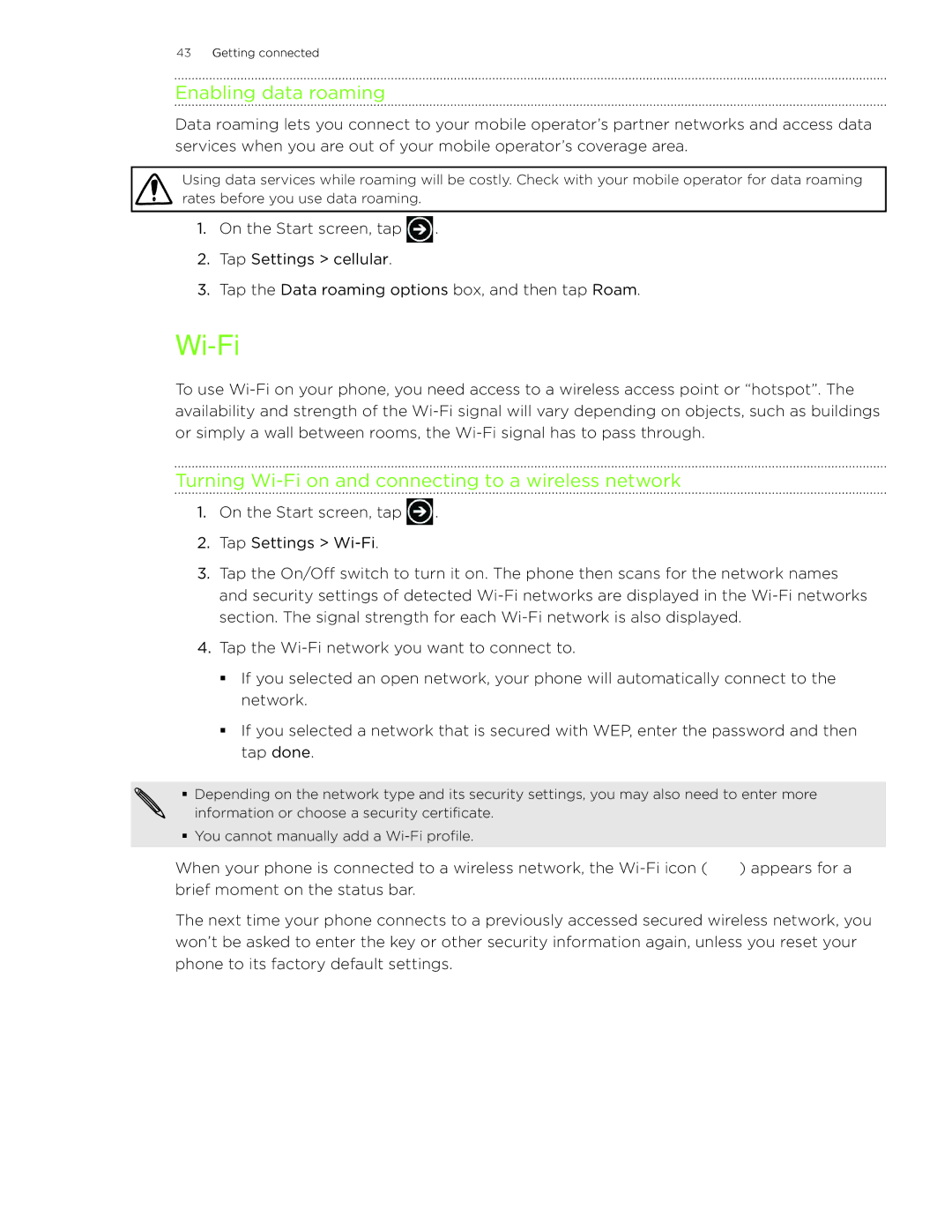43Getting connected
Enabling data roaming
Data roaming lets you connect to your mobile operator’s partner networks and access data services when you are out of your mobile operator’s coverage area.
Using data services while roaming will be costly. Check with your mobile operator for data roaming rates before you use data roaming.
1.On the Start screen, tap ![]() .
.
2.Tap Settings > cellular.
3.Tap the Data roaming options box, and then tap Roam.
Wi-Fi
To use
Turning Wi-Fi on and connecting to a wireless network
1.On the Start screen, tap ![]() .
.
2.Tap Settings >
3.Tap the On/Off switch to turn it on. The phone then scans for the network names and security settings of detected
4.Tap the
If you selected an open network, your phone will automatically connect to the network.
If you selected a network that is secured with WEP, enter the password and then tap done.
Depending on the network type and its security settings, you may also need to enter more information or choose a security certificate.
You cannot manually add a
When your phone is connected to a wireless network, the ![]() ) appears for a brief moment on the status bar.
) appears for a brief moment on the status bar.
The next time your phone connects to a previously accessed secured wireless network, you won’t be asked to enter the key or other security information again, unless you reset your phone to its factory default settings.