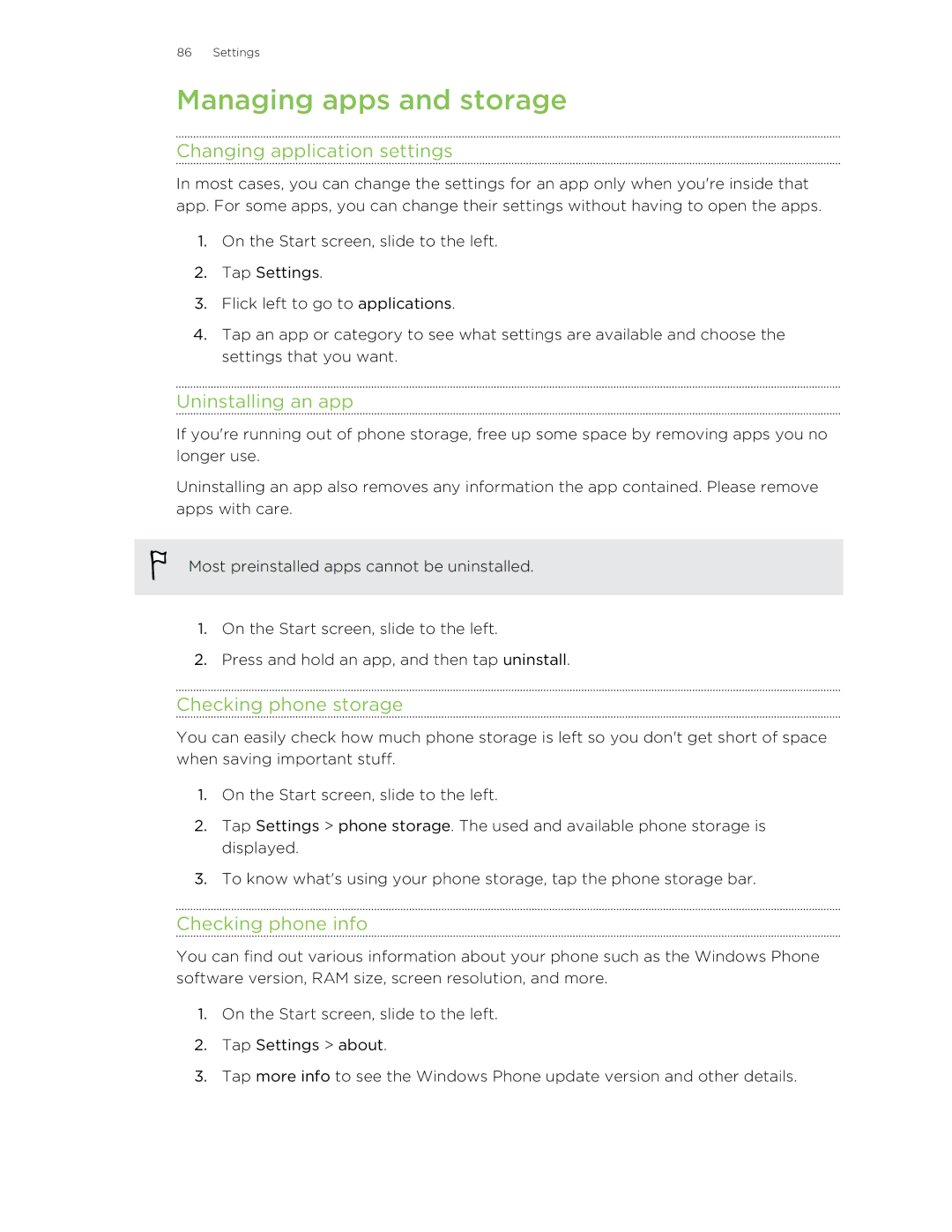8X specifications
The HTC 8X, released in late 2012, represents a significant entry for HTC into the Windows Phone ecosystem, showcasing the company's commitment to design and performance. As a flagship device for Windows Phone 8, the HTC 8X is armed with a host of attractive features and technologies that set it apart in a competitive market.At the heart of the HTC 8X is its 4.3-inch Super LCD 2 display, sporting a resolution of 1280 x 720 pixels. This screen not only delivers vibrant colors and sharp images but also wide viewing angles. Moreover, the display is protected by Corning Gorilla Glass, ensuring durability against scratches and minor impacts. The phone's design is a standout feature, with its unibody construction giving it a premium feel. The sleek lines and vibrant color options – including California Blue, Graphite Black, and Flame Red – cater to a variety of user preferences.
Under the hood, the HTC 8X is powered by a dual-core Qualcomm Snapdragon S4 processor clocked at 1.5 GHz, paired with 1 GB of RAM. This configuration allows for smooth multitasking and efficient performance across applications, minimizing lag even during intensive tasks. The device runs on Windows Phone 8, which integrates seamlessly with Microsoft's ecosystem, offering access to services such as Office, Xbox Live, and SkyDrive.
Photography enthusiasts will appreciate the HTC 8X's 8-megapixel rear camera, which features an f/2.0 aperture for improved low-light performance and an array of options like HDR mode, panorama, and manual controls. Additionally, the phone boasts a front-facing 2.1-megapixel camera, making it ideal for video calls and selfies.
The device includes 16 GB of internal storage, which unfortunately lacks the option for expandable memory. However, the built-in storage is sufficient for most users. Connectivity options include the latest Bluetooth technology, Wi-Fi, and NFC support, enhancing the device's versatility in wireless interactions.
Battery life on the HTC 8X is commendable, with its 1800mAh battery providing sufficient power for a full day's use under moderate conditions. The combination of features and design makes the HTC 8X a compelling choice for users looking for a stylish and functional smartphone, especially for those invested in the Windows Phone ecosystem. With its standout design and robust features, the HTC 8X remains a notable device in the history of HTC's mobile offerings.