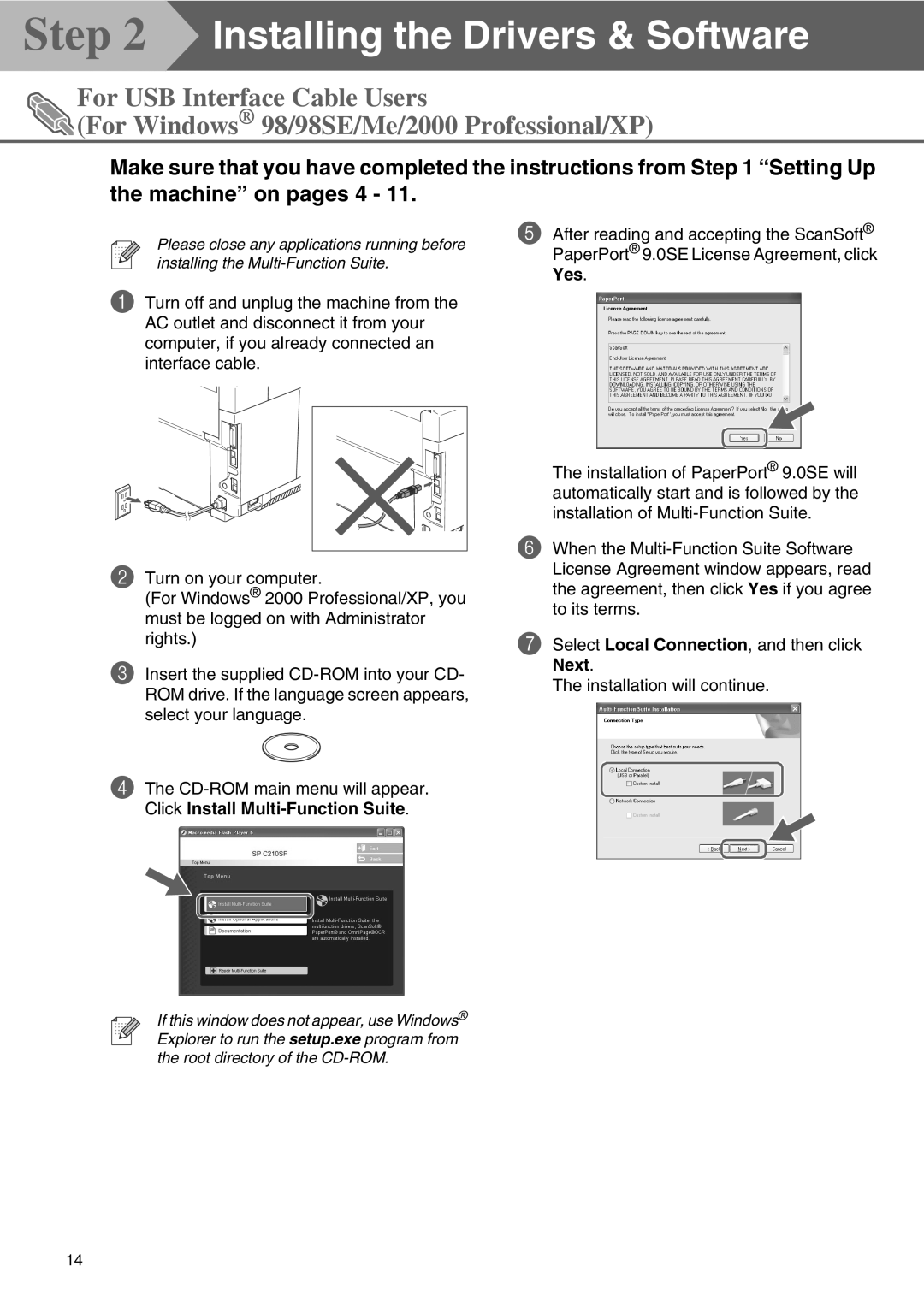Step 2  Installing the Drivers & Software
Installing the Drivers & Software
For USB Interface Cable Users
![]() (For Windows® 98/98SE/Me/2000 Professional/XP)
(For Windows® 98/98SE/Me/2000 Professional/XP)
Make sure that you have completed the instructions from Step 1 “Setting Up
the machine” on pages 4 - 11.
Please close any applications running before installing the
1Turn off and unplug the machine from the AC outlet and disconnect it from your computer, if you already connected an interface cable.
2Turn on your computer.
(For Windows® 2000 Professional/XP, you must be logged on with Administrator rights.)
3Insert the supplied
4The
5After reading and accepting the ScanSoft® PaperPort® 9.0SE License Agreement, click Yes.
The installation of PaperPort® 9.0SE will automatically start and is followed by the installation of
6When the
7Select Local Connection, and then click Next.
The installation will continue.
If this window does not appear, use Windows® Explorer to run the setup.exe program from the root directory of the
14