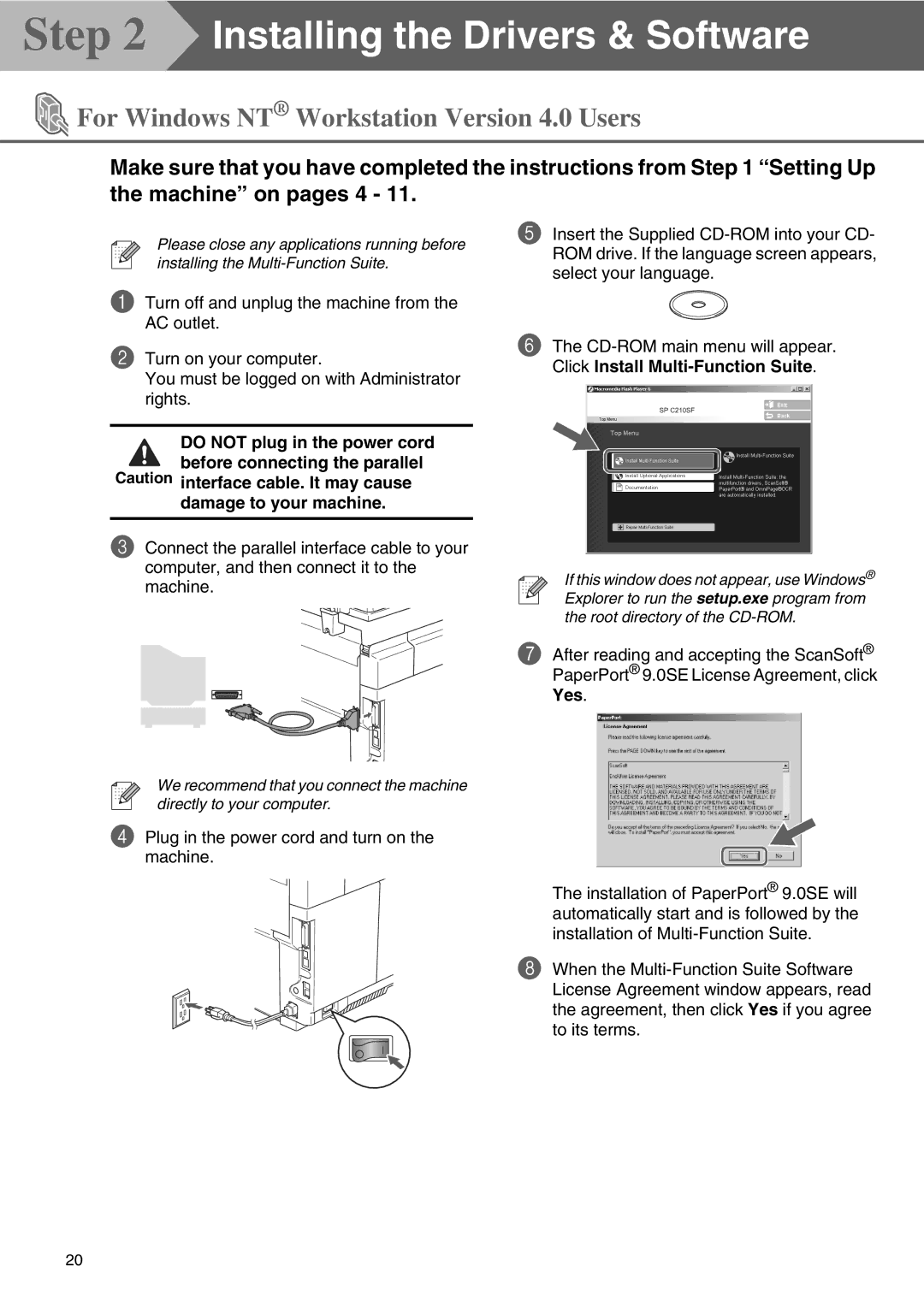Step 2  Installing the Drivers & Software
Installing the Drivers & Software
 For Windows NT® Workstation Version 4.0 Users
For Windows NT® Workstation Version 4.0 Users
Make sure that you have completed the instructions from Step 1 “Setting Up
the machine” on pages 4 - 11.
Please close any applications running before installing the
1Turn off and unplug the machine from the AC outlet.
2Turn on your computer.
You must be logged on with Administrator rights.
DO NOT plug in the power cord
![]() before connecting the parallel Caution interface cable. It may cause
before connecting the parallel Caution interface cable. It may cause
damage to your machine.
3Connect the parallel interface cable to your computer, and then connect it to the machine.
5Insert the Supplied
6The
If this window does not appear, use Windows® Explorer to run the setup.exe program from the root directory of the
7After reading and accepting the ScanSoft® PaperPort® 9.0SE License Agreement, click Yes.
We recommend that you connect the machine directly to your computer.
4 Plug in the power cord and turn on the machine.
The installation of PaperPort® 9.0SE will automatically start and is followed by the installation of
8 When the
20