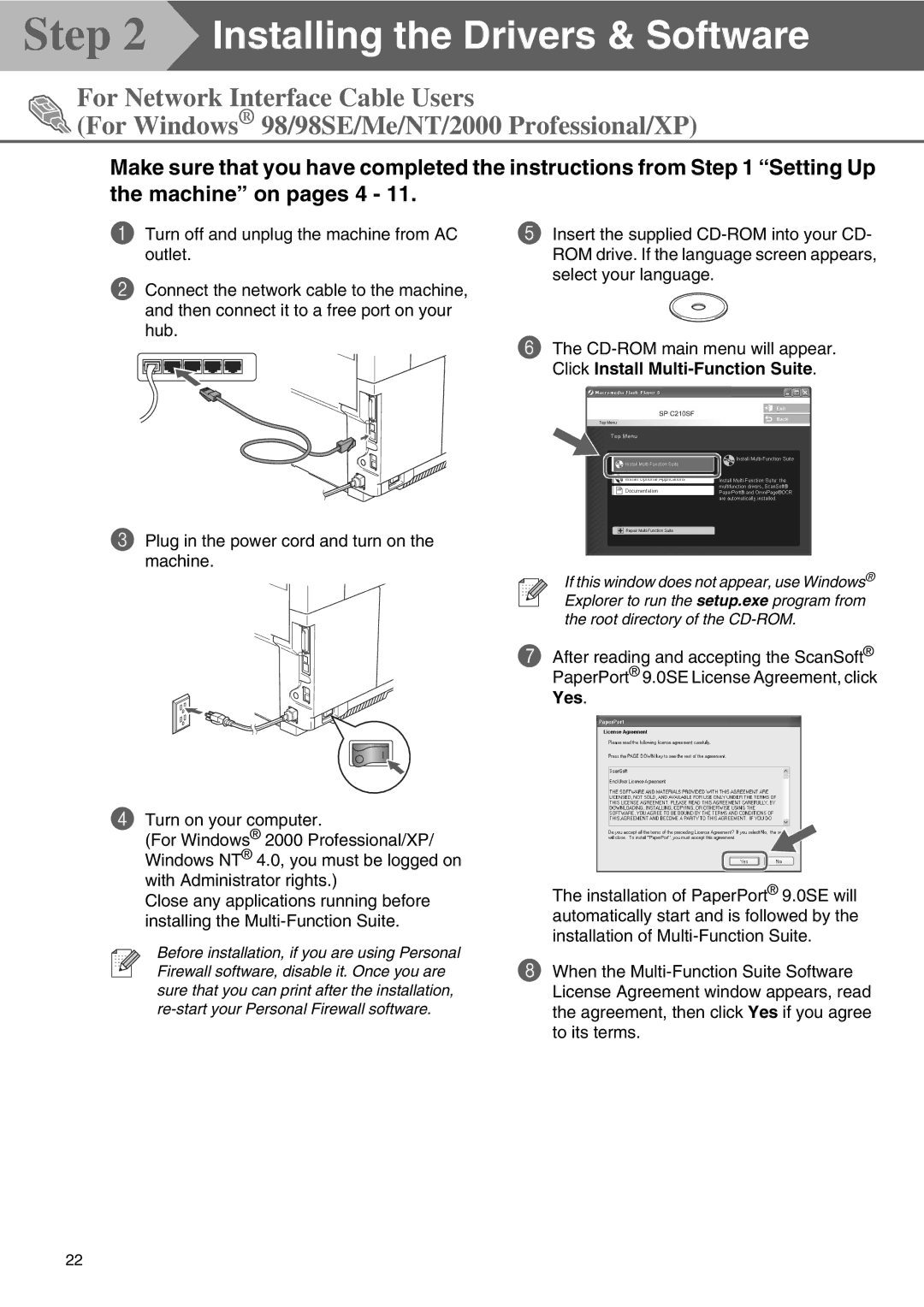Step 2  Installing the Drivers & Software
Installing the Drivers & Software
For Network Interface Cable Users
![]() (For Windows® 98/98SE/Me/NT/2000 Professional/XP)
(For Windows® 98/98SE/Me/NT/2000 Professional/XP)
Make sure that you have completed the instructions from Step 1 “Setting Up
the machine” on pages 4 - 11.
1Turn off and unplug the machine from AC outlet.
2Connect the network cable to the machine, and then connect it to a free port on your hub.
3Plug in the power cord and turn on the machine.
5Insert the supplied
6The
If this window does not appear, use Windows® Explorer to run the setup.exe program from the root directory of the
7After reading and accepting the ScanSoft® PaperPort® 9.0SE License Agreement, click Yes.
4Turn on your computer.
(For Windows® 2000 Professional/XP/ Windows NT® 4.0, you must be logged on with Administrator rights.)
Close any applications running before installing the
Before installation, if you are using Personal Firewall software, disable it. Once you are sure that you can print after the installation,
The installation of PaperPort® 9.0SE will automatically start and is followed by the installation of
8When the
22