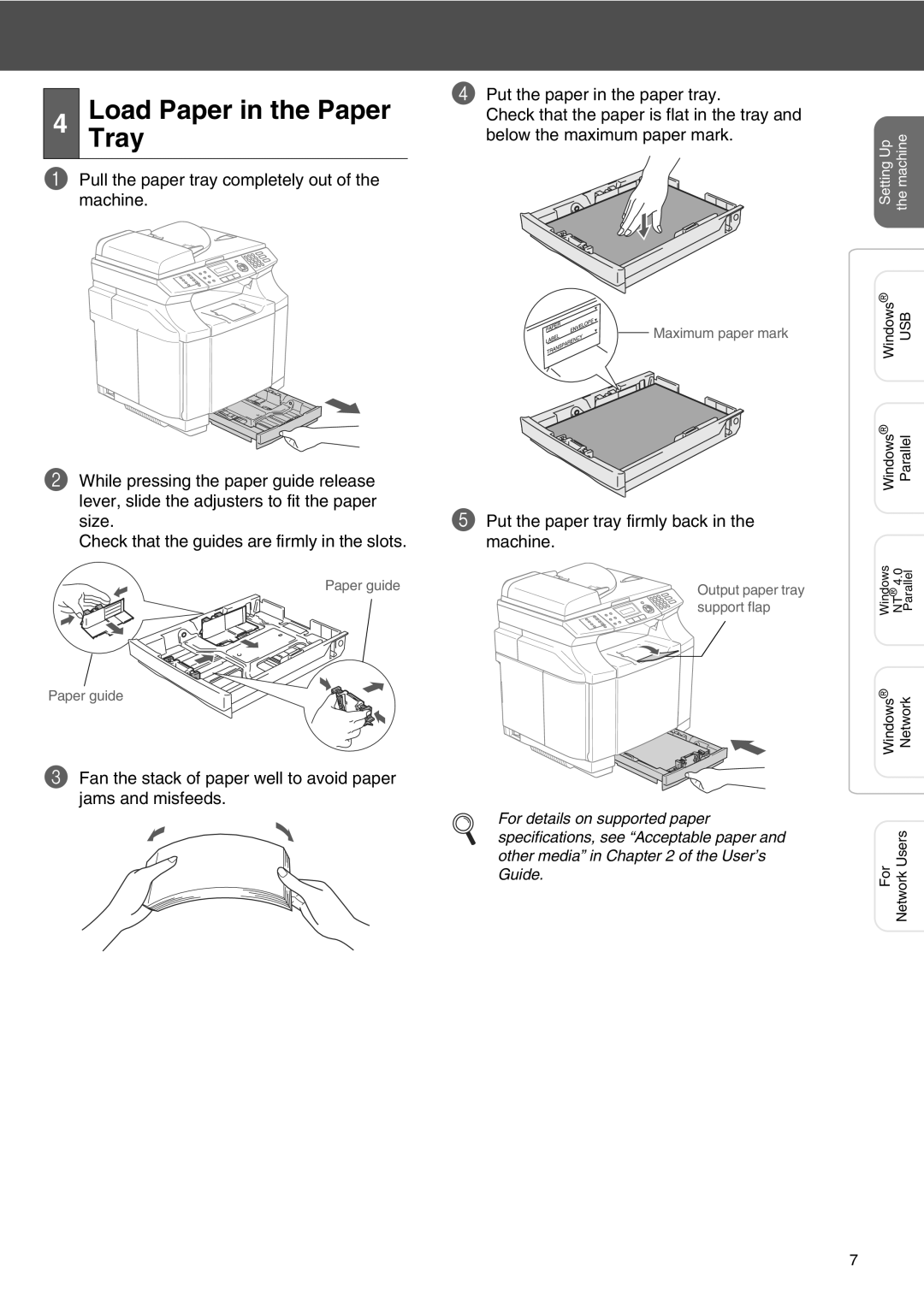4LoadTray Paper in the Paper
1Pull the paper tray completely out of the machine.
4Put the paper in the paper tray.
Check that the paper is flat in the tray and below the maximum paper mark.
Setting Up the machine
Maximum paper mark
Windows® USB
2While pressing the paper guide release lever, slide the adjusters to fit the paper size.
Check that the guides are firmly in the slots.
Paper guide
Paper guide
3Fan the stack of paper well to avoid paper jams and misfeeds.
5Put the paper tray firmly back in the machine.
Output paper tray support flap
For details on supported paper specifications, see “Acceptable paper and other media” in Chapter 2 of the User’s Guide.
® |
|
Windows | Parallel |
Windows | NT Parallel |
| 4.0 |
| ® |
® | Network |
Windows |
For Network Users
7