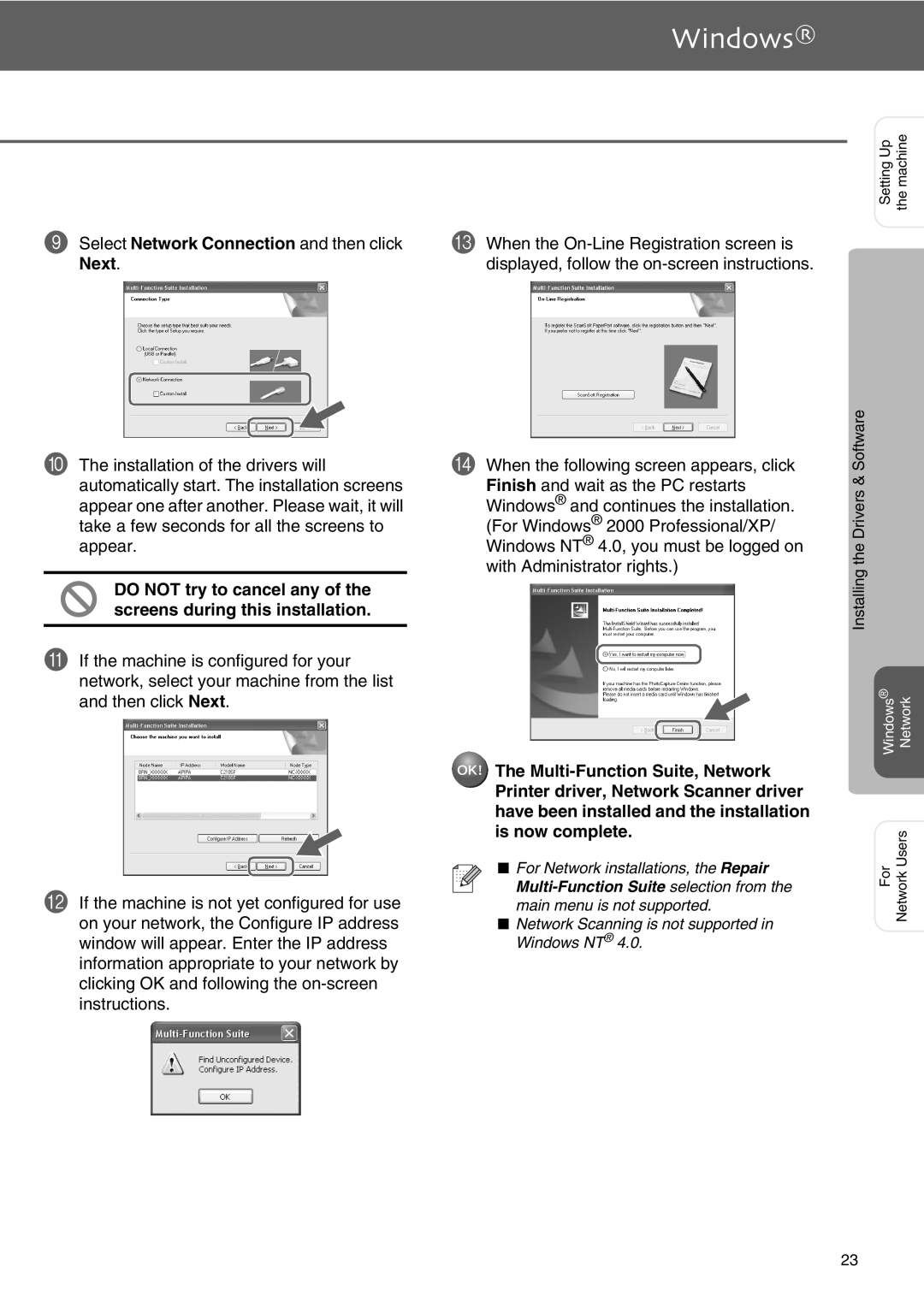9Select Network Connection and then click Next.
0The installation of the drivers will automatically start. The installation screens appear one after another. Please wait, it will take a few seconds for all the screens to appear.
DO NOT try to cancel any of the screens during this installation.
AIf the machine is configured for your network, select your machine from the list and then click Next.
BIf the machine is not yet configured for use on your network, the Configure IP address window will appear. Enter the IP address information appropriate to your network by clicking OK and following the
Setting Up the machine
CWhen the
D When the following screen appears, click | Software | |
Finish and wait as the PC restarts | & | |
Drivers | ||
Windows® and continues the installation. | ||
(For Windows® 2000 Professional/XP/ |
| |
Windows NT® 4.0, you must be logged on | the | |
with Administrator rights.) | ||
Installing | ||
| ||
| ® | |
| Windows Network | |
The |
| |
Printer driver, Network Scanner driver |
| |
have been installed and the installation |
| |
is now complete. | For NetworkUsers | |
■ For Network installations, the Repair | ||
| ||
| ||
main menu is not supported. |
| |
■ Network Scanning is not supported in |
| |
Windows NT® 4.0. |
|
23