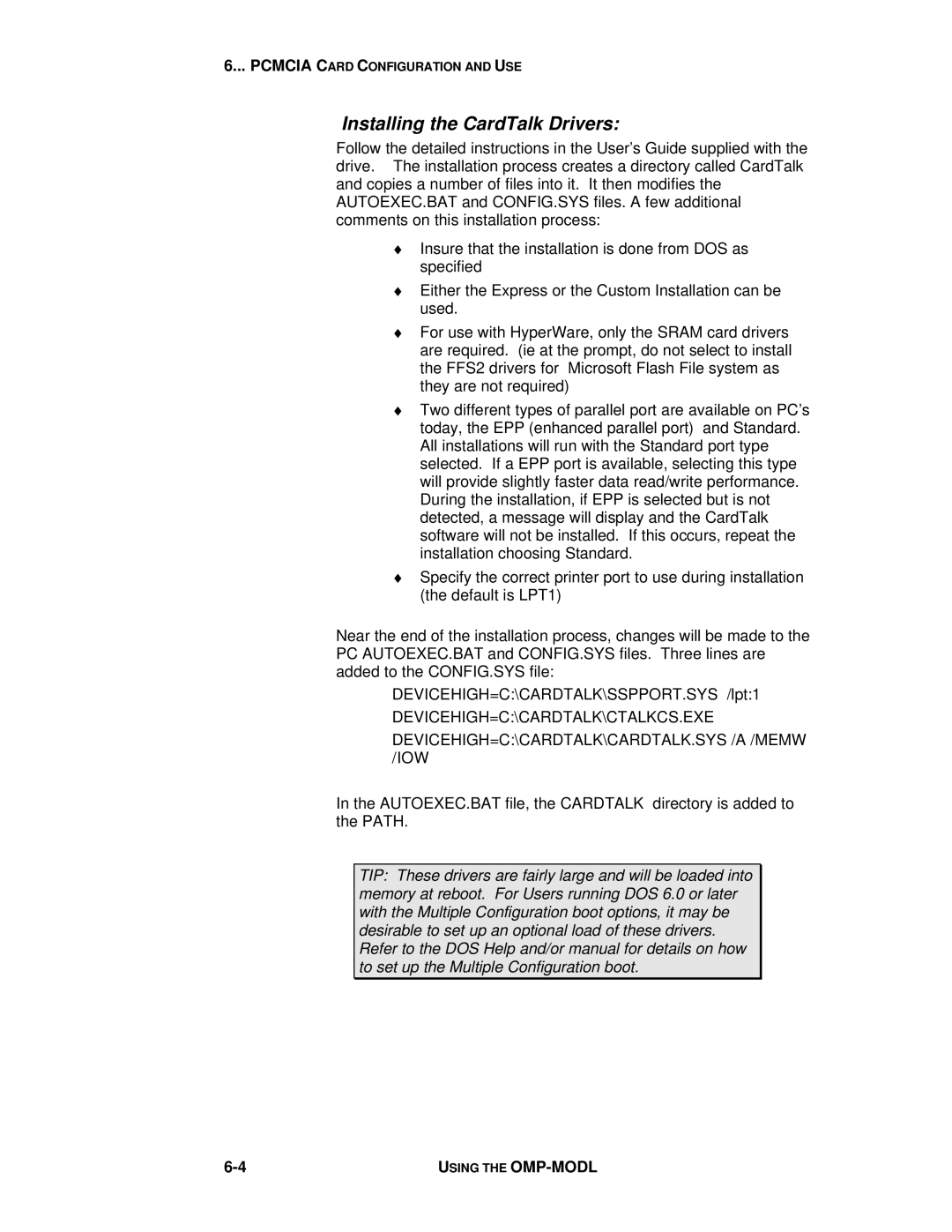6... PCMCIA CARD CONFIGURATION AND USE
Installing the CardTalk Drivers:
Follow the detailed instructions in the User’s Guide supplied with the drive. The installation process creates a directory called CardTalk and copies a number of files into it. It then modifies the AUTOEXEC.BAT and CONFIG.SYS files. A few additional comments on this installation process:
♦Insure that the installation is done from DOS as specified
♦Either the Express or the Custom Installation can be used.
♦For use with HyperWare, only the SRAM card drivers are required. (ie at the prompt, do not select to install the FFS2 drivers for Microsoft Flash File system as they are not required)
♦Two different types of parallel port are available on PC’s today, the EPP (enhanced parallel port) and Standard. All installations will run with the Standard port type selected. If a EPP port is available, selecting this type will provide slightly faster data read/write performance. During the installation, if EPP is selected but is not detected, a message will display and the CardTalk software will not be installed. If this occurs, repeat the installation choosing Standard.
♦Specify the correct printer port to use during installation (the default is LPT1)
Near the end of the installation process, changes will be made to the PC AUTOEXEC.BAT and CONFIG.SYS files. Three lines are added to the CONFIG.SYS file:
DEVICEHIGH=C:\CARDTALK\SSPPORT.SYS /lpt:1
DEVICEHIGH=C:\CARDTALK\CTALKCS.EXE
DEVICEHIGH=C:\CARDTALK\CARDTALK.SYS /A /MEMW /IOW
In the AUTOEXEC.BAT file, the CARDTALK directory is added to the PATH.
TIP: These drivers are fairly large and will be loaded into memory at reboot. For Users running DOS 6.0 or later with the Multiple Configuration boot options, it may be desirable to set up an optional load of these drivers. Refer to the DOS Help and/or manual for details on how to set up the Multiple Configuration boot.
USING THE |